Send your offers to Mirakl-based marketplaces
Use the Mirakl exports in Productsup to upload your item catalog to Mirakl-based marketplaces.
Mirakl is a French SaaS e-commerce company that provides software for businesses to let them launch, manage, and grow their own online marketplaces and dropshipping operations.
In Mirakl, there are products and offers:
Products refer to product creation or updates. A product is a catalog item you sell that contains information such as item ID, title, brand, description, category, etc.
Offers refer to inventory data, such as price, stock, shipping details, and seller-specific terms.
Productsup lets you send offers, shipment updates, and order data to Mirakl-based marketplaces, as well as import order data from Mirakl to Productsup.
Productsup offers the following exports to send data to the marketplace:
Export name | Description |
|---|---|
Mirakl Offers (previously Mirakl Product Prices and Availabilities Export) | A general export if you don't need to send the offers to a dedicated marketplace. This is an API-based export. |
<Marektplace name> - <Category> (Offers via Mirakl) | Custom exports for each Mirakl marketplace per country and product category, for example, Walmart Mexico - Food (Offers via Mirakl) or BestBuy Canada - Electronics (Offers via Mirakl). It is useful for cases when you send offers across multiple marketplaces, countries, and categories. 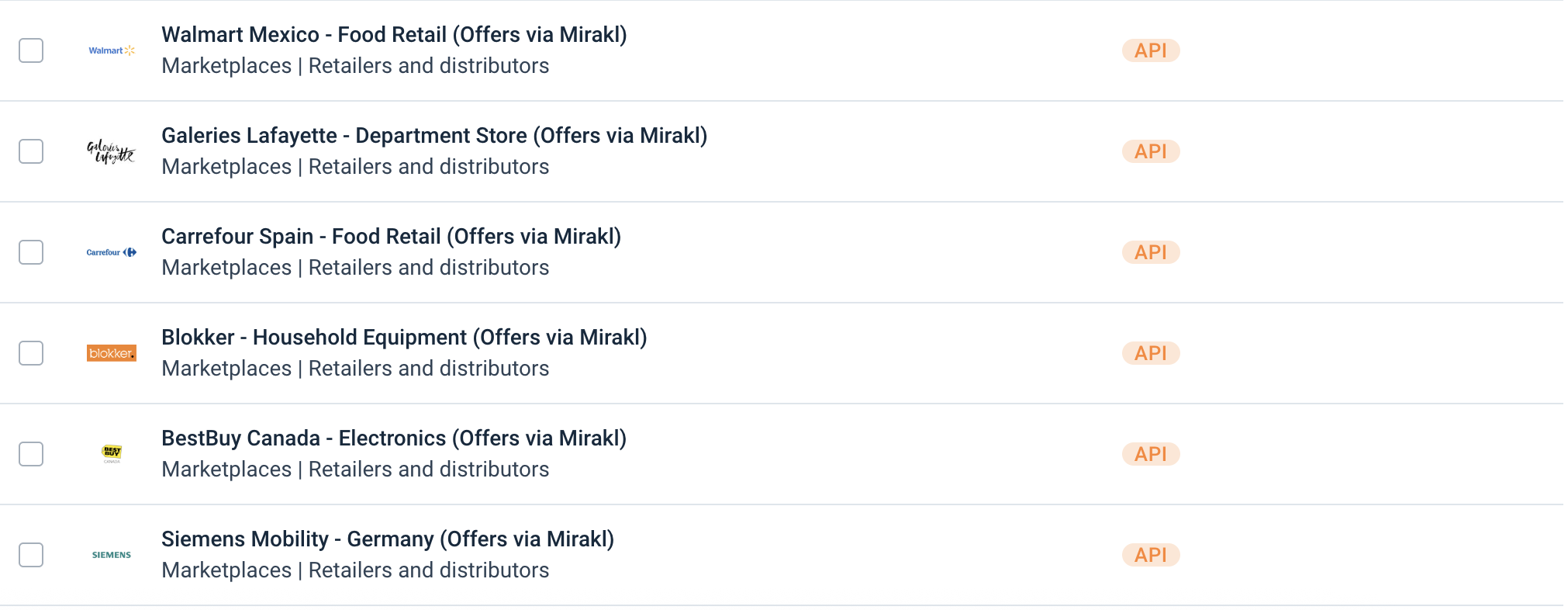 The exports' setup and functions are the same as for the Mirakl Offers export. This is an API-based export. |
Mirakl Orders Acceptance & Rejection | Sending confirmation or rejection information for the orders to the marketplace. This is an API-based export. |
Mirakl Shipment Notification | Sending your shipment updates to the marketplace. This is an API-based export. |
Productsup doesn't support an out-of-the-box export for product creation in Mirakl-based marketplaces. If you need an export for product creation for a specific marketplace, you must:
Generate and download an Excel file for product export in your Mirakl account. The file should contain the needed categories and language.
Send the ready template to your Customer Success Manager or support@productsup.com.
To import your order data from Mirakl, use the Mirakl Order Import. See Import orders from Mirakl.
Prerequisites
Before setting up your Mirakl exports, you must:
Create an account on Mirakl if you don't have one.
Have the host URL for your marketplace, such as
marketplace.mirakl.net, the API key, and the shop IDs.Import your offers to Productsup as a main data source. See Add a main data source to import your products.
Send your offers to Mirakl
To add and set up the Mirakl Offers export or a dedicated export <Marketplace name> - <Category> (Offers via Mirakl):
Go to Exports from your site's main menu and select Add export.
Search for Mirakl Offers or an export dedicated to a specific marketplace, hover over it, and select Add.

On the Exports page, select the name of the added export to set it up.
Select Add Destination and choose Mirakl from the dropdown. Give it a name as desired, and select Save.
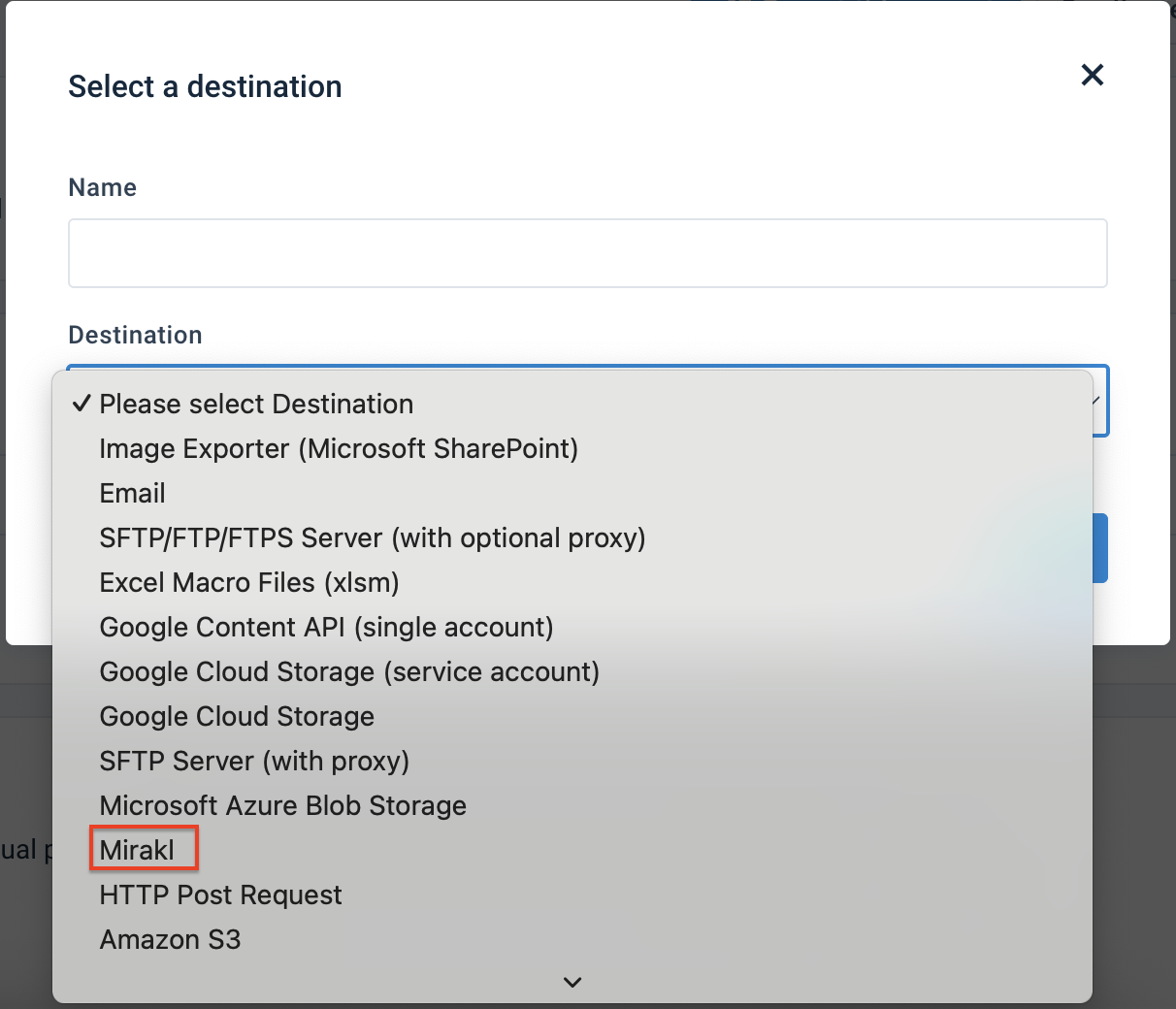
Enter the host and API key from your Mirakl account in the Host and API key.
Select an import mode in Import Mode. For most of the cases, leave the default Normal. Here is an explanation of the modes:
Normal modifies (updates, deletes, or replaces) each offer based on the value of the updatedelete attribute in the export file:
The updatedelete attribute is set to
updateor is blank:If the sku attribute doesn't match any existing offer in the shop, the platform creates a new offer.
If the sku attribute matches an existing offer in the shop, the platform updates the offer.
The product-id and product-id-type attributes link an offer to a product.
The updatedelete attribute is set to
delete:The platform deletes the offer.
The platform uses only the sku attribute and ignores the others.
If the offer doesn't exist, you get an error.
Partial update only updates attributes containing data, not blank.
Important
The updatedelete attribute can exist, but must be blank. If isn't blank, you get an error.
Replace removes all existing offers that aren't present in the offer file and replaces them with those defined in the export file. It also updates all existing offers in the Productsup platform or export file.
Important
The updatedelete attribute can exist, but must be blank. If it isn't blank, you get an error.
In Shop, enter the IDs of the shops you want to import orders from. You must separate them by commas (
,).Toggle the Active button to On to activate the destination.
Select Save.
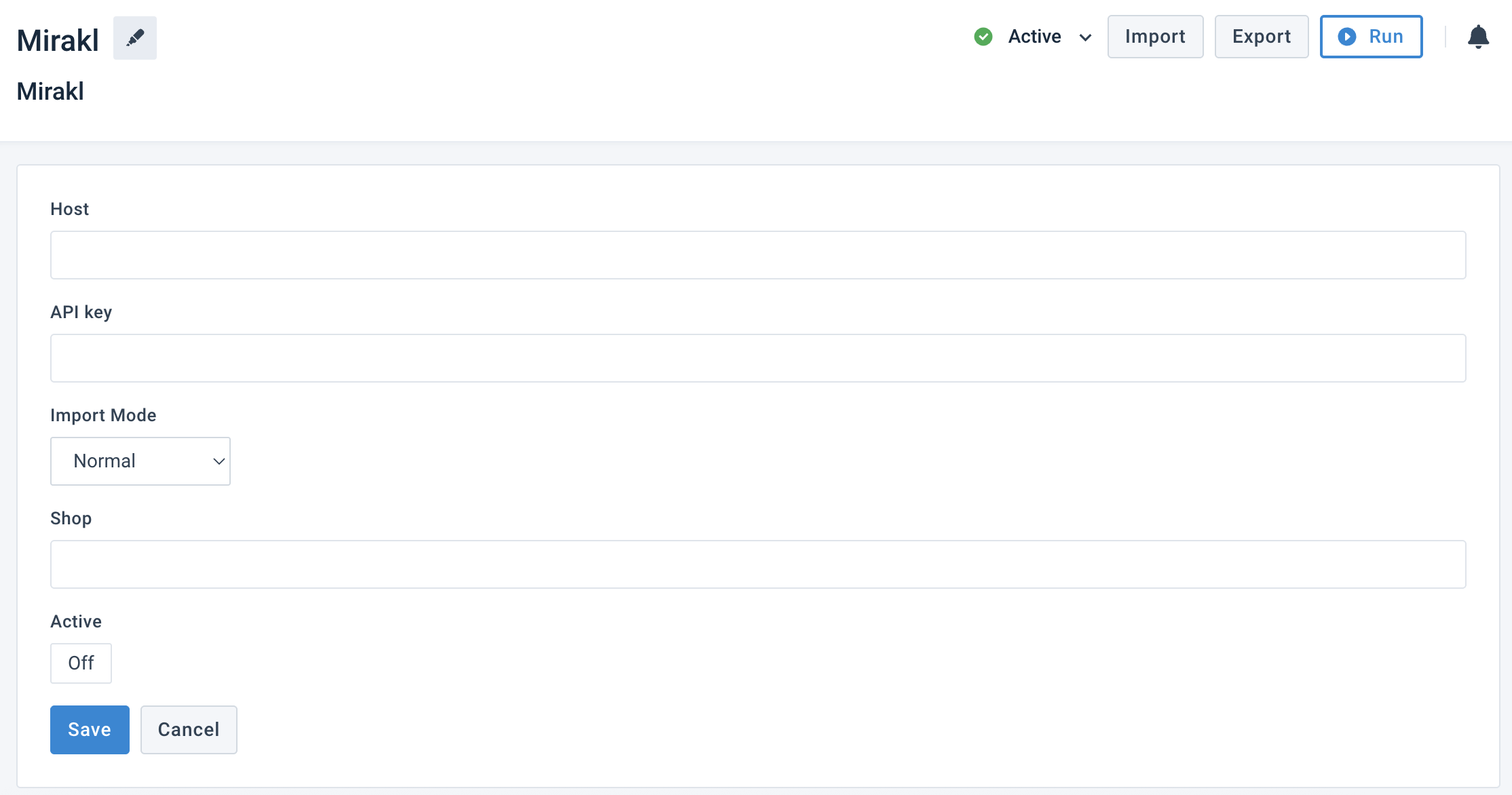
Go to Dataflow from your site's main menu and select Mirakl Offers in the dropdown on the top left. Connect all the mandatory attributes from import to export.
Once your data is ready, select Run in the top-right corner of your page to send your offers to MIrakl.
Send your order acceptance or rejection to Mirakl
To accept or reject an order in the Mirakl marketplace, use the Mirakl Orders Acceptance & Rejection export. You can accept or reject only orders with the status WAITING_ACCEPTANCE.
Go to Exports from your site's main menu and select Add export.
Search for Mirakl Orders Acceptance & Rejection, hover over it, and select Add.

On the Exports page, select the name of the added export to set it up.
Select Add Destination and choose Mirakl Order Accept/Reject Export from the dropdown. Give it a name as desired, and select Save.
Enter the marketplace URL in the Mirakl api url.
Enter the API key from your Mirakl account in Mirakl api key.
In Shop id, enter the IDs of the shops you want to import orders from. You must separate them by commas (
,).Leave Feedback Import on On if you want to receive a response directly from Mirakl in case of any export failures. The platform will store the feedback automatically as an additional data source in the form of a downloadable CSV file.
Toggle the Active button to On to activate the destination.
Select Save.
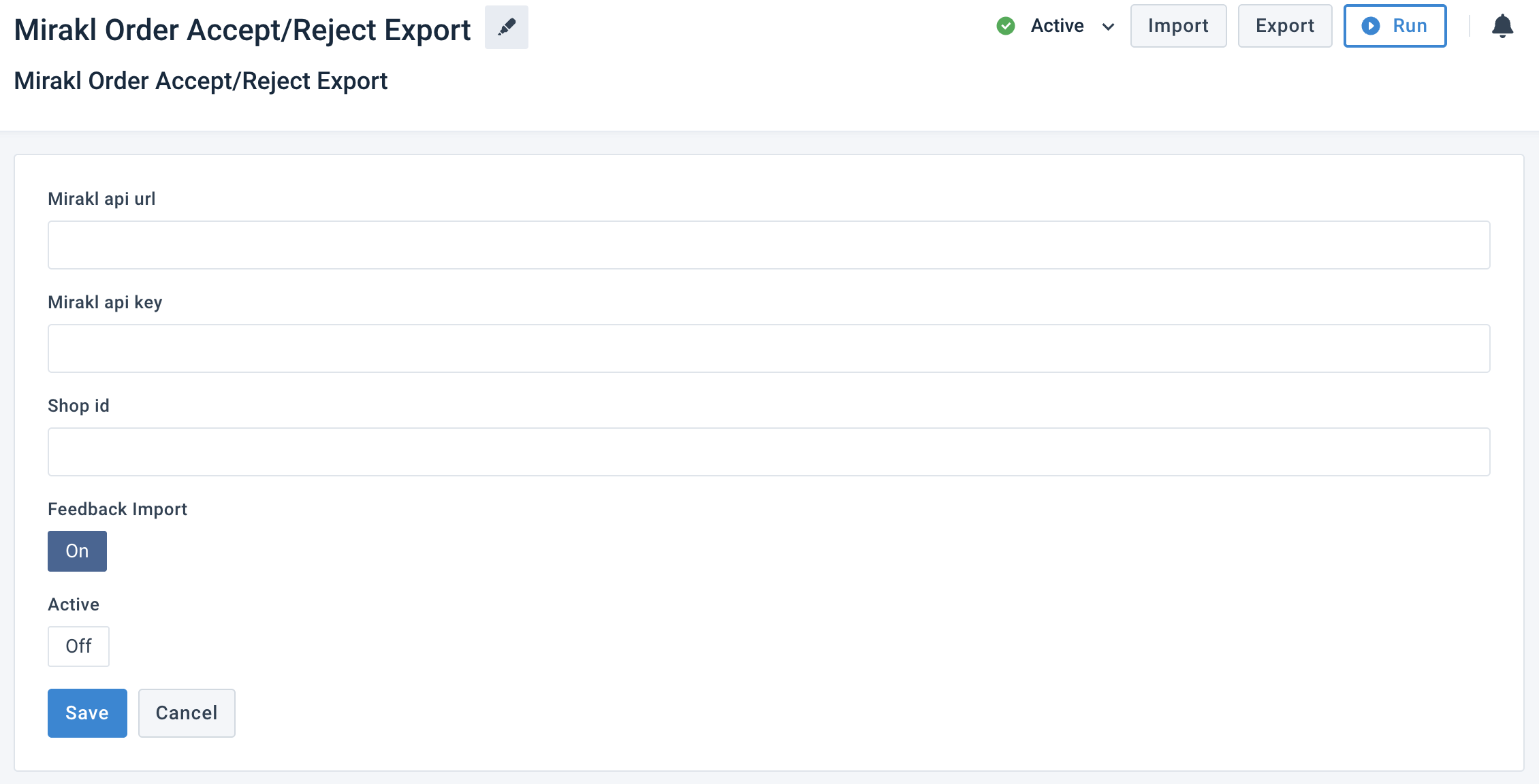
Go to Dataflow from your site's main menu and select Mirakl Orders Acceptance & Rejection in the dropdown on the top left. Connect all the mandatory attributes from import to export:
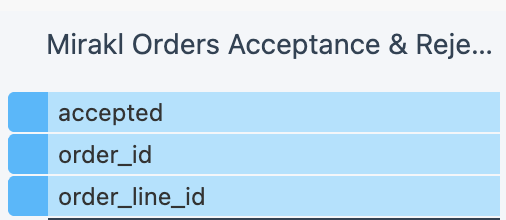
accepted – the order status. To accept an order line, set to
true. To reject, set tofalse.order_id – the order ID on Mirakl.
order_line_id – the order line ID on Mirakl. An order line item represents an offer and its quantity in the customer’s shopping cart, so that an order can have multiple order lines for multiple offers.
Once your data is ready, select Run in the top-right corner of your page to send your order acceptance or rejection updates to Mirakl.
Send your shipment notifications to Mirakl
To send your shipment notifications to the Mirakl marketplace, use the Mirakl Shipment Notification export.
Go to Exports from your site's main menu and select Add export.
Search for Mirakl Shipment Notification, hover over it, and select Add.

Select Add Destination and choose Mirakl Shipment Notification from the dropdown. Give it a name as desired, and select Save.
On the Exports page, select the name of the added export to set it up.
Enter the marketplace URL in the Mirakl api url.
Enter the API key from your Mirakl account in Mirakl api key.
In Shop id, enter the IDs of the shops you want to import orders from. You must separate them by commas (
,).Select the shipment information in Order Id Column, Tracking Number Column, Carrier Url Column, Carrier Name Column, and Carrier Code Column.
Leave Feedback Import on On if you want to receive a response directly from Mirakl in case of any export failures. The platform will store the feedback automatically as an additional data source in the form of a downloadable CSV file.
Toggle the Active button to On to activate the destination.
Select Save.
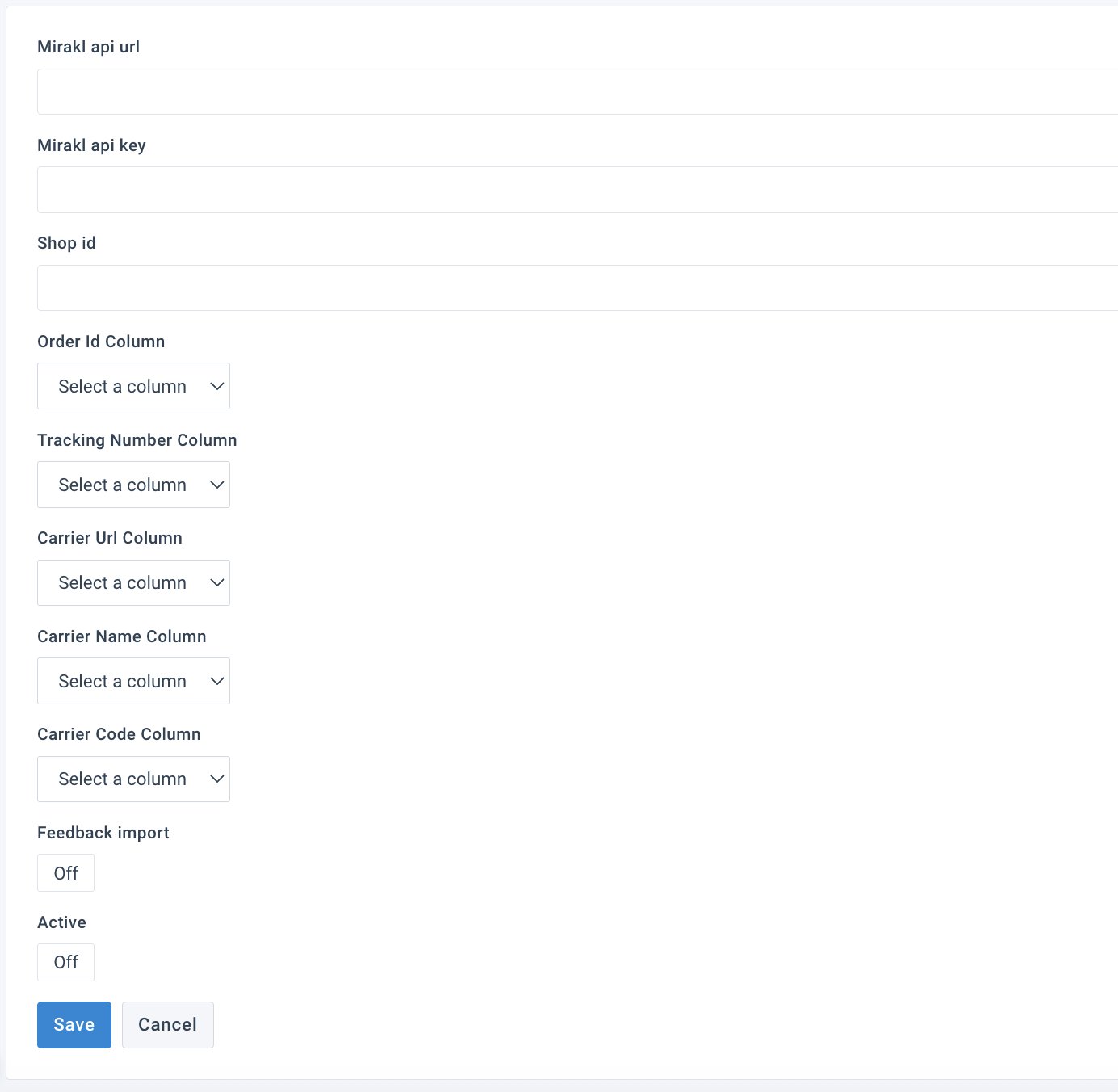
Go to Dataflow from your site's main menu and select Mirakl Shipment Notification in the dropdown on the top left. Connect the needed attributes from import to export.
Once your data is ready, select Run in the top-right corner of your page to send your order acceptance or rejection updates to Mirakl.