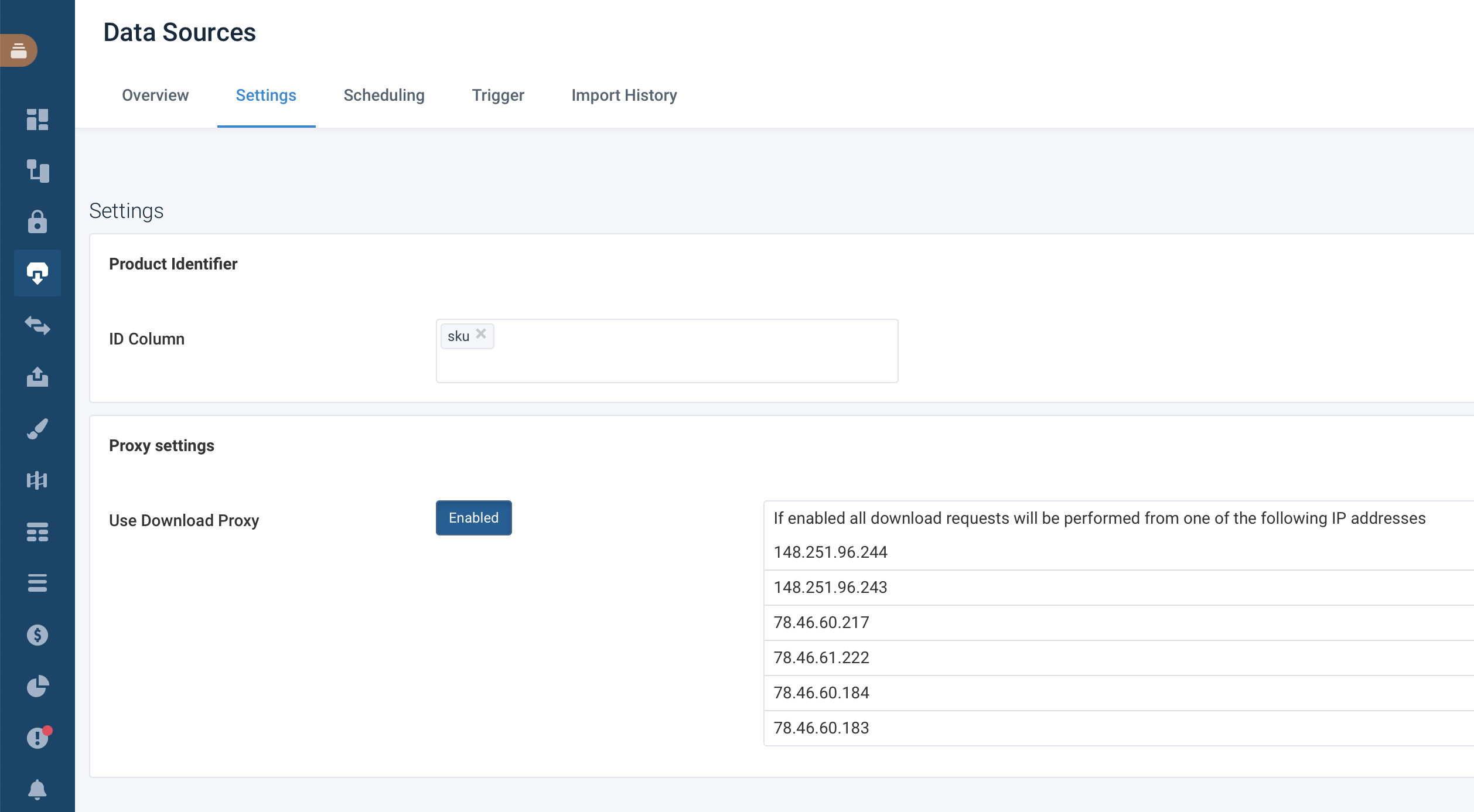Use proxy servers to whitelist Productsup IPs
Disable proxy servers to speed up the Productsup access to your data.
We make all requests to your data sources using one of the IP addresses listed in the Settings for Data Sources. All these addresses belong exclusively to Productsup. The IPs apply by default regardless of the proxy state. The proxy settings are legacy, and we will remove them soon. For now, you should keep proxy settings disabled unless you have different instructions from Productsup.
You can see the IP addresses of the Productsup proxy servers:
185.252.140.0/222
13:7840::/29 (in rare cases). This is an IPv6 subnet used in case your server returns IPv6 records first
Turn off proxy servers
Now, you don't need proxy severs enables as this slows downs the data import. If you have them enable in your Settings, you must disable them. But once you disable them you can't enable them again.
Go to Data Sources from your site's main menu, and open the Settings tab.
In the Proxy Settings section, toggle Use Download Proxy to Disabled.