How to configure your ebay export
This article will show all the necessary steps to successfully upload your data feed to the eBay Marketplace.
To successfully export your data to the eBay Marketplace, the following steps are required:
Create an eBay account
Add eBay authentication
Add eBay Marketplace export
You can create an eBay account following this link.
The second step is to add the authentication for ebay. To get more information on how to set up authentication, see Add OAuth authentication to external systems.
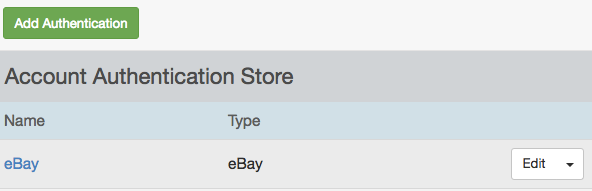
The next step is to add eBay Marketplace as a channel. Open Export A/B and click on "Add Export" in the top navigation.
Add the "eBay Marketplace" channel to your site and choose a custom name if needed.
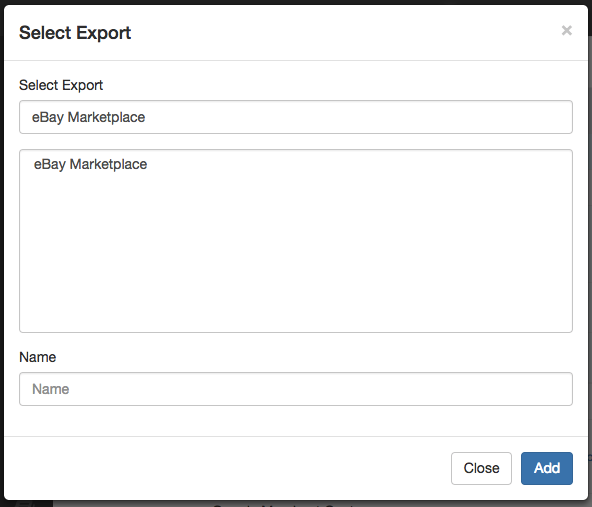
In the channel setup you need to choose eBay Marketplace as the destination and choose the authentication you created in the step before.
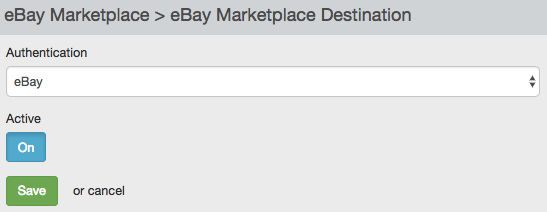
After the channel destination setup is done you can optimize your feed in the Dataflow.
Important: The eBay Marketplace export is in the way that eBay has strict regulations about the data.
All products need to have a valid eBay category assigned. You can accomplish this by setting up a list as described in Replace attributes with Partner Taxonomy Mapping list following the eBay taxonomy in the language you are advertising in.
You have an initial upload limit which will be increased over the time depending on successful sales and positive ratings.
This limit is based on the number of "in stock" items you send there. This means sending stock information is critical and you may want to play around with your stock figures in order to get as many different products as possible live.
Example: If your feed has 20.000 products, you can send them all if you give each a stock count of "1". If you give them a stock count of "2", you will only be able to push half the amount of products there, etc.