Add Digitec Galaxus export
Learn what a Digitec Galaxus export is and how you can set it up in the Productsup platform.
Introduction
Digitec Galaxus is the largest online retailer in Switzerland that operates two online shops called digitec and Galaxus and runs several physical outlets across different German- and French-speaking parts of the country.
The digitec store primarily focuses on selling electronics, while Galaxus offers a broader array of products spanning household, DIY, sports, office, fashion, and other categories of goods.
Prerequisites
An established partnership with Digitec Galaxus. See Join our merchant programme!.
An FTP server account and connection data.
Digitec Galaxus supports submitting all product data to their marketplace through an FTP server. See Data Transmission for more info on establishing your FTP server access and contact Digitec Galaxus to get your FTP connection data.
Digitec Galaxus exports in Productsup
There are four separate Digitec Galaxus exports in the Productsup platform: Stammdaten, Verfügbarkeit und Preis, Eigenschaften, and Zubehör. Each of these exports contains different sorts of data that you can submit to the Digitec Galaxus marketplace. Stammdaten, Verfügbarkeit und Preis, and Eigenschaften are obligatory exports that you must set up to send your products to Digitec Galaxus. The Zubehör export is optional.
Digitec Galaxus - Stammdaten export
The Stammdaten export contains all basic product data, such as product ID, GTIN, category, product description, product title, image URLs, etc. This export can contain German, French, Italian, and English product data. Language variations of attributes' names end with a corresponding language code: _DE, _FR, _IT, _EN.
Digitec Galaxus - Verfügbarkeit und Preis export
The Verfügbarkeit und Preis export contains data on stock levels and prices for every product from the Stammdaten export.
Digitec Galaxus - Eigenschaften export
The Eigenschaften export enriches your product data with attributes relevant for the customer, such as product color, size, material, features, technical details, etc. This export can contain German, French, Italian, and English product data. Language variations of attributes' names end with a corresponding language code: _DE, _FR, _IT, _EN.
The Eigenschaften export requires a separate row for every attribute of a product, which is why the CSV output file contains as many rows for each product as the number of German attributes that product has.
Every row in the output file contains the following columns:

ProviderKey- This is the product ID.SpecificationKey- This is the ID of the product attribute described in this row.SpecificationGroup_LanguageCode- This is the attribute group to which the attribute described in this row belongs. For example, if a row describes the attribute height, its attribute group can be dimensions. You can specify your attribute group in multiple languages.SpecificationKey_LanguageCode- This is the attribute's name. You can specify it in multiple languages.SpecificationValue_LanguageCode- This is the attribute's value. You can specify it in multiple languages.
Note
Currently, Productsup doesn't support the columns SpecificationKey and SpecificationGroup_LanguageCode because they aren't mandatory for the Eigenschaften export. Productsup leaves them blank in the output file without affecting the overall success of exporting products to Digitec Galaxus.
Digitec Galaxus - Zubehör export
The Zubehör export is optional. You don't have to set it up in Productsup to send your products to the Digitec Galaxus marketplace. However, you can set it up to supplement your products from the Stammdaten feed with related items that customers can buy as accessories to those products.
This export has only two attributes: ProductKeyMainProduct and ProductKeyAccessoryProduct.
Add and set up the exports
To add the Digitec Galaxus exports to Productsup, follow these steps for each export. The Stammdaten, Verfügbarkeit und Preis, and Zubehör exports have the same setup process, while the setup of the Eigenschaften export has some differences outlined in notes throughout the steps.
Go to Exports from your site’s main menu. Select ADD EXPORT and search for Digitec Galaxus - Stammdaten, Digitec Galaxus -Verfügbarkeit und Preis, Digitec Galaxus - Eigenschaften, or Digitec Galaxus - Zubehör.
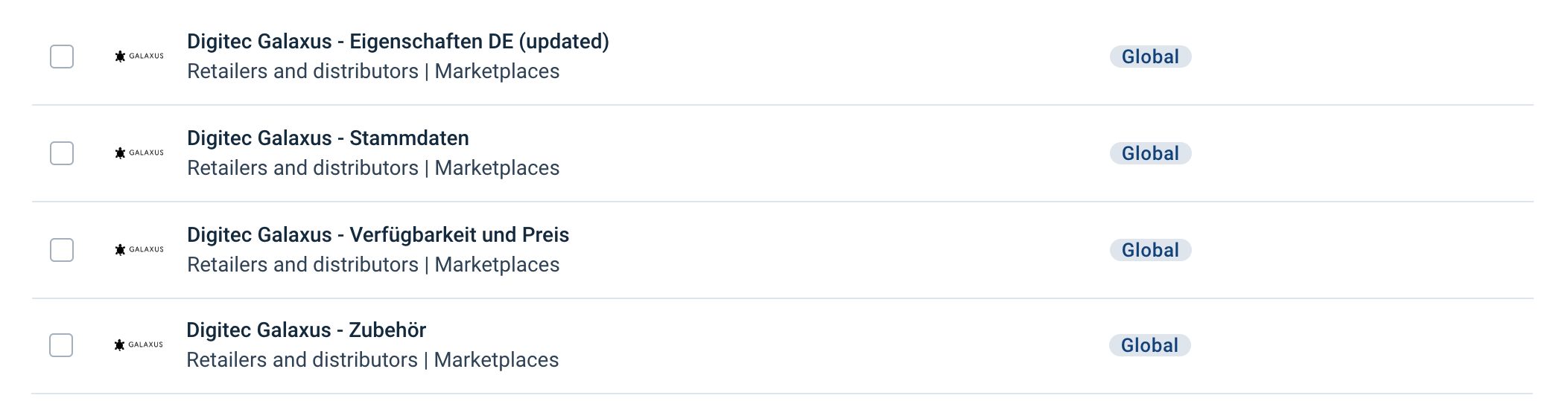
Select Add on the needed channel, give it a custom name if you desire, and again select Add.
Select Add Destination and choose FTP Server from the drop-down list. Enter a custom name as desired in Name and select Save. In the destination setup, enter your connection data in FTP Host, FTP User, FTP Password, and FTP Directory. Select On in Active and then select Save.
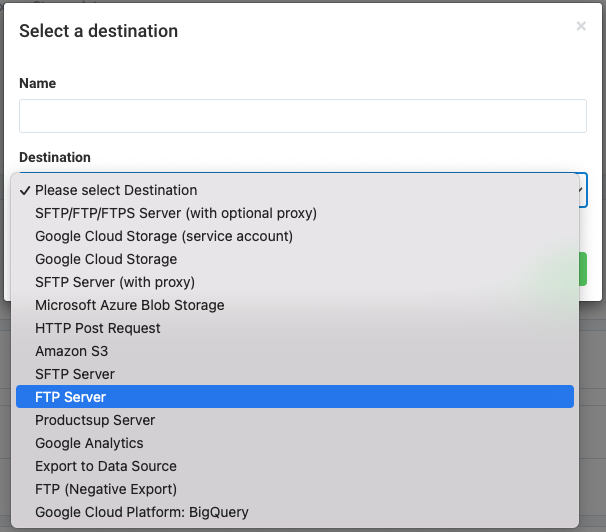
For export testing purposes, you can select Add Destination once more and choose Productsup Server from the drop-down list, enter a custom name as desired in Name, and select Save. Using this destination, you can look at your output files before sending them to Digitec Galaxus.
Note
For the Eigenschaften export, don't add any destination and skip Step 3 altogether. This export doesn't require any destination because of the writer class added in Step 4.
This step is relevant for the Eigenschaften export only.
Go to the Labels, Tags & Sorting tab on the channel setup page. In the Export Tags panel, find the Key field and add
custom_csv_writer_class. In Value, addProductsUp_Csv_File_Writer_DigitecGalaxus_VollstandigeEigenschaften. Select Add Tag and then select Save.In Dataflow, Productsup maps the mandatory attributes of the export stage with their respective attributes in the intermediate stage automatically. If you want to map non-mandatory attributes, you must do it manually.
Go to Dataflow and select the needed export in the drop-down menu on the left. Check that your import stage has the information required for the relevant export attributes. If not, add the needed information to your data source and trigger an import by selecting Import in the upper-right corner of your view in Dataflow.
Note
The Eigenschaften export in Dataflow automatically creates two attributes in the export stage:
ProductKeyandProviderKey. To set up your export properly, you need to add the rest of the relevant attributes to the export stage manually.The attributes you add here should be the product attributes you want to display on Digitec Galaxus, such as color, brand, size, etc. Later, the writer class you added in the channel setup restructures products and attributes in the output file featuring the
SpecificationKey_LanguageCodeandSpecificationValue_LanguageCodecolumns.To add an attribute to the export stage in Dataflow:
Go to Dataflow from your site's main menu
Select Drop or Click to add new field under the export stage
Give the attribute a name
Select Save
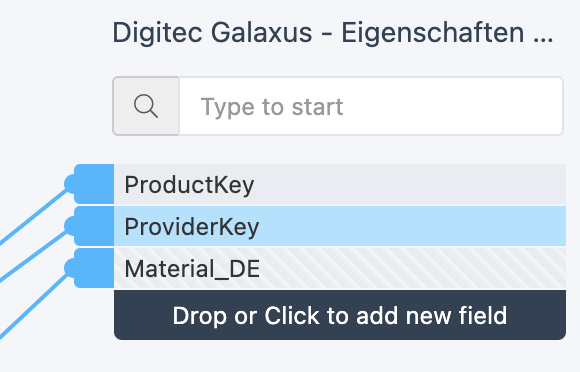
Mind that Productsup follows specific attribute naming rules while processing the export. Make sure to:
Use the language codes
_FR,_IT,_ENat the end of attribute names in French, Italian, and English, respectively.Use either the language code
_DEor no language code at all at the end of attribute names in German.
The minimum requirement for the Eigenschaften export to work is one (1) attribute in German per row.
Once you have all the needed information in the import stage and all relevant attributes in the export stage, select the node of a chosen attribute in one stage and drag a line from that node to the node of a corresponding attribute in the next stage to map the attributes. You should map all relevant attributes from import to intermediate and then from intermediate to export.