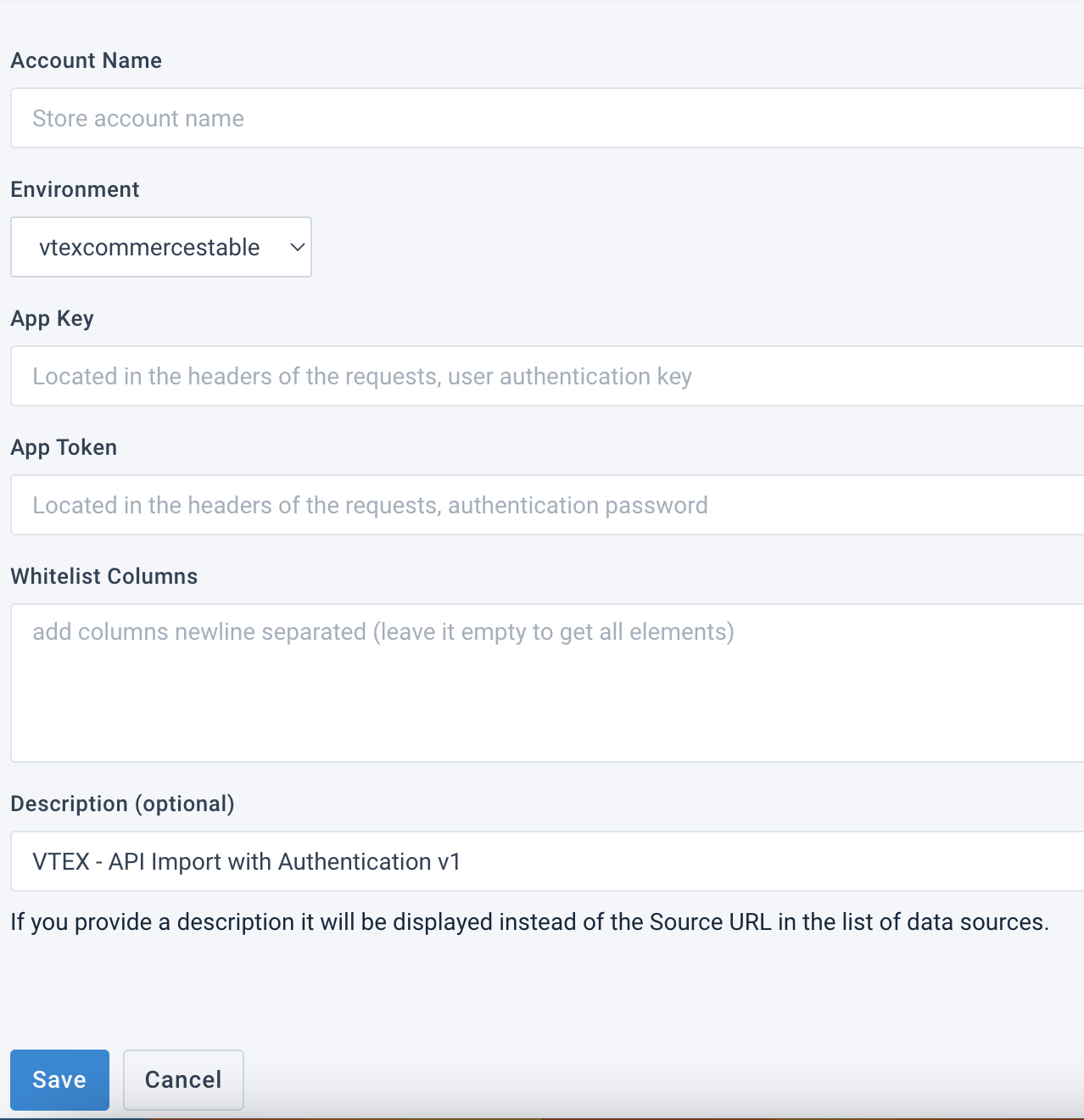Import products from VTEX
Learn how to import products from VTEX into the Productsup platform.
Introduction
VTEX is a B2B and B2C e-commerce platform that lets you manage multiple sales channels, orders, and inventory.
To import products from your VTEX to Productsup, you need to add and set up the data source VTEX - API Import with Authentication v1 in Data Sources.
Note
You can use the data source VTEX - API Import with Authentication v1 only if your product catalog contains less than 200,000 SKUs, which is a VTEX limitation.
If your catalog is above 200,000 SKUs, reach out to your Customer Success Manager.
Prerequisites
To use VTEX as a data source in Productsup, you need:
Your VTEX account information.
Add the data source VTEX - API Import with Authentication v1
Go to Data Sources from your site's main menu and select ADD DATA SOURCE.
Search for VTEX - API Import with Authentication v1, select Add, give it a name as desired, and then select Continue.
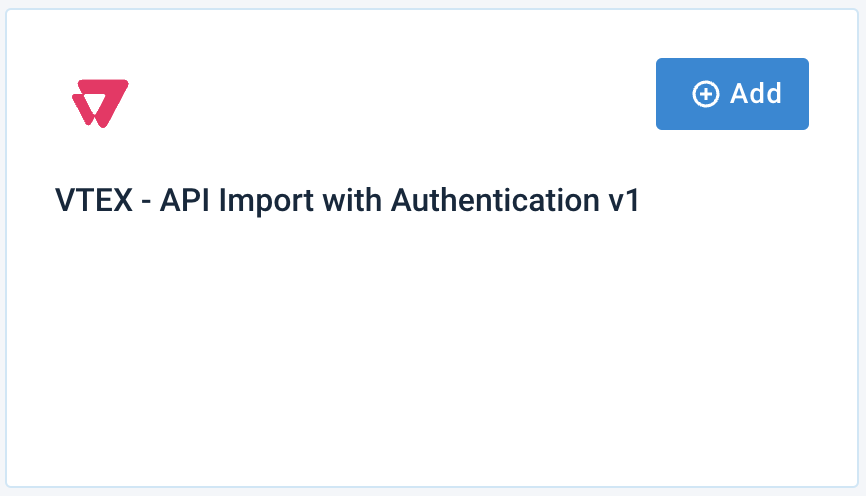
Enter your VTEX account data into the following fields:
In Account Name, enter your VTEX account name.
In Environment, enter your VTEX environment. You can select from two (2) options:
vtexcommercestable is the production version.
vtexcommercebeta is the sandbox version of VTEX.
In App Key, enter the application key generated in your VTEX Account Management.
In App Token, enter the application token generated in your VTEX Account Management.
In Description (optional), add a description for your data source. It substitutes the data source name on the Overview Data Sources page.
Leave the Whitelist Columns field empty to import all attributes. To import only specific attributes, add their names in this field. Enter each attribute from a new line.
Select Save and select Import at the top of the page..