Add Google Indexing export
Add the Google Indexing export in Productsup to request updating or removing your pages from the Google index.
The Google Indexing API helps site owners request page recrawls from Google after they perform major changes to their pages. Timely page recrawls help freshly modified pages appear in new relevant Google searches and attract high-quality user traffic.
In Productsup, you can use the Google Indexing export to request page recrawls. This is an API- and delta-based export, which means it sends your data to Google via the Google Indexing API using delta updates instead of your entire feed.
The Google Indexing API lets you:
Report URL and content changes.
After adding new pages to your website or substantially changing your existing pages, you can let Google know when to recrawl a URL for updates.
Remove pages from Google's recrawl list.
If you delete a page, you can request Google to stop recrawling it for updates.
Keep updated on recrawl processes.
You can check Google's current knowledge about the state of your pages and see the status of your recrawl requests.
Request batch recrawls.
If necessary, you can send up to 100 indexing requests as a single HTTP request to the Google Indexing API and trigger batch recrawls of your pages.
Prerequisites
To use the Google Indexing API export, you need:
A project in the Google API Console.
A Google service account added to your Google Search Console as a site owner.
An OAuth token in the JSON format to authenticate with the Google Indexing API.
See Prerequisites for the Indexing API for more information.
Set up Google Indexing export
Go to Exports from your site's main menu, and select Add export.
Search for Google Indexing, hover over it, and select Add.
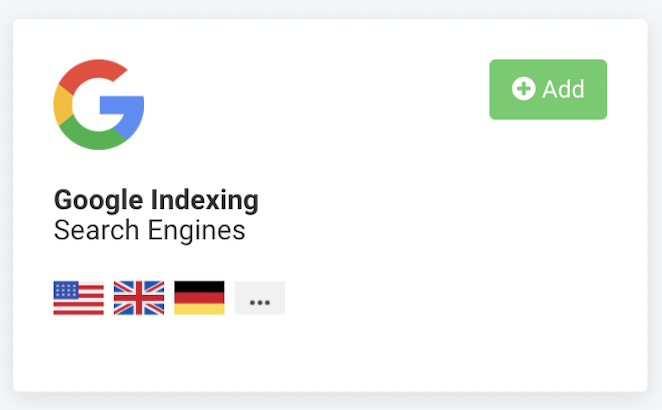
In Exports, select the added export Google Indexing.
Select Add Destination.
Select Google Indexing API from the Destination drop-down menu, and choose Save.
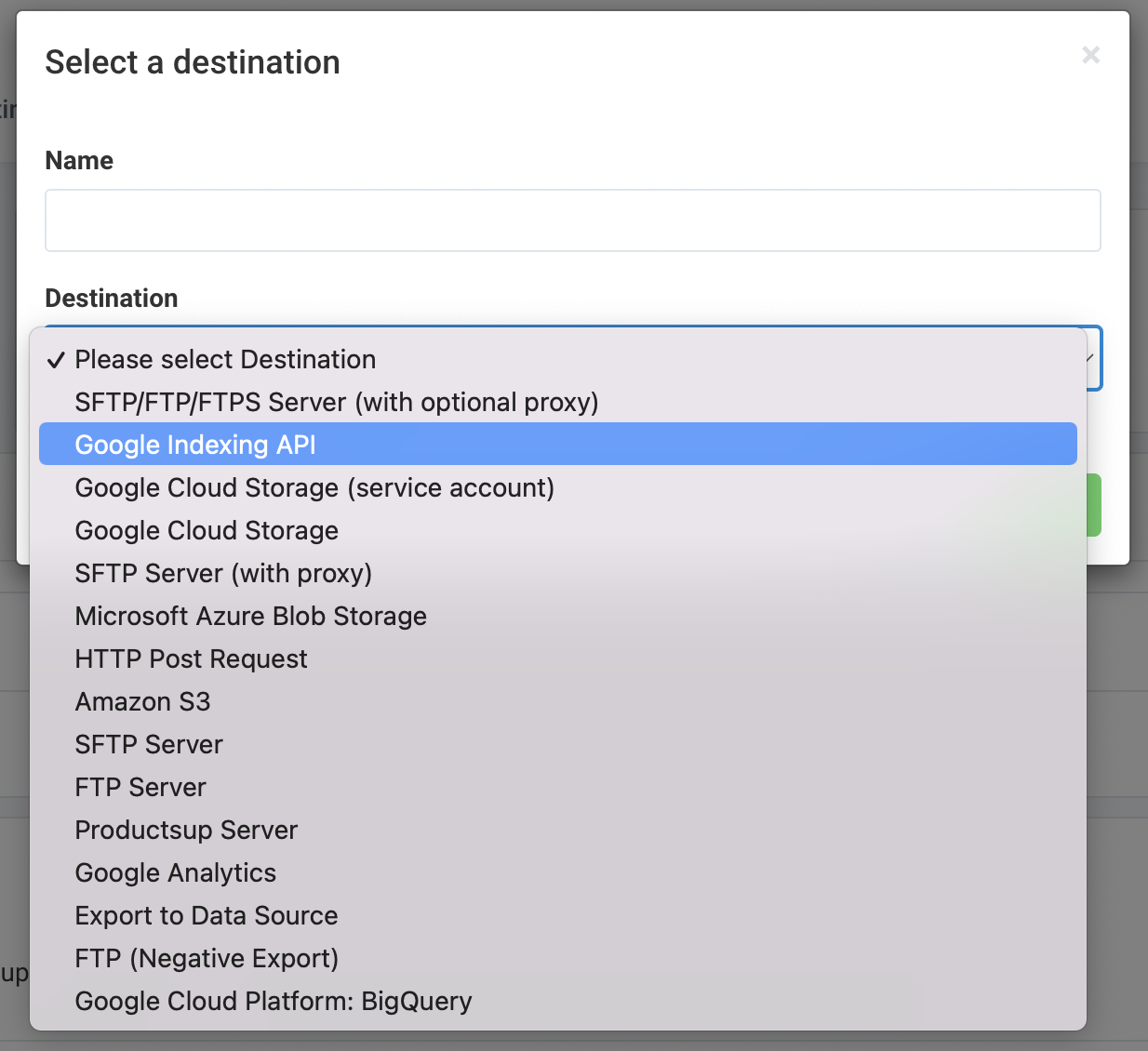
In Google Service Account JSON credentials, add the JSON private key related to your Google service account.
Determine what updates you want to send to the Google Indexing API by switching the following options on or off:
Note
If all three options are off, Productsup sends all new, modified, unchanged, and deleted pages to the Google Indexing API.
Toggle Skip new items to On to notify the Google Indexing API of modified, unchanged, and deleted pages while skipping new URLs.
Toggle Skip modified items to On to notify the Google Indexing API of new, unchanged, and deleted pages while skipping modified URLs.
Toggle Skip deleted items to On to notify the Google Indexing API of new, modified, and unchanged pages while skipping deleted URLs. The platform toggles this option to On by default.
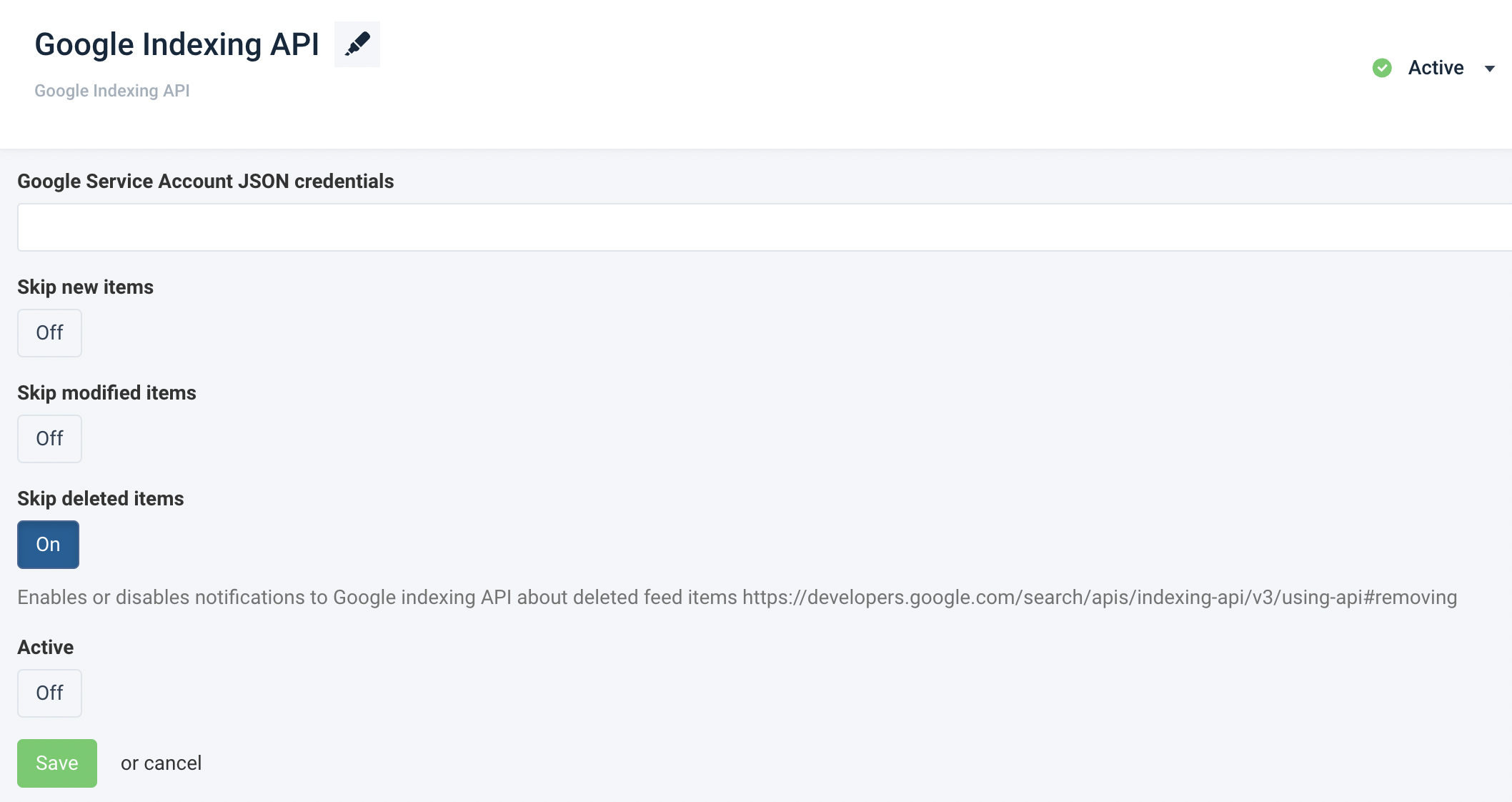
Toggle Active to On to activate the destination.
Select Save.
Go to Dataflow from the site's main menu and choose the added export from the dropdown in the toolbar.
Map the attributes from import to export. See Use Dataflow to map your attributes from import to export for more information.
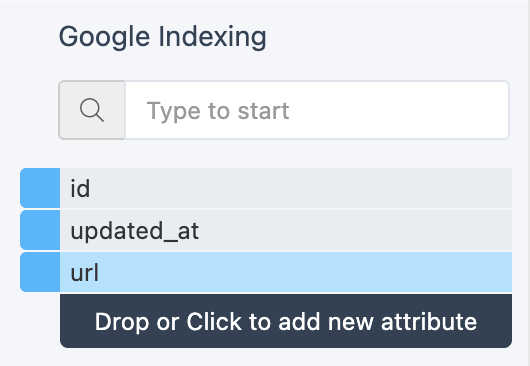
The Google Indexing export has only one mandatory attribute:
url
There are two optional attributes:
updated_at
id
Tip
If you want Productsup to request a recrawl of a page every time you update it, make sure to map the updated_at attribute.
If your data is ready, select Run or Export in the upper right corner of the page. If you don't want to run the entire site, including all active exports set up in it, you can go to Exports, select the added Google Indexing export, and then choose Export this export.