Enhance your feed with Tripadvisor ratings
Enhance your feed with Tripadvisor ratings in Productsup using the data service Trip Advisor - Ratings.
Introduction
Trip Advisor - Ratings is a Productsup data service that lets you add Tripadvisor rating details to your data about hotels, restaurants, and other similar business entities.
After scanning the relevant column in your product feed and locating the needed ratings on Tripadvisor, the data service Trip Advisor - Ratings adds the following columns to your site:
___trip_advisor_idcopies the values of your Tripadvisor entity IDs column for technical reasons.___trip_advisor_ratingcontains the output ratings information.
Note
The data service Trip Advisor - Ratings is available for the import and intermediate stages.
Prerequisites
To set up the data service Trip Advisor - Ratings, you need:
A unique item identifier. See Set a unique item identifier for more information.
A column in your feed containing Tripadvisor entity IDs of the businesses whose rating details you want to retrieve.
An API key to authenticate in the Tripadvisor Content API. See Tripadvisor Content Solutions.
Add the data service Trip Advisor - Ratings
Go to Data Services from your site's main menu and select ADD SERVICE.
Search for Trip Advisor - Ratings, select Add, and give it a desired name and column prefix.
By default,
___trip_advisoris the column prefix.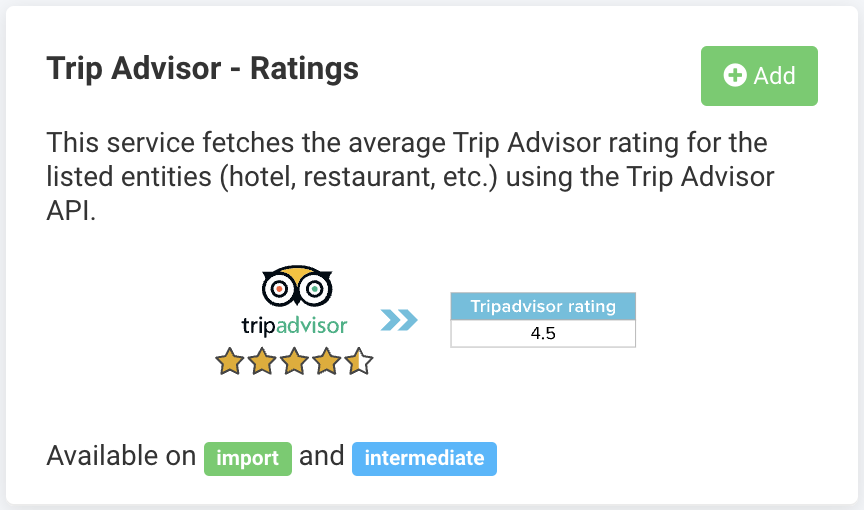
Choose the stage containing your Tripadvisor entity IDs in Service Data Level and select Add.
In TripAdvisor ID Column, select the column with your Tripadvisor entity IDs.
If you chose Import in Step 3, the drop-down list TripAdvisor ID Column displays the columns of your import stage. If you chose Intermediate in that field, the drop-down list contains your intermediate-stage columns.
In TripAdvisor API Key, enter your Tripadvisor Content API key.
If you want the platform to run the data service Trip Advisor - Ratings every time there is a refresh in Data View, select the checkmark icon (✔) in Trigger during a refresh in Data View.
Select Save.
For the platform to process a new data service, select Import or Run in the top-right corner of your site's view.
Note
If you can't see the columns that the data service Trip Advisor - Ratings added to your feed in Data View, ensure the platform hasn't hidden them:
Go to Data View from your site's main menu and choose the relevant stage or export in the drop-down list on your left.
Select the menu icon on the right and then select the eye icon.
Find the attributes in the list that use the custom prefix
___trip_advisorand select the eye icon next to each attribute you want Data View to display.Close the pop-up menu.
The naming of the attributes created by the data service Trip Advisor - Ratings depends on the column prefix you chose in Step 2. The attribute names the data service generates always start with three underscores (
___), which means the platform doesn't send those attributes to your export channels.
Edit the data service Trip Advisor - Ratings
Go to Data Services from your site's main menu.
Search for your data service.
Select the cogwheel icon (⚙) next to the desired data service to edit settings.
Select Save.
Delete the data service Trip Advisor - Ratings
Go to Data Services from your site's main menu.
Select the cogwheel icon
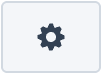 next to the desired data service.
next to the desired data service.In the Danger Area panel, select Remove this service.
Select Yes.