Add OAuth authentication to external systems
Connect Productsup to an external system and add OAuth authentication.
Authentication verifies your identity with external systems and allows you access to them.
You can connect to external systems by adding your login credentials when setting up the data source in Productsup. However, you can also use the OAuth method over the channel authentication feature. Using the OAuth method means you don't have to add your credentials to the platform each time you wish to authenticate a data source during setup.
Note
Set up authentication on the organization, project, and site level regardless of admin or standard user access. You can create authentication for the following:
Site level - available for your site only.
Project level - available for every site in the project.
Account level - available for every site in the organization.
Add OAuth authentication
To add OAuth authentication for a data source:
On the organization, project, or site level, go to Authentication from the main menu and select ADD AUTHENTICATION.
Select the system you want to authenticate under Type. You can optionally give your authentication method a name.
Select Next.
If applicable, select Region and choose your marketplace locale.
Important
Before proceeding, the platform directs you to an external platform to finalize your authentication. After completing the authentication setup, you receive a confirmation message.
Select Connect to continue.
After completing the setup, your authentication appears in the following list:
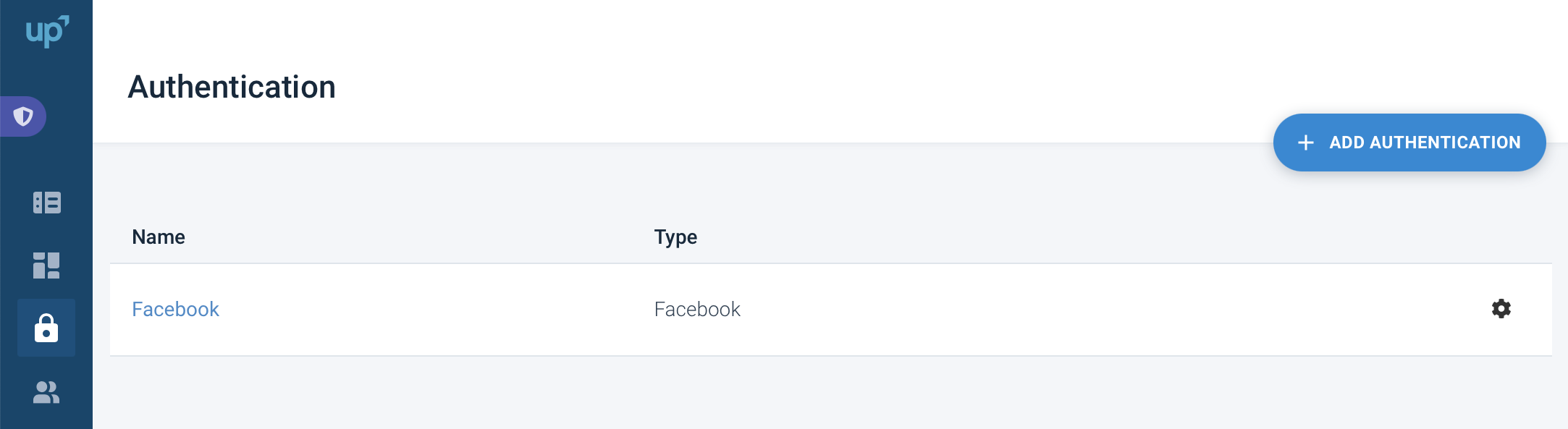
You can select your newly-added OAuth authorization from the Authentication drop-down list in Data Sources for an applicable channel.
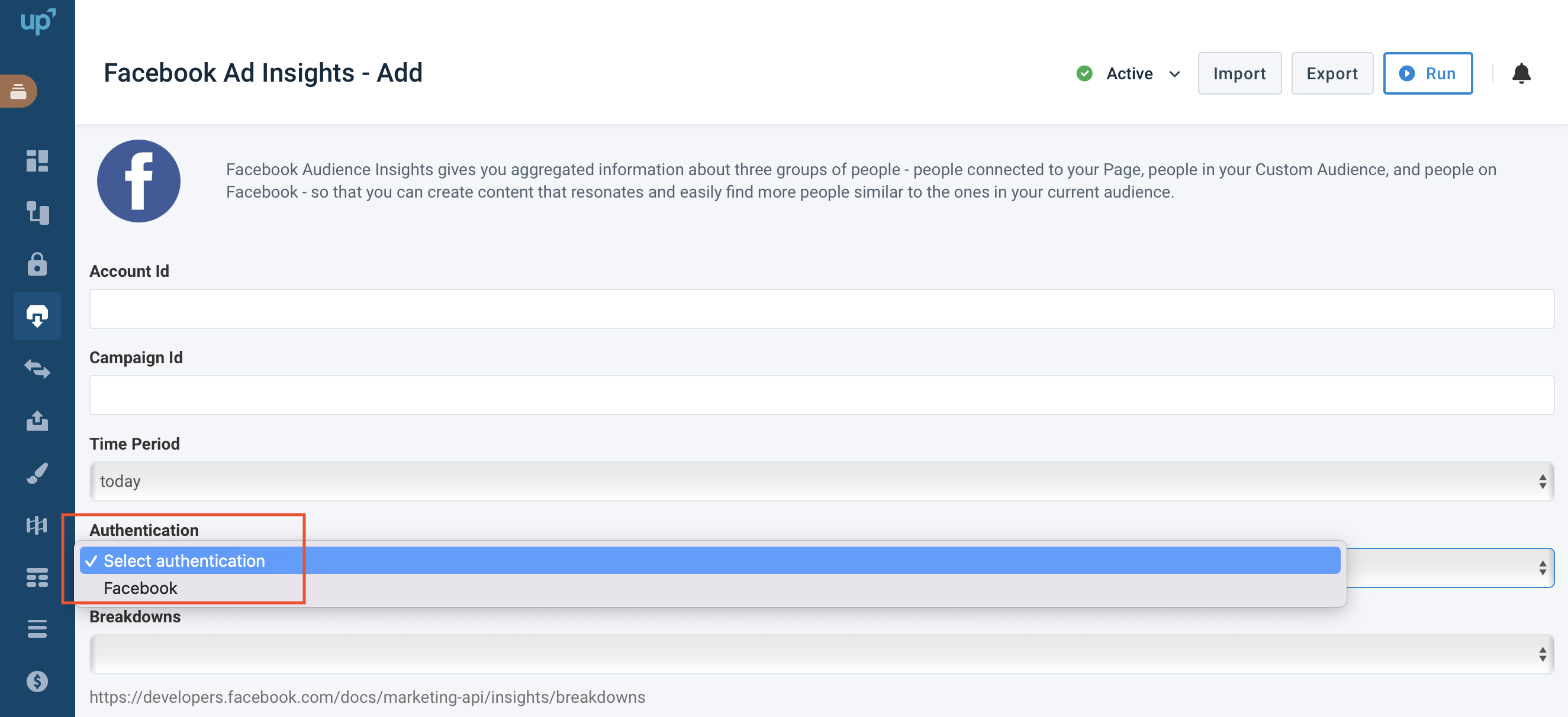
To set up a data source, see Add a main data source to import your products.