Import products from Snowflake
Learn how to import products from Snowflake into the Productsup platform.
Introduction
Snowflake is a cloud-based data storage company offering various solutions for enterprise clients to help you optimize supply chain planning, demand forecasting, and inventory management. To import products from your Snowflake database to Productsup, add and set up the Snowflake Import v1 data source in Data Sources.
Prerequisites
To use Snowflake as a data source in Productsup, you need:
A Snowflake account and login information.
Add Snowflake data source
Go to Data Sources from your site's main menu and select ADD DATA SOURCE.
Search for Snowflake Import v1, select Add, give it a name as desired, and then select Continue.
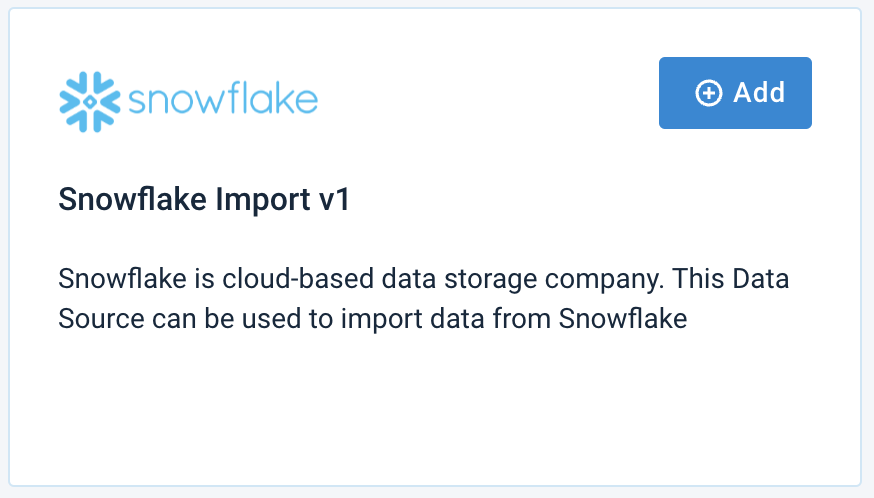
Enter your Snowflake data into the following fields:
Username – Snowflake user id
Password – Snowflake user account password
Query – SQL query
Driver – Snowflake driver name
Host – Database host to connect with Snowflake
Port – Database port to connect with Snowflake
Database – Snowflake database name
Specify the desired name of the data source in Description (optional).
Select Save.
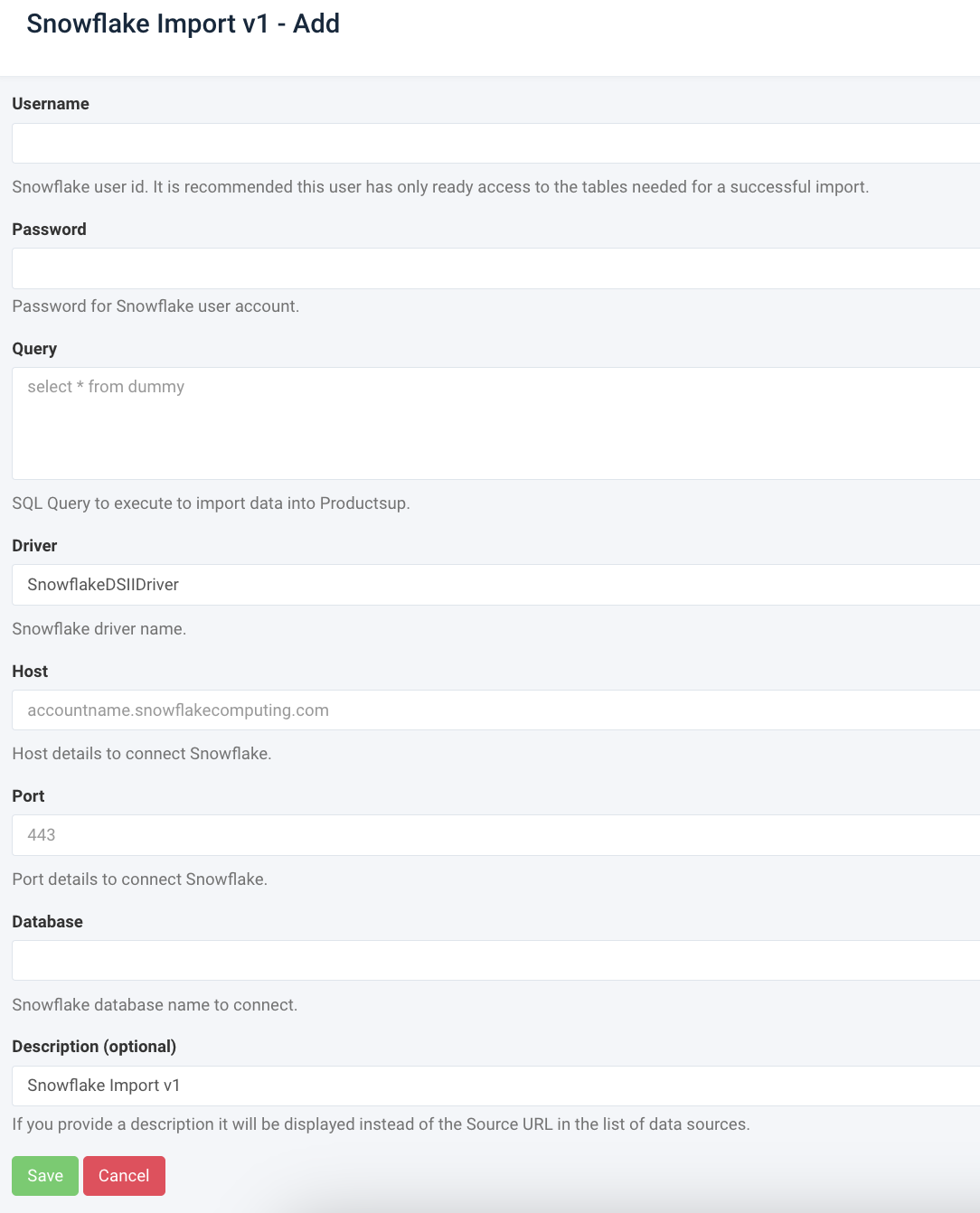
To start the import, select Import in the top-right corner of your site's view.