Add a rating to your image template
Add a rating to your image template in Image Designer in Productsup.
Introduction
In Image Designer, you can add a rating to your image template and choose its design and shape, such as stars, concentric circles, a progress bar, and a Tripadvisor-branded rating. Each rating design type has some common and specific settings.
Add a rating
Go to Designer from your site's main menu.
Select the Insert tab.
Open the Elements section.
Drag the Rating element into the image preview area.
Customize the rating layer in the Layers tab as desired. See Rating layer settings.
Select the floppy disk icon in the upper toolbar to save the changes.
Rating layer settings
The Image Designer adds a rating as Rating layer in the Layers tab. You can edit the rating layer with the following settings:
Common rating settings
All rating design types share the following settings:
Input: Select the attribute that contains the rating for products.
Note
If the attribute has an ex (✘) before its name, the product you are currently editing in Image Designer has an empty value in that attribute.
If the attribute has a checkmark (✔) before its name, the product has a relevant value in the attribute.
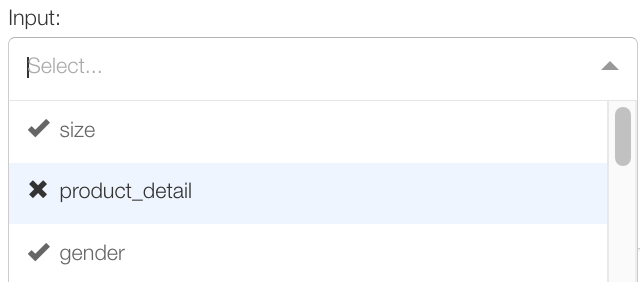
Rating type: Select the type of rating you want to use.
Default value: Enter the default static value for the rating score if needed.
X and Y: Set rating area coordinates to place your rating on the image template. You can also drag the layer in the image preview area to achieve the same result.
width: Define the width of the entire rating area.
height: Define the height of the entire rating area.
Stroke color: Choose the color of the rating symbols' borders in the color picker.
Stroke width: Define the width of the rating symbols' borders.
Transparency: Select the transparency of the rating symbols' borders on a scale from 0% to 100%, where 0% means no transparency and 100% means fully transparent borders.
Star rating settings
The star rating has all common settings and the following additional ones:
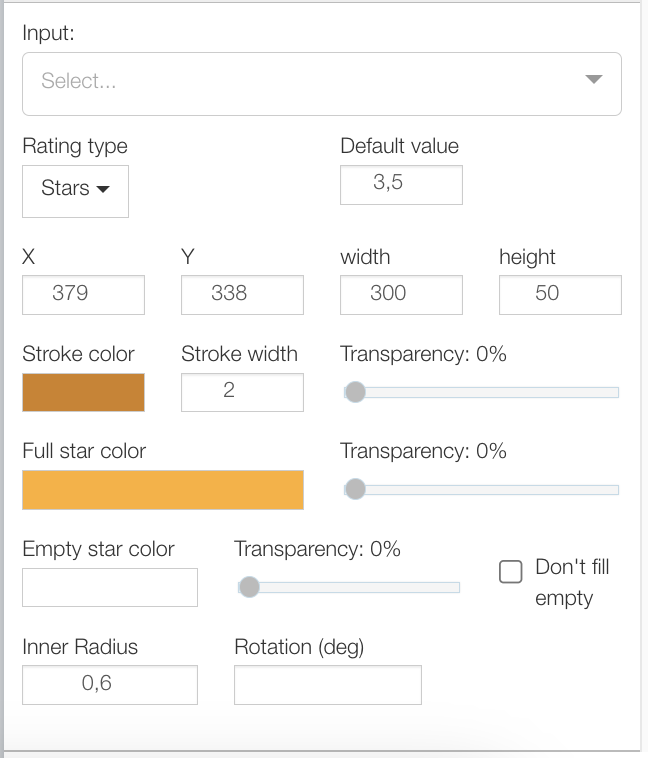
Full star color: Define the color for the inner part of the full rating symbol.
Transparency: Select the transparency for the inner part of the full rating symbol on a scale from 0% to 100%, where 0% means no transparency and 100% means a fully transparent rating symbol.
Empty star color: Define the color of the empty rating symbols.
Transparency: Select the transparency of the empty rating symbols on a scale from 0% to 100%, where 0% means no transparency and 100% means a fully transparent empty rating symbol.
Don't fill empty: Check this box to make empty stars transparent.
Inner Radius: Define the radius if you want the rating area to be angled.
Concentric circles rating settings
The concentric circles rating consists of the outer and inner circles and has all common settings and the following additional ones:
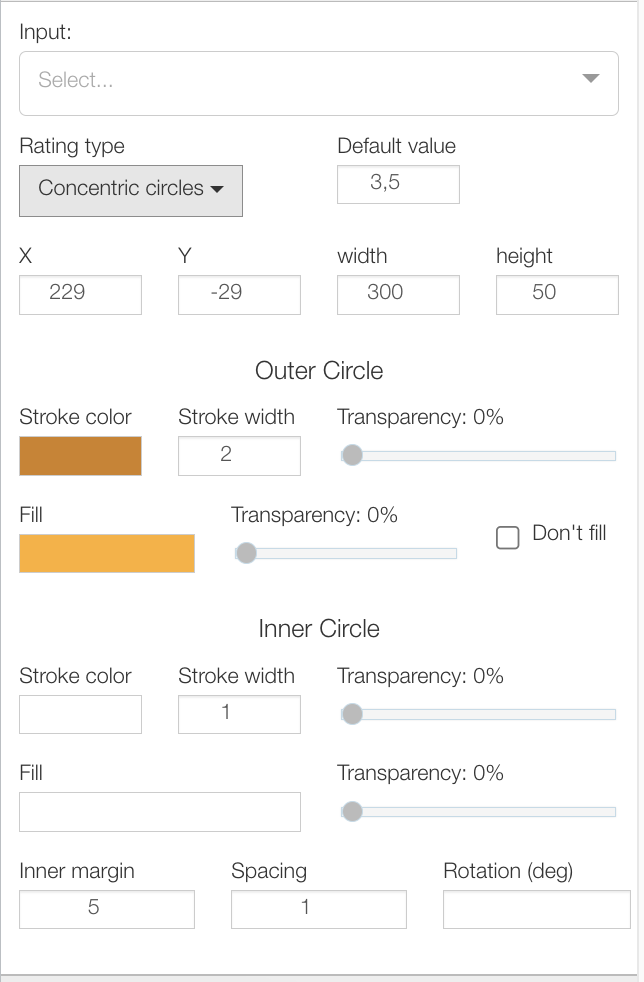
Fill: Define the color for the inner part of the full rating symbols.
Don't fill: Check this box to make empty circles transparent.
Transparency: Select the transparency for the inner part of the full rating symbols on a scale from 0% to 100%, where 0% means no transparency and 100% means a fully transparent rating symbol.
Inner margin: Define the size of the inner circles.
Spacing: Define the distance between the circles.
Rotation (deg): Define the rotation degree of the rating area.
Progress bar rating settings
The progress bar rating consists of the outer and inner bars and has all the common settings and the following additional ones:
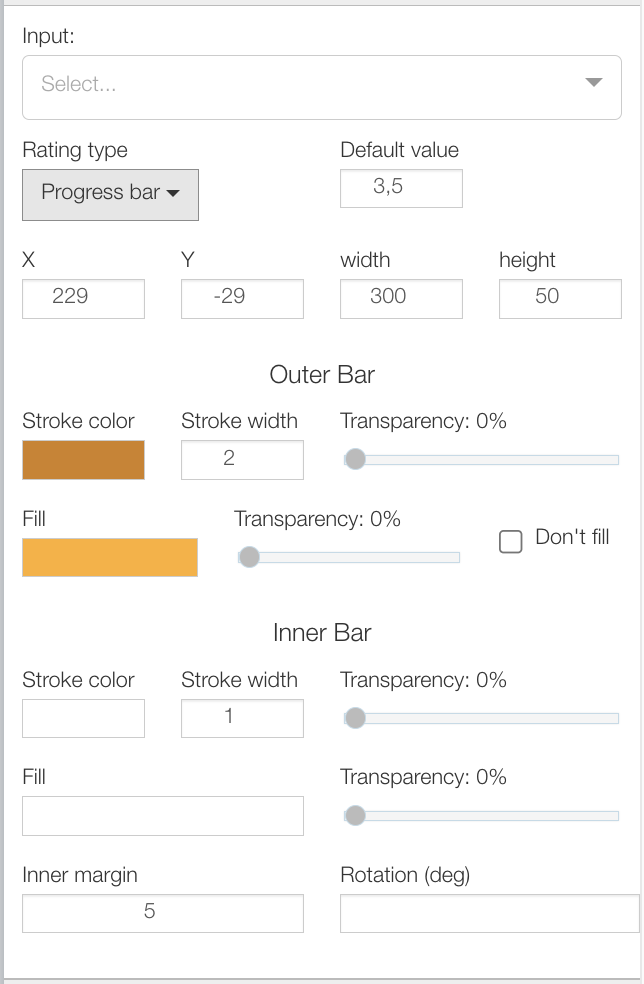
Fill: Define the color of the inner or outer bar part.
Don't fill: Check this box to make the empty bar part transparent.
Transparency: Select the transparency of the inner or outer progress bar rating on a scale from 0% to 100%, where 0% means no transparency and 100% means a fully transparent progress bar.
Inner margin: Define the size of the inner circles.
Rotation (deg): Define the rotation degree of the rating area.
Tripadvisor rating settings
The Tripadvisor rating has the following settings:
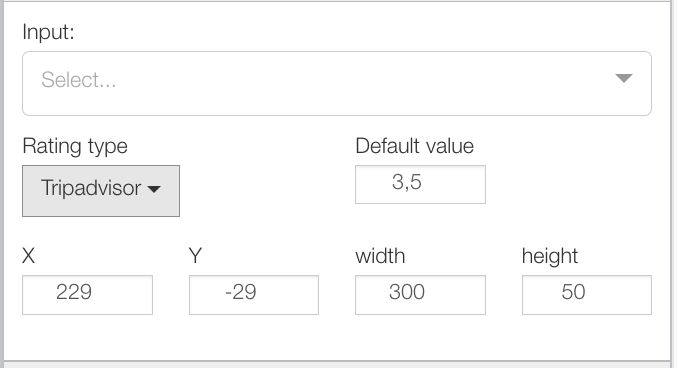
Input: Select the attribute that contains the rating for products.
Note
If the attribute has an ex (✘) before its name, the product you are currently editing in Image Designer has an empty value in that attribute.
If the attribute has a checkmark (✔) before its name, the product has a relevant value in the attribute.
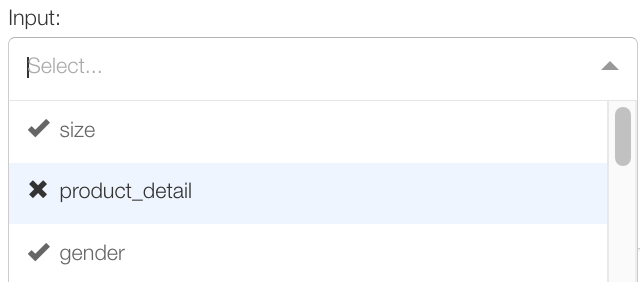
Default value: Enter the default static value for the rating score.
X and Y: Set the rating area coordinates to place your rating on the template. You can also drag the layer in the image preview area to achieve the same result.
width: Define the width of the rating area.
height: Define the height of the rating area.