Add Google Analytics 4 exports
Add Google Analytics 4 exports in Productsup to enrich your data in Google Analytics 4 reports.
Introduction
Google has announced the sunsetting of Universal Analytics by July 2023 and a move to the platform's new version called Google Analytics 4.
Productsup has added five (5) Google Analytics 4 export channels that let you send data to your GA4 instances:
Google Analytics 4 - Cost Data Export – This export template lets you import cost data, such as campaign costs, into GA4 and get a better overview and analysis of campaign performance and ROI.
Google Analytics 4 - Item Data Export – This export template lets you import item data into GA4 and measure user behavior, traffic, conversions, and other metrics at the product level.
Google Analytics 4 - Offline Data Export – This export template lets you import offline data from sources that don't have an internet connection into GA4 to enrich the data collected online.
Google Analytics 4 - User Data Export (client-ID) – This export template lets you import user data, such as last purchase date or loyalty rating, into GA4 to improve user segmentation and remarketing audiences. Use this export template if you identify users by Client ID assigned to each unique user of your website.
Google Analytics 4 - User Data Export (user-ID) – This export template lets you import user data, such as last purchase date or loyalty rating, into GA4 to improve user segmentation and remarketing audiences. Use this export template if you identify users by User ID assigned only to logged-in users.
Note
You can still use Google Analytics Product Export while using Universal Analytics. But we encourage you to move to the new Google Analytics 4 exports as soon as you move to GA4.
All these exports use the flat-file approach, where Productsup generates a CSV file with the needed data to let you upload it to your Google Analytics property manually. See About Product Data for more information on uploading product data to Google Analytics 4.
Prerequisites
To upload the product data from Productsup to GA4, you need to:
Have an active GA4 account.
Set up Google Analytics 4 exports
To set up the necessary GA4 exports:
Go to Exports from your site's main menu and select ADD EXPORT.
Search for the needed Google Analytics 4 export, hover over it, and select Add.
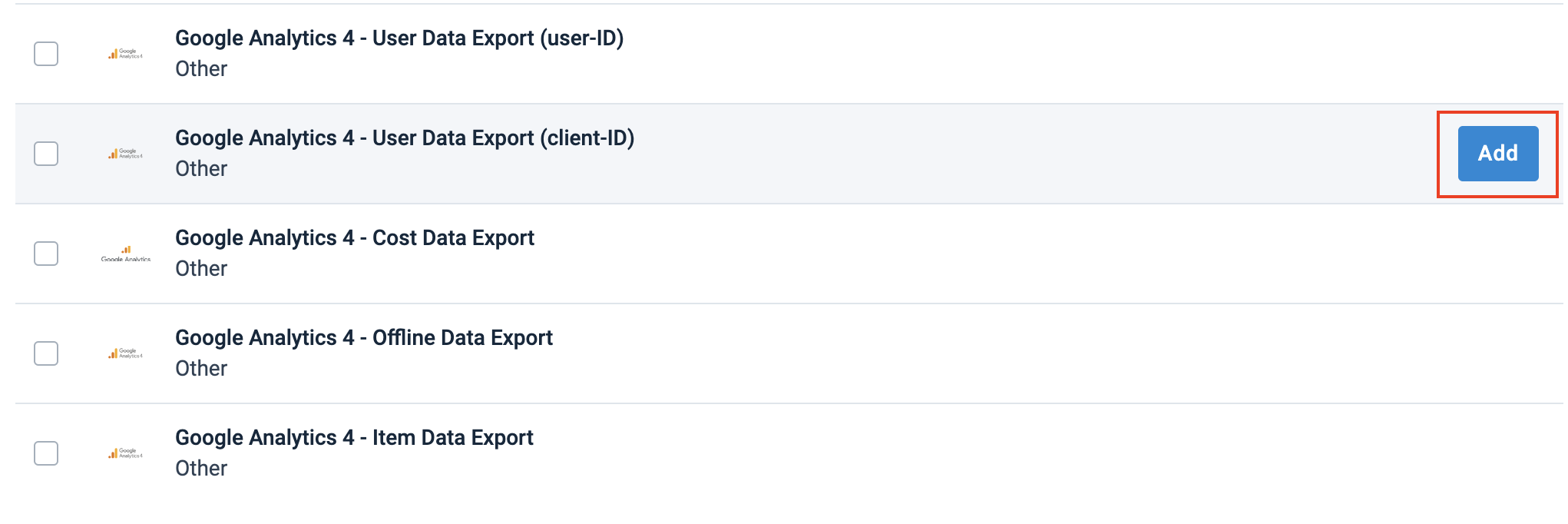
Go to Dataflow from the site's main menu and choose the added export from the dropdown in the toolbar.
Map the attributes from import to export.
Tip
Use the Automap connections drop-down menu in the top ribbon to let the platform automatically connect the attributes.
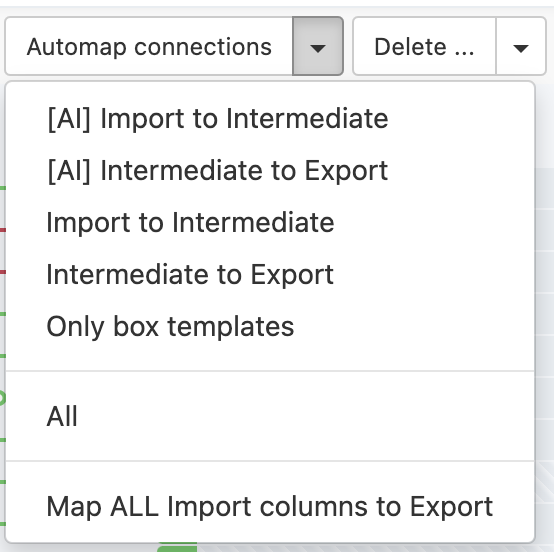
Go to Exports and select the name of the needed export.
Select Add Destination.
Select Productsup Server from the Destination drop-down menu and select Save.
Note
If you want to get your CSV file in an FTP or SFTP server, you can select FTP Server or SFTP server as a destination.
If you don't have an FTP server account yet but want to use one for your Google Analytics 4 exports, you can create an FTP account in the Productsup server. See Create an FTP server hosted by Productsup for more detail.
If your data is ready, select Run or Export this export in the upper right corner of the page.
To download the output CSV file, select the link to the file that appears in the Filename section at the bottom of the export setup page.

Import the downloaded file to your GA4 account.