Order Sync
Use Order Sync to exchange essential product data with one or more external e-commerce systems in Productsup.
Introduction
Order synchronization is the exchange of essential product data with one or more external e-commerce systems. It syncs information, such as sold products and a product’s stock, between your shop system and other marketplaces.
You can add several Data Sources to import your order information from a set of marketplaces. The order information can be aggregated, formatted, and exported to your shop system. Productsup provides exports to the most popular shop systems, although, can also extend this option according to your needs. Here are the currently supported marketplaces to import your orders from:
Amazon
bol.com
Cdiscount
eBay
Google Shopping
idealo.de
Mirakl
Shopify

Order synchronization regulates data flow to ensure that each customer and each provider receive timely product information.
Better manage your order synchronization with Order Sync.
For more information on specific marketplace integrations, see ???.
Integrations
Productsup currently offers Order Sync integration with the following marketplaces:
Amazon MWS Orders
bol.com Orders
Cdiscount Orders
eBay Orders
If you'd like more information on other Order Syncs, contact support at support@productsup.com.
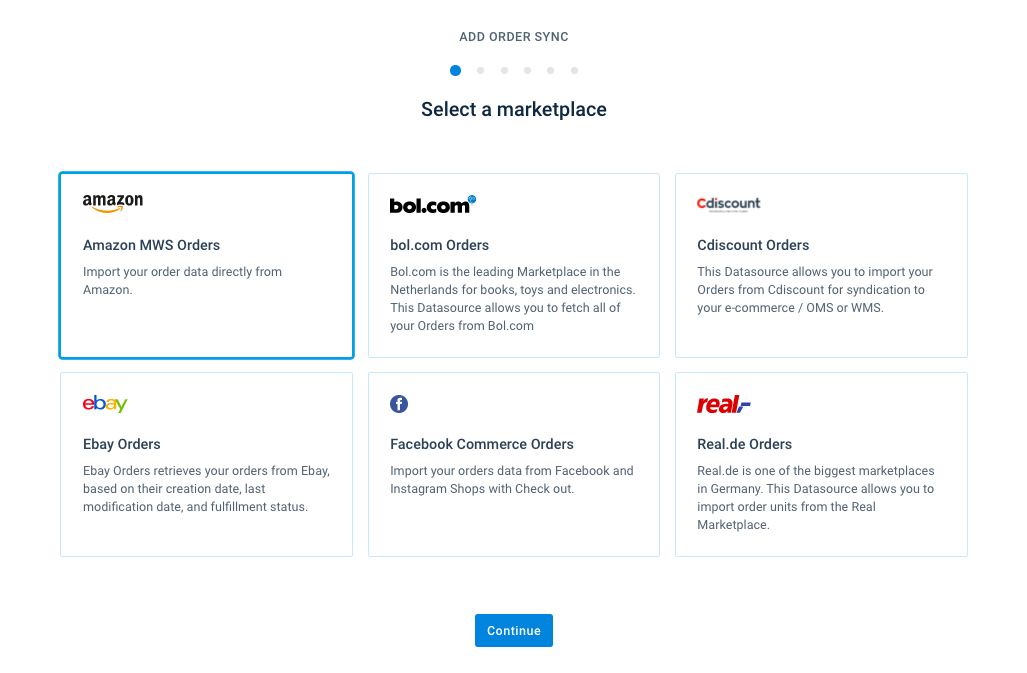
Order Sync process
Locate Order Sync in your project-level main menu. Group all sites related to the Order Sync in the same project. Each Order Sync has a different ordering ecosystem and can contain up to three sites.
The Order Site imports your order-specific data, such as order number, articles, value, shipping state, etc., from wherever you are hosting this information. It then pushes this information into your selected shopping system. This lets you continuously refresh the flow of information throughout the ecosystem.
Tip
Don't forget each site’s scheduling activities.
Productsup has several ready-made, out-of-the-box import and export sources to ease your push and data collection. Contact support if you're not sure and save time.
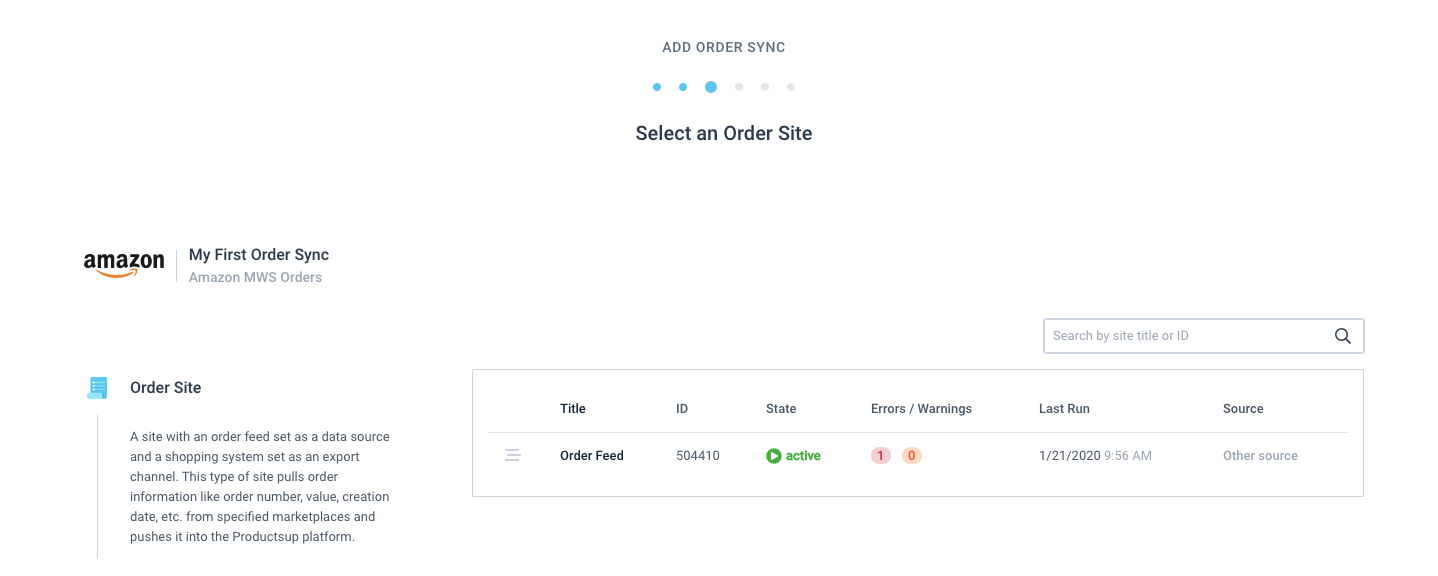
The Shipping Site (optional) is where you set the shopping system as the data source and import shipping details. An export channel then pushes this site’s order information, including stock levels, prices, and order statuses, to the appropriate marketplace(s). This site forms a connection between the information stored in your shopping system and your desired marketplaces.
The Product Feed Site directly links your product data with the Order Sync.
Note
The Shipping and Product Feed Sites are currently under construction. Productsup will release these features soon.
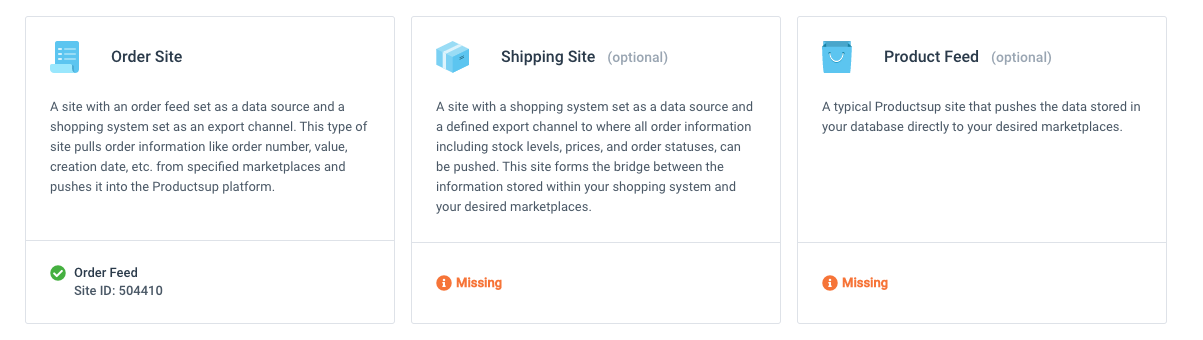
Once you’ve set up your Order Sync, you’ll see the following window:
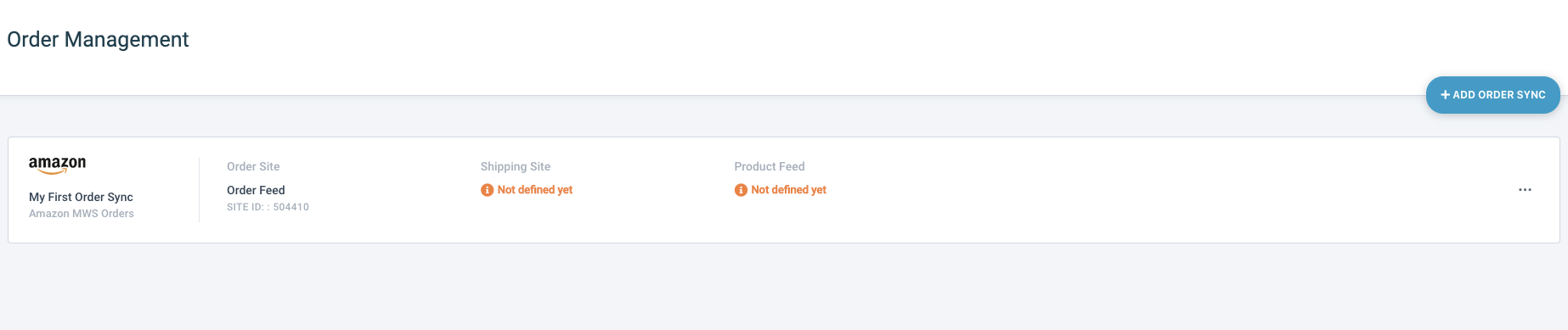
You can set up as many Order Syncs as necessary.
View orders in your Order Sync
Once you have orders in your Order Site, you can view some important metrics.
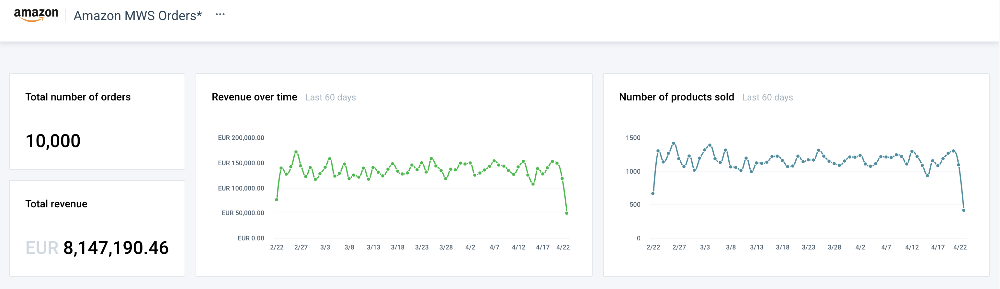
In the following graphs, you can get an overview of all orders. This includes the order’s status, value, and last updated time of order. By default, you can view 25 orders per page. Change the view by using the filter on the right-hand side, or by navigating between the different pages that contain orders.
If moving between pages is too slow, isolate orders based on certain criteria by using the quick filter.
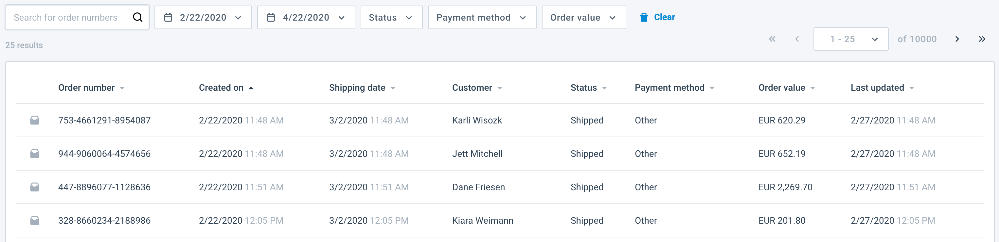
Go beyond the overview page to get a detailed look into product specifics. You can select an individual order to view more information on the products ordered, prices, quantities, and shipping costs.
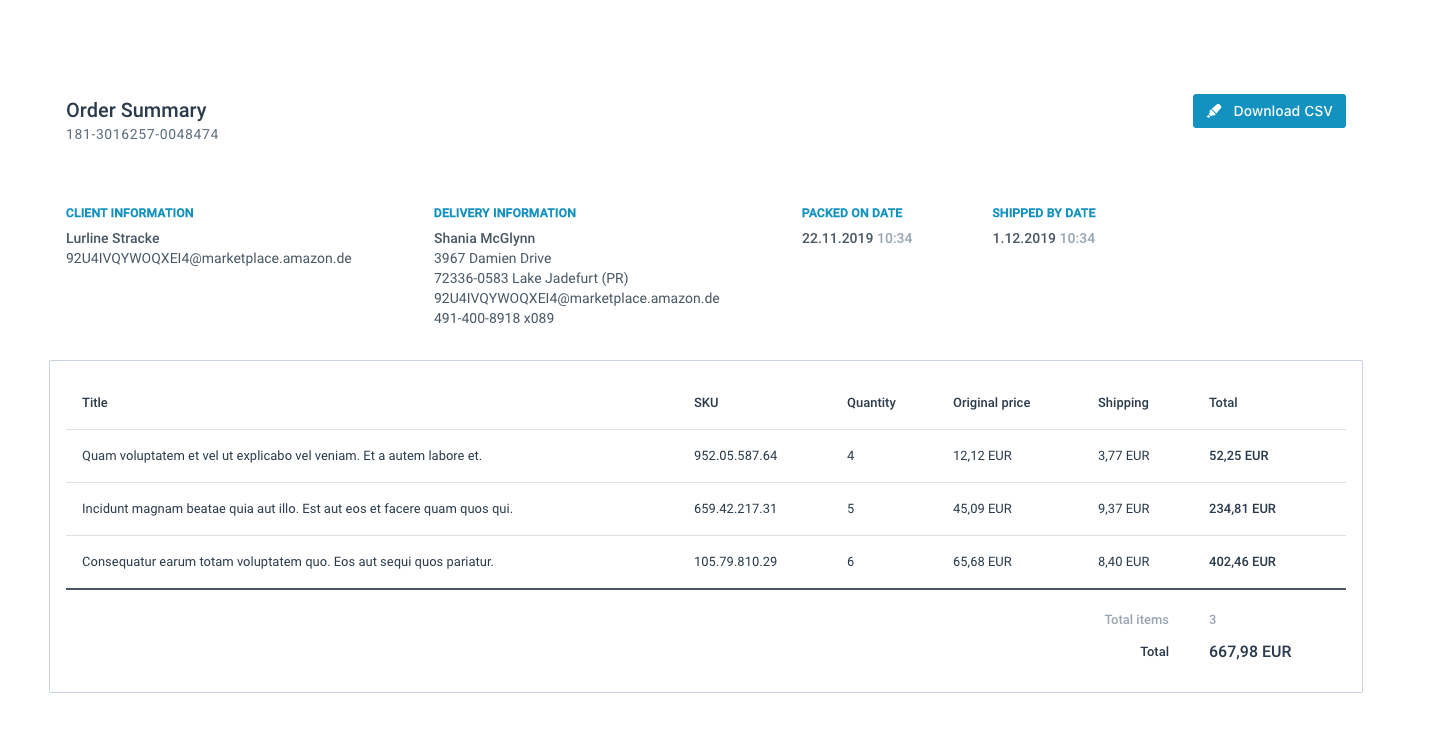
Download order information
Download an Order Sync CSV file by selecting the ellipsis (…) in the Order Sync filename, then select Download CSV.
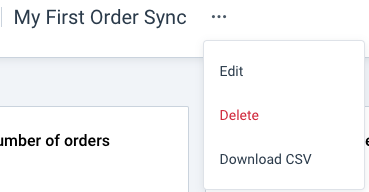
You can also download a singular order by choosing the order and selecting the blue download button.