Remove duplicate products with the Unique Rows Filter service
Remove duplicate products with the Unique Rows Filter service in Productsup.
Introduction
If you need to remove duplicate rows from the Productsup Platform, you can use the unique rows filter service. You can define which attribute to check for uniqueness.
You may also consider skipping unique values directly in an export feed.
Note
Ensure you have set a unique item identifier to use this service.
Add the Unique Rows Filter service
To add the Unique Rows Filter service:
Go to Data Services from your site's main menu and select ADD SERVICE. Then choose Unique Rows Filter, and select Add.
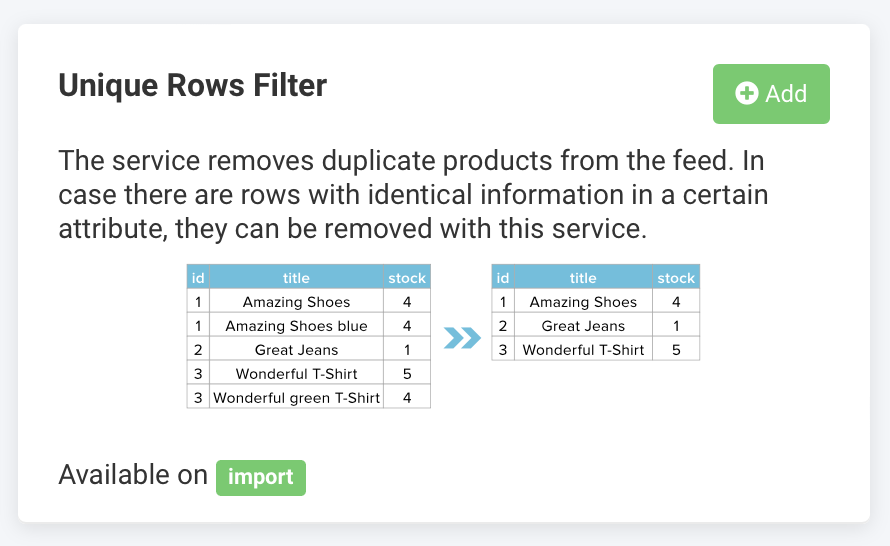
(Optional) In Name, give the new service a custom name.
(Optional) Define a custom column prefix in Column prefix. The platform uses a column prefix when a service generates multiple columns from one service and needs a common prefix for all new columns.
The Unique Rows Filter service is only available on the import level for the Service Data Level function.
Select Add.
In Uniqueness Column, select the column you wish to filter for uniqueness in the drop-down list.
In Occurrence, choose first or last value occurrences from the selected Uniqueness Column you want to keep in your import feed. The platform removes other occurrences during the import process.
Select Save.
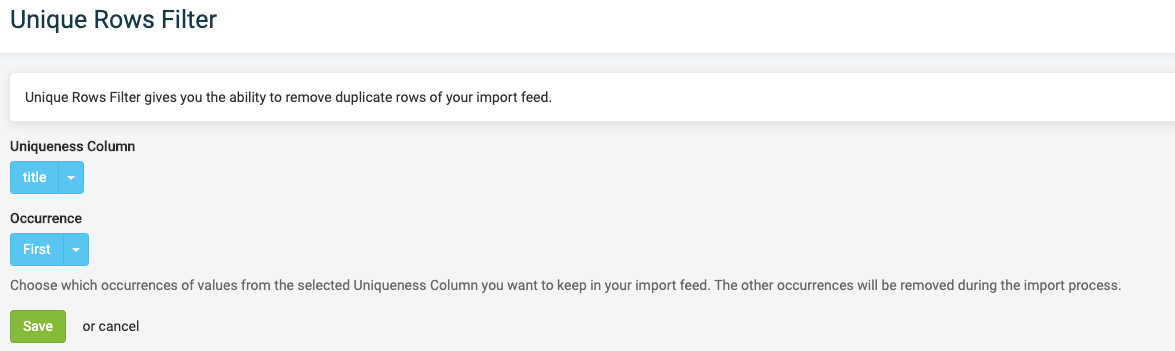
For example, you can use the Unique Rows Filter service for the following scenario. This scenario imports the first occurrence of every ID and removes all duplicates.
id | title | stock |
|---|---|---|
|
|
|
|
|
|
|
|
|
|
|
|
|
|
|
In the previous configuration, the uniqueness column is title, and the selected occurrence is first. Here are the results:
id | title | stock |
|---|---|---|
|
|
|
|
|
|
|
|
|
Edit an existing Unique Rows Filter service
To edit settings for your Unique Rows Filter service:
Go to Data Services from your site's main menu.
Choose the Unique Rows Filter data service and select the settings cogwheel icon (⚙).
Delete an existing Unique Rows Filter service
To delete your Unique Rows Filter service:
Go to Data Services from your site's main menu.
Choose the Unique Rows Filter data service and select the settings cogwheel icon (⚙).
Scroll to the bottom of the page and select Remove this service.