Add Amazon Inventory and Price Update SP-API export
Send your inventory and price updates to Amazon via SP-API.
The Amazon Inventory and Price Update SP-API export lets you send updates on inventory and prices for the items on Amazon. This API-based export uses delta files, sending only new, updated, and deleted items to Amazon instead of the entire catalog.
See Add Amazon Seller Central – Product Creation (US) export to learn more about the Amazon ecosystem in Productsup.
Prerequisites
Before adding the Amazon Inventory and Price Update SP-API export in Productsup, you need to:
Create an Amazon seller account. You need to provide your account data to Productsup to connect to Amazon via the Selling Partner API.
Upload your data to Amazon.
Import your inventory and price updates to Productsup.
Add and set up Amazon Inventory and Price Update SP-API export
Go to Exports from your site's main menu and select ADD EXPORT.
Search for Amazon Inventory and Price Update SP-API, hover over it, and select Add.
On the Exports page, select the name of the added export to set it up.
Select Add Destination and choose Amazon Price & Inventory export from the drop-down list, give it a name as desired, and select Save.
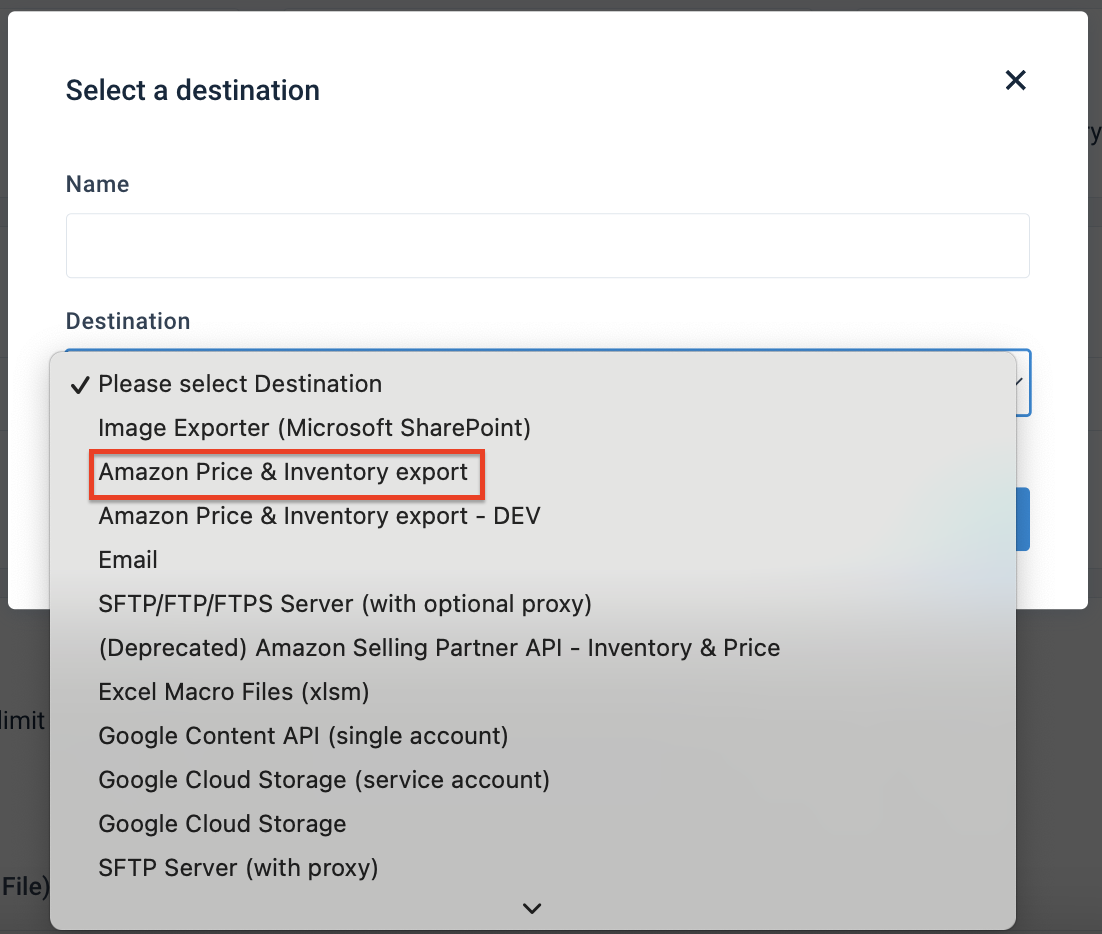
In Authentication, choose the Amazon authentication you previously set up in your organization, project, or site. If you haven't set up Amazon authentication yet, perform the following steps:
Select Add New Authentication.
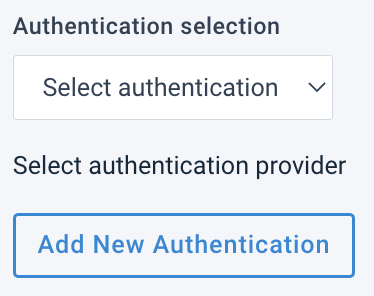
Select Amazon Authentication (BETA version by Amazon) in Type. You can optionally give your authentication a name.
Select Next.
If applicable, select Region and Country to choose your marketplace country and locale.
Select Connect.
Important
Before proceeding, Productsup redirects you to Amazon to finalize your authentication. After completing the authentication setup, Amazon redirects you back to Productsup.
Close the confirmation window to proceed.
Choose the market of interest in Marketplace ID.
Enter your merchant token from your Amazon seller account in Seller ID.
Switch Active to On to activate the destination.
Select Save.
Next, map the attributes for the export. See the following section.
Map the attributes to Amazon Inventory and Price Update SP-API export
To update price and inventory using JSON-based feeds, you must map mandatory attributes from the import to export stage in Dataflow.
Go to Dataflow from your site's main menu and select Amazon Inventory and Price Update SP-API in the drop-down menu on the left.
Map all mandatory attributes from import to export:
SKU is a unique identifier to track and manage your inventory.
FulfillmentCenterID is the name of the fulfillment channel. Possible values are
DEFAULT (MFN),AMAZON_NA (FBA),AMAZON_EU (FBA), andAMAZON_JP (FBA). Depending on your fulfillment method, the mapping should be as follows:MFN (Merchant Fulfilled Network) is a shipping method where you list your items on Amazon international marketplaces and choose to ship them by yourself to each customer.
If MFA is your fulfillment method, unmap the FulfillmentCenterID attribute. The platform will automatically consider the
DEFAULT (MFN)value for this attribute.FBA (Fulfillment by Amazon) is a service that lets you outsource order fulfillment, including storage, packing, and shipping, to Amazon.
If FBA is your fulfillment method, map the FulfillmentCenterID attribute containing your fulfillment method as a value.
Warning
It's impossible to switch from MFN to FBA and back by changing the attribute's values. First, you need to change your fulfillment method in your Amazon account and only then adjust the feed in Productsup. See List products for Fulfillment by Amazon for mote information.
Quantity is the MFN quantity available for fulfillment.
StandardPrice is a standard price when you haven't scheduled any discounted price.
StandardPrice.currency is the currency of the StandardPrice attribute.
Optionally, you can map the following attributes:
RestockDate is the date when an item will be available again. The date format should be
yyyy-mm-dd.FulfillmentLatency is the handling time for MFN fulfillment. The format is the number of days.
Available shows
trueorfalsefor the MFN inventory instead of providing a quantity value.Warning
Map either Available or Quantity. You can't map both; otherwise, you will get an error from Amazon.
MinimumSellerAllowedPrice is the minimum price for automated pricing.
MaximumSellerAllowedPrice is the maximum price for automated pricing.
Sale.StartDate and Sale.EndDate contain the discounted price start and end dates. The date format is
yyyy-mm-dd.Sale.SalePrice is a discounted price.
If your data is ready, select Run or Export in the upper right corner of the page. If you don't want to run the entire site, including all active exports set up in it, you can go to Exports, select the Amazon Inventory and Price Update SP-API export, and then choose Export this export.