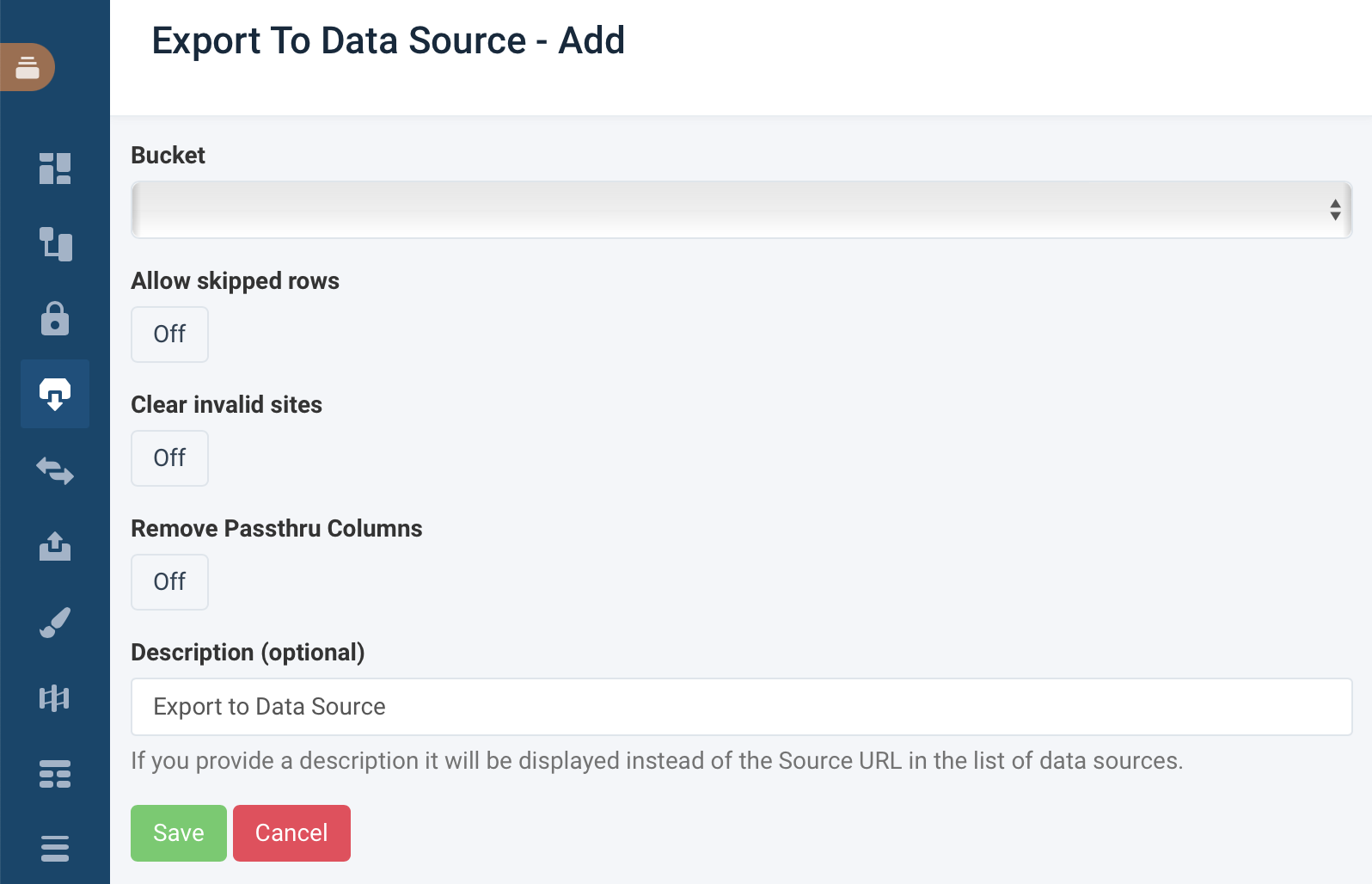Import data from other Productsup sites
Receive export data from other Productsup sites.
Productsup lets you import data from another Productsup site using several options. For example, you could import data from a workaround site or Productsup aggregated data.
Import an export file
You can import a file you have set up for export in various formats, such as CSV, XML, and JSON.
For information about how to export product feeds, see Export data feeds.
Import from Export to Data Source
If you have chosen to create an Export to Data Source bucket, you can then import this data source using the following information:
Go to Data Sources from your site's main menu, and select ADD DATA SOURCE. Then choose Export to Data Source and select Add.
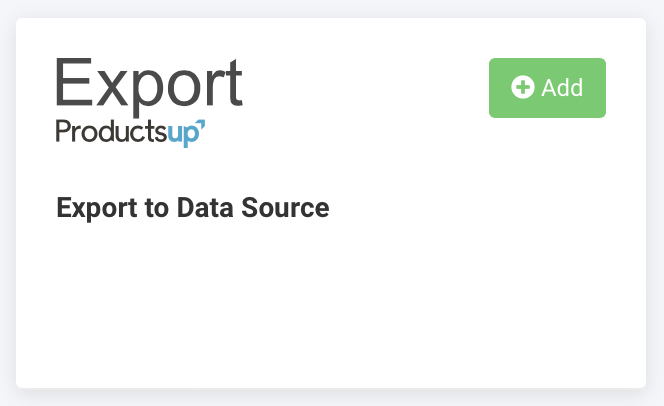
(Optional) Give your data source a custom name. This custom name replaces the name of the data source on the Data Sources Overview page. Then, select Continue.
Select the relevant bucket from the dropdown. If you don't see a list of existing buckets and haven't set one up in Exports, see Set up a bucket destination.
To include skipped items in the import, toggle Allow skipped rows to On.
When creating the bucket, ensure you toggled this option to On in the relevant export(s).
To skip importing data that came from invalid sites, toggle Clear invalid sites to On.
To remove platform-generated attributes from the import, toggle Remove Passthru Columns to On.
In Description (optional), add a description for your data source. It substitutes the data source name in the Overview tab in Data Sources.
Select Save and select Import in the top-right corner of the page.