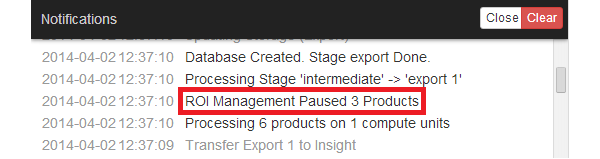ROI Strategy
ROI (Return on Investment) Strategy is a Productsup feature that allows you to optimize your product data feed using performance tracking data and KPI metrics.
Rules can be defined to exclude the worst-performing products or to whitelist the best performing products for each export channel
1. Instructions
1.1 Requirements:
Activate tracking (Product Pixel Tracking or Redirect Tracking).
Implement correct Conversion Tracking.
Configure time range (see 1.2)
Receive Tracking Data Feeds
No data = no ROI Management
For each export, Productsup creates and adds an extra tracking data feed in Data Sources. This feed contains all the statistics of an export and can be used to edit rules for the export. Before exporting it, the platform will check each product to see if they are affected by any rule and only export the best-performing ones.
Example of Tracking Data Feeds in Data Sources:
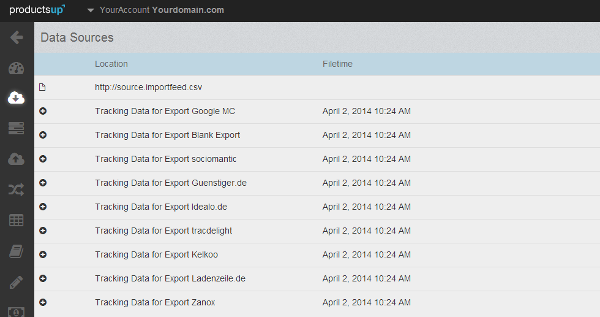
1.2 Time Range:
The time range can be defined in tracking settings.
Available time ranges are 7,14,30 or 90 days. Only a one-time range can be defined per site.
2. Rules
Rules in ROI Strategy are used to determine methods for excluding a poor performing product or whitelisting a good performing product and increasing the ROI.
A rule determines criteria:
e.g.: if CPO is more than 10€
A rule can contain multiple conditions:
e.g. if tracking clicks are more than 200 AND if orders are less than 5
What are the criteria to set up a rule?
The following options are available to create a rule for a specific export channel:
static import feed data (from the import feed): title, size, gender, category,...
tracking data from the export itself: clicks, orders, costs, CPO,...
tracking data from another export channel as well: if there is not enough data for this channel, use the data from a similar export channel (e.g. Bing/Google PLA, Critéo/Sociomantic, Shopping.com/Nextag...)
How to exclude the feed data from the Import stage in ROI Strategy
To exclude products of specific categories or product IDs is the easiest way to use the Skip Row boxes.
How does static import feed data help in ROI Management?
It offers the possibility of combining conditions and creating a rule for a specific group of products.
Products don't have all the same price and margin. So high-margin products can have a more loose-fitting rule(s) than low-margin products - thereby you customize and optimize your feed.
3. How to add rules
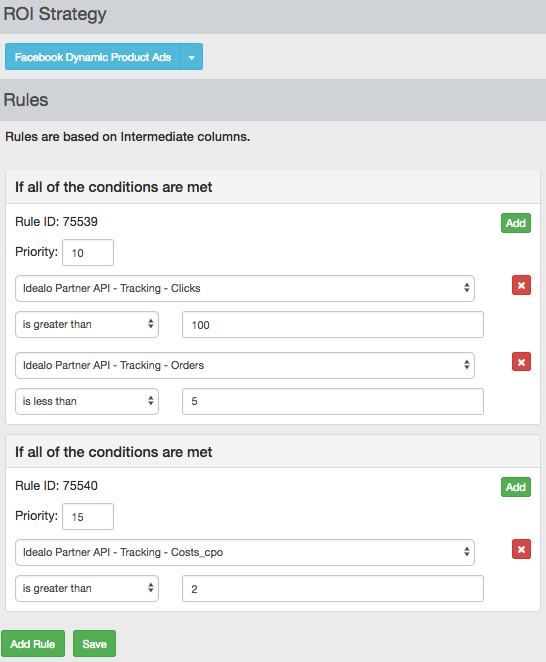
Click on ROI Strategy tab.
Choose the Export Channel you want to add rules to from the drop-down list at the left top of the page. You can find all channels added in the legacy Exports tab via Export Strategies and the ones in Exports via Export A/B Strategies.
Click on Add Rule. Select the first condition and fill in the wanted criteria. To add another condition within the rule, click on Addwithin the rule field. Two conditions within a rule are and-conditions.
Choose if the product should be skipped or whitelisted.
Click the Save button.
You can delete rules by removing all conditions within it through the red X-button and clicking Save.
Example:
The screenshot above shows two rules. They act as or-conditions between each other, meaning that a product has to meet the requirements of the first rule or the second one in order to be excluded from the selected channel.
The first rule includes two conditions:
Clicks > 100
Orders < 5The second rule includes only one condition:
Costs_CPO > 2
The two rules work independently of each other. Every product affected by one of the rules will be excluded from the export feed for that specific channel.
If you use only static import feed criteria (example: category = Fashion) the products will always be excluded (until you delete the rule).
4. How to prioritize ROI rules
Each rule has an input field for a priority. This correlates with the prioritization of the Skip boxes in the Dataflow. You can enter negative and positive numeric values. If a product is affected by multiple ROI rules and Skip rules, the one with the highest priority is responsible for excluding products.
This enables you to set the priority of an ROI rule higher than the one of a Whitelist. If you don't enter a priority, Whitelists will always be "stronger" than Blacklists, Skip Boxes, and the ROI Strategy rules.
The priority of a rule is shown in the ___bidding_pause column in Data View.
5. How to identify paused products
In ROI Strategy the column bidding_pause contains a link to the rule in ROI Strategy for affected/paused products. This will show you which rule is responsible for excluding a product.
After the export you can see the number of affected products in the Notifications: