Monitor events overview
Get an overview of Monitor and learn how to set up error events in Productsup.
Introduction
The Monitor feature lets you check the data processing status at any stage. You can set up the error events conditions on which the platform stops the data processing and notifies you by email, Slack, or Microsoft Teams.
This document provides an overview of different error events you can see and set up in Monitor.
Prerequisites
To manage error events, you should:
Have the Administrators or Read-Write users access rights.
Ensure you have defined a unique item identifier in Data Sources. See Set a unique item identifier for more information.
Set error events
You can access Monitor at the site, project, or organization level.
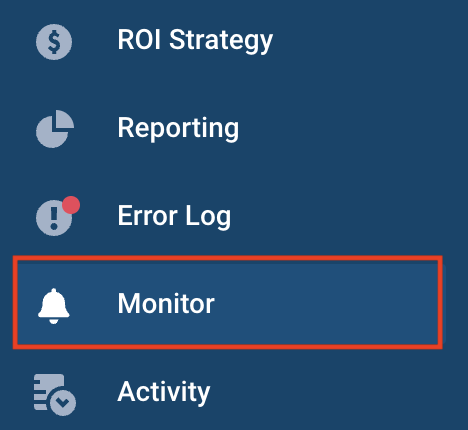 |
In Monitor, Productsup offers over 25 error event types within four (4) groups:
Import
Intermediate
Export
General
Monitor error events in the import stage
You can monitor the data processing in the import stage.
Monitoring event | Description |
|---|---|
Import failed for Data Source | A data source couldn't import products, or the import feed was empty and contained no records. |
Import file failed to download or is empty (first main feed) | The platform couldn't import the feed from your first main data source, or the feed contained no data. There could be an invalid URL or an error during the file creation. |
Item Identifier attribute disappeared | The attribute assigned as a unique item identifier in Data Sources has disappeared from the import feed. |
Mapped attribute has been removed from Data Sources | A mapped attribute has disappeared from a data source. This may indicate errors on the data source side caused by file creation processes. This can also mean an issue with appending an additional data source to your feed. |
New attribute added to Data Sources | A new attribute appeared in one of the data sources, or you set up a data source and added new attributes to the feed. |
Number of days without a change in Data Sources | The content of a data source hasn't changed within a specified number of days. This can indicate that the file updating process doesn't work or the URL is outdated. |
Number of import file download retries | This monitoring event shows the number of retries the platform performs to import a file if the previous import attempts failed. You can use this monitoring event if you know that the connection to a data source is unstable. |
Number of imported items decreased | The number of imported items has decreased compared to the last import. Big drops may indicate source file issues, such as a misconfiguration or an invalid syntax, which impacts the data import. |
Number of imported items increased | The number of imported items has increased compared to the last import. Significant increases may indicate source file issues, such as a misconfiguration or an invalid syntax, which impacts the data import. |
Number of Imports without a change in Data Sources | The contents of a data source haven't changed in a given number of runs. This may indicate that the file update process doesn't work or the URL is outdated. |
Monitor error events in the intermediate stage
You can monitor data processing in the intermediate stage.
Monitoring event | Description |
|---|---|
Percentage of added items | A given percentage of new items appeared in the feed. These items weren't involved in the previous site run. |
Percentage of deleted items | A given percentage of items disappeared from the feed. These items were present in the feed after the previous site run. |
Percentage of modified items | A given percentage of items between the import and intermediate stages contains modified attributes as compared to the previous run. These modifications could come from the data source or through the changes with rule boxes applied in Dataflow and Data View. |
Monitor error events in the export stage
You can monitor your data processing in the export stage.
Monitoring event | Description |
|---|---|
Feed upload failed | The export failed. For example, if an export destination is unreachable or the credentials are wrong. |
Fewer items exported | The platform exported fewer items compared to the last run. This could be due to fewer items in the feed, skip rules, or ROI rules. |
More Products Exported | The platform exported more items compared to the last run. This could indicate adding more items to the feed or deactivating skip or ROI rules active in the previous run. |
Percentage of added items in a delta export | A given percentage of new items appeared in a delta export. These items weren't present in the feed during the previous run or didn't appear in the output due to skip rules. |
Percentage of deleted items in a delta export | A given percentage of items disappeared from a delta export. These items are no longer present in or skipped from the feed compared to the last run. |
Percentage of missing values in all mandatory attributes | A given percentage of items contained missing values in all mandatory attributes. These values were initially absent in the data source or disappeared from the output due to rule boxes applied in Dataflow or Data View. |
Percentage of missing values in all optional attributes | A given percentage of items in a delta export have changes in their attributes compared to the previous run. These modifications could come directly from your data source or through rule boxes applied in Data View or Dataflow. |
Percentage of modified items in a delta export | A given percentage of items in a delta export contains modified attributes absent in the previous run. These modifications could come from the intermediate stage, or you could add them with the rule boxes in Dataflow or Data View. |
Percentage of values in all mandatory attributes that failed a set Analyzer test | A given percentage of values in all mandatory attributes failed the Analyzer test in Data View. This applies to all columns that use such tests. |
Percentage of values in all optional attributes that failed a set Analyzer test | A given percentage of values in all optional attributes failed the Analyzer test in Data View. This applies to all columns that use such tests. |
Note
Some of the events can have a Threshold (%) field. For example, these are all the events on the intermediate level. These events only appear in the error log upon reaching the defined threshold.
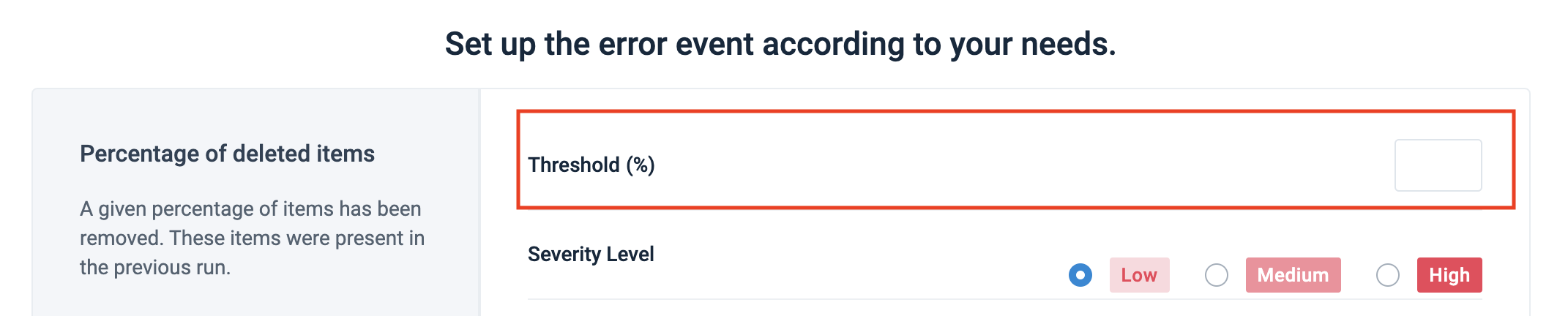 |
For exports, you can choose to monitor all export channels, specific export templates, or specific export channels:
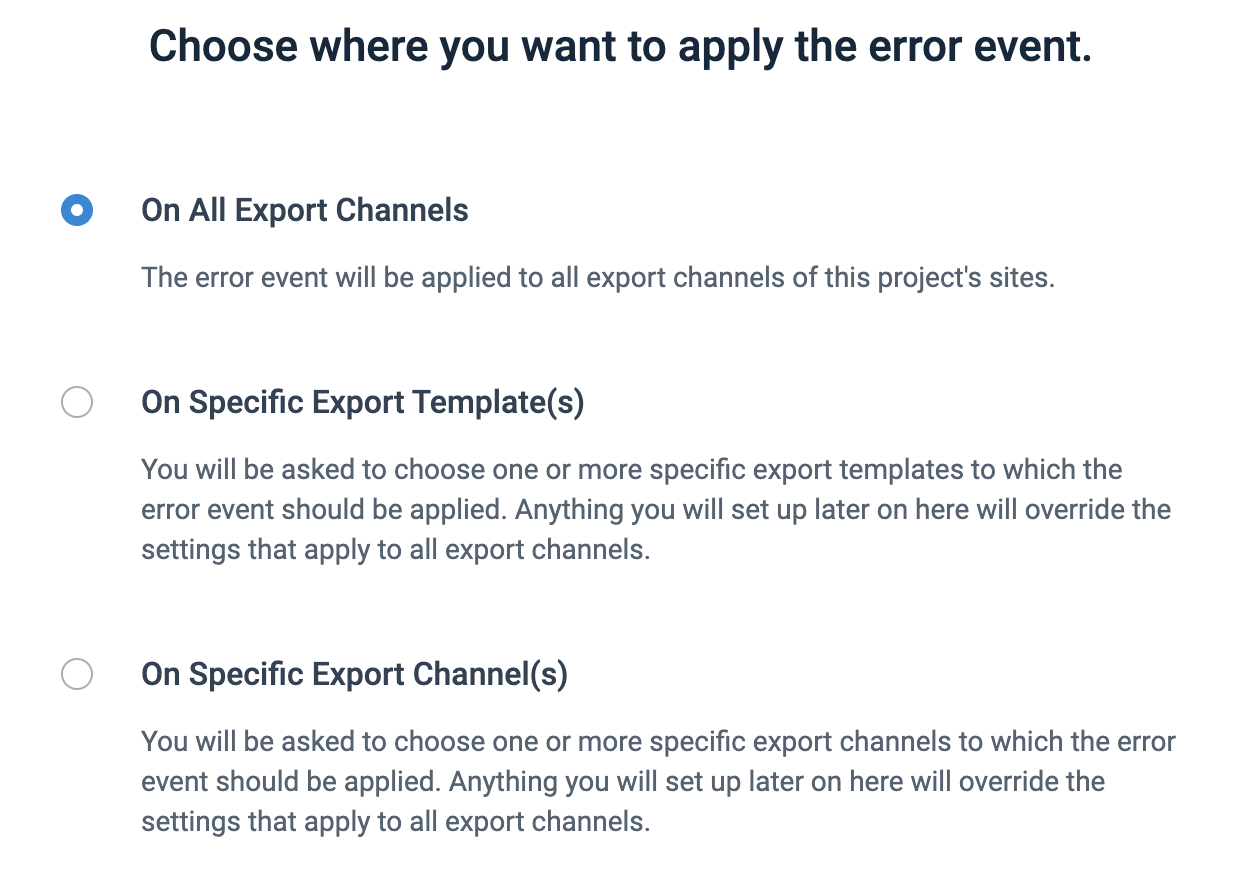 |
Monitor general platform events
You can monitor the entire data processing of a site from import to export.
Monitoring event | Description |
|---|---|
Site run exceeds given number of hours | A site run exceeds a given time limit. For example, this could be due to applying new rule boxes in Dataflow or Data View or a slow speed while downloading data from a data source or uploading data to an export destination. The given number of hours equals the previous durations. Consider your previous run durations to set an adequate threshold. |
Unmapped Categories | Some of the lists in a given site have unmapped categories. |
Example of using the monitoring event Site run exceeds given number of hours:
You run your site once an hour, and the process typically takes 15 minutes. If the run takes longer than one hour, the platform fails to update your data in time and run your site according to your export schedule. To solve the problem, you can set up the event Site run exceeds a given number of hours to let the platform stop processing a delayed run and send you a notification or the error.
Set up monitoring events at the site, project, or organization level
You can set up monitoring events on different platform levels to apply the same settings to multiple sites or projects:
Set up monitoring on the organization level to apply settings across all projects and all sites in your organization.
Set up monitoring on the project level to apply settings across all sites in the project.
Set up monitoring on the site level to apply settings only to the relevant site.
Priority of events at different levels
If some of the monitoring event settings applied over your entire organization, project, site or export don't fit a certain project, site, or export, you can override them by adding a monitoring event on a lower level:
Site settings override project and organization settings.
Project settings override organization settings.
The same monitoring event added only for one specific export overrides the monitoring event set for all exports at the same site. For example, if you set the Fewer items exported event for all exports with a threshold of
30%and the same event for the Google Merchant Center export with a threshold of50%, the site will only stop processing if the GMC export has 50% fewer items exported.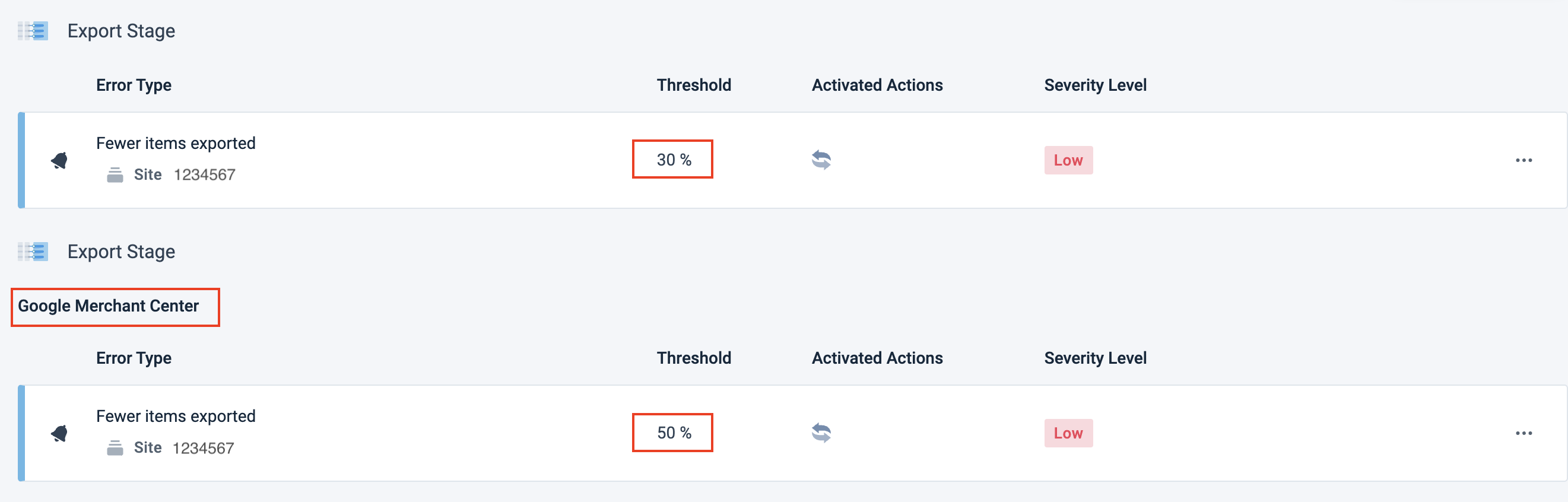
If there are any event conflicts at different platform levels, the platform displays the priority monitoring event in white and all other overridden monitoring events in gray. For other sites in the project without a specialized event on the site level, you can only see the project monitoring events.
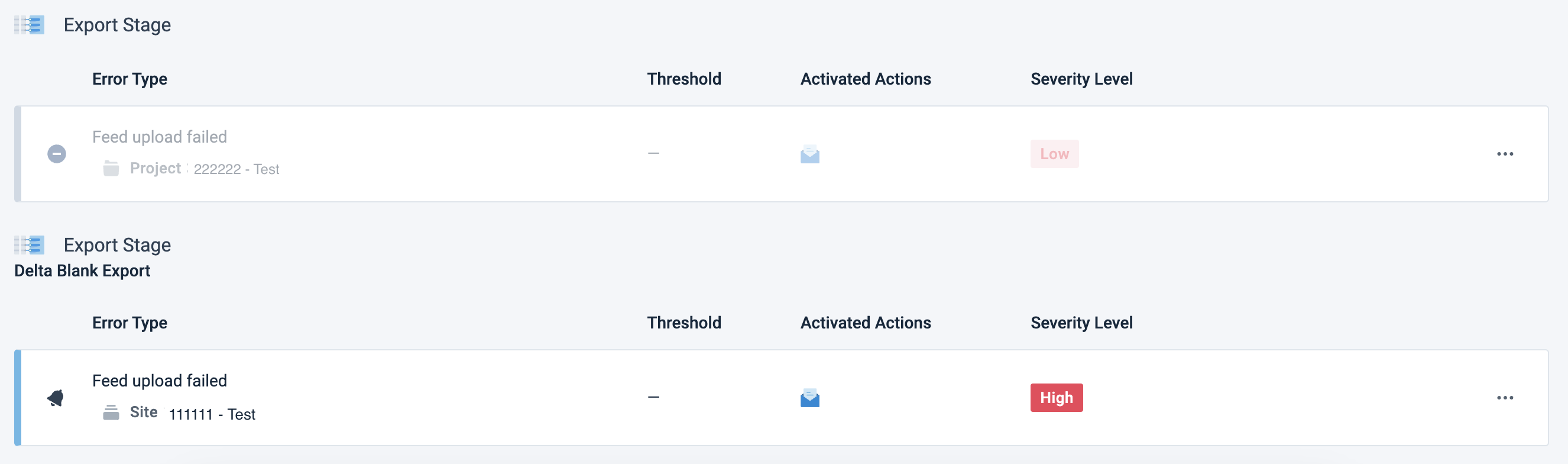 |