How to configure your SAP PCM Export
The SAP PCM Export let's the user export data to their SAP PCM, based on the classes created within the PCM. This guarantees a smooth integration with little manual work.
Setup SAP PCM Export
In the Exports section, click on "Add Export" and filter for "SAP". Click on "Add" in the tile that says "SAP PCM / PCH - Type Class Export".
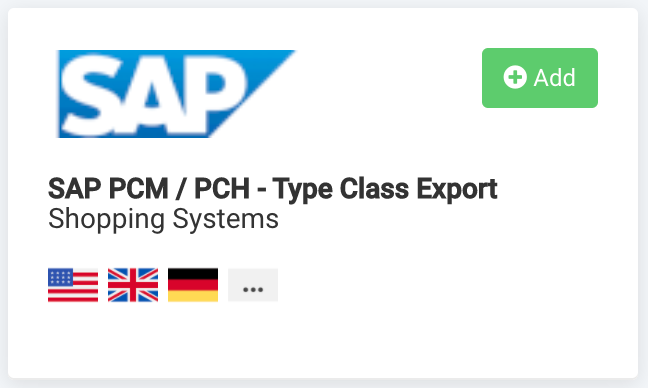
The option to rename the export will show. Click on "Add" to proceed. (Renaming is optional). After being forwarded to the channel setup, click on "Add Destination" and select the "SAP oData Integration (PCM / PCH)" destination.
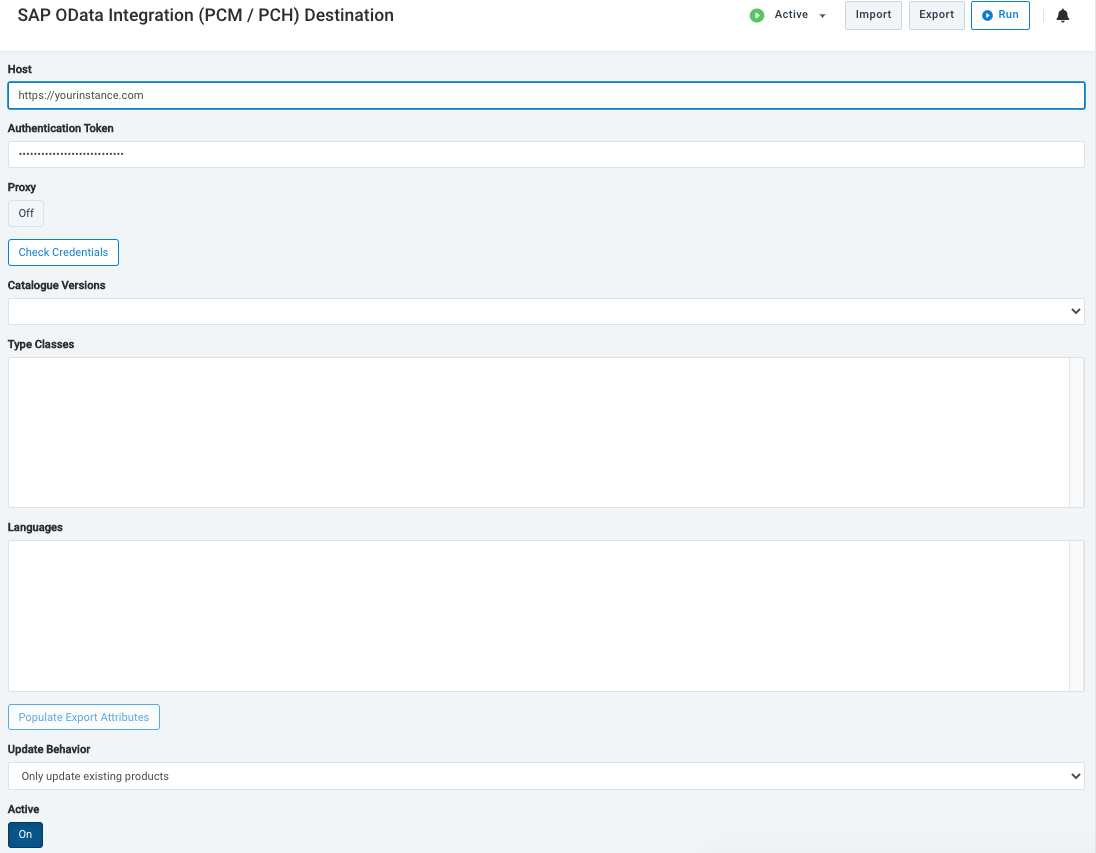
Enter Host and Authentication Token and click on "Check Credentials"."Catalogue Versions", "Type Classes" and "Languages" will be populated with the values found in the SAP PCM instance.
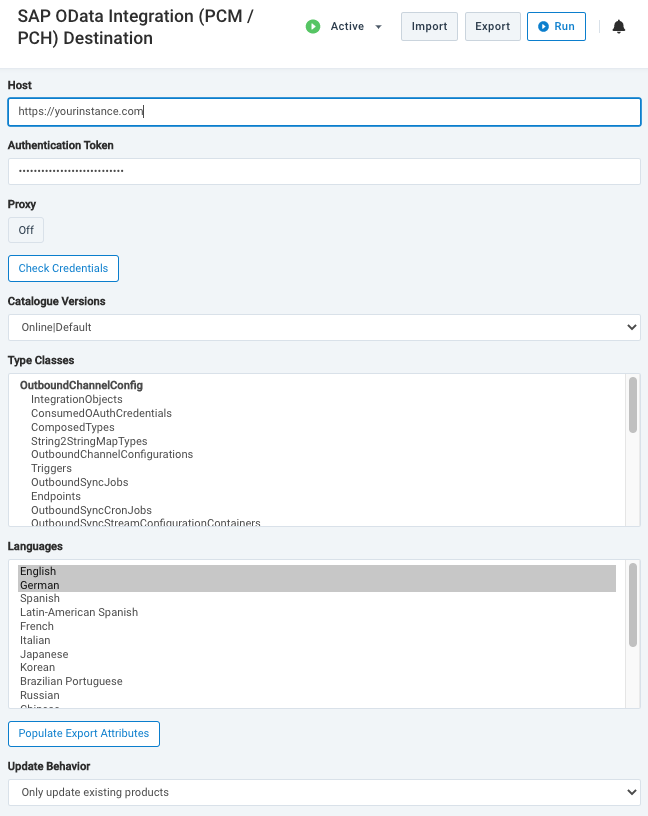
The classes and languages that should be populated within the export can be selected by holding CMD (Mac)/CTRL(Windows) while clicking on them. Clicking on "Populate Export Attributes" will add all required attributes to the export.
As a last step it is necessary to navigate to the Dataflow and connect the attributes to the respective Intermediate attribute.