Add Google Merchant Center - Promotions (API) export
Learn to add and set up the export Google Merchant Center - Promotions (API) in Productsup to supplement your product feed in Google Merchant Center with promotions data.
In Google Merchant Center (GMC), you can use promotions data to let shoppers discover your products as discount deals in Google Search or Google Shopping. See Get started with Promotions for more information on GMC promotions.
Google Merchant Center - Promotions (API) is an API-based export that lets you create, update, and delete promotions in Google Merchant Center automatically by running the export in your Productsup site. Having promotions data in your GMC account helps you attract more customers and receive more orders. Choose this export if you have a large promotions data feed that continually changes because it can let you save time and avoid errors compared to the manual upload option via the export Google Merchant Promotions. See Add Google Merchant Promotions export for more information on the flat-file export option.
The export Google Merchant Center - Promotions (API) uses the Content API for Shopping to send your promotion data to GMC. The data you can send includes, for example, promotion IDs, offer types, coupon types, promo codes, promotion start and end times, item brands, discounts, etc.
Prerequisites
To use the Google Merchant Center - Promotions (API) export, you need the following:
A Google Merchant Center account.
GMC authentication in your Productsup organization. See Add OAuth authentication to external systems for more information.
To add GMC authentication to your Productsup organization:
Go to Authentication from the organization's, project's, or site's menu and select ADD AUTHENTICATION.
In Type, select Google Merchant Center, give it a custom name as desired, and select Next.
Select Connect for Productsup to redirect you to a Google account page where you can give Productsup access to your Google Merchant Center account. Once ready, Google returns you back to Productsup. Close the confirmation window to proceed.
Promotions data located in a third-party system or file that you can use as a data source in Productsup. See Promotions data specification for information on all required and optional promotions attributes. Consult Promotions policies for Google's general promotions guidelines.
A separate site in your Productsup organization where you can add a relevant data source and import your promotions data.
Valid promotion IDs in your product feed that GMC can use to apply promotions to your products. See Prerequisite 4 in the flat-file export document for more information on this requirement.
Your Merchant ID that Google assigned to your payment profile. See Find your Merchant ID for more information.
Set up the export Google Merchant Center - Promotions (API)
Go to Exports from your site's main menu, and select Add export.
Search for Google Merchant Center - Promotions (API), hover over the export, and select Add.

On the Exports page, select the name of the added export to set it up.
Select Add Destination, choose GMC Promotion API v1 from the drop-down list, give it a name as desired, and then select Save.
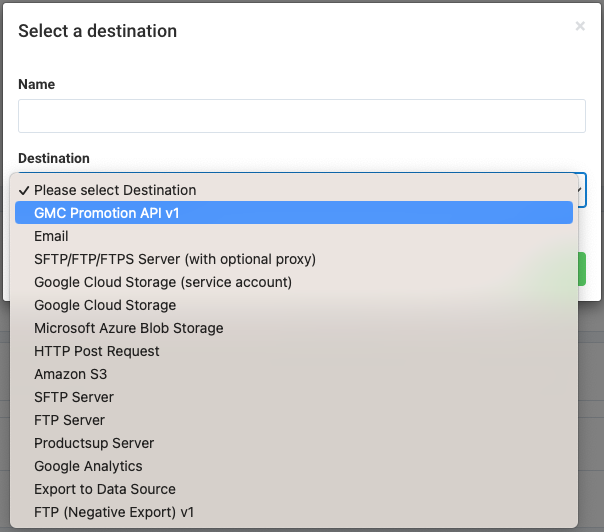
Choose your GMC authentication in Authentication to use. If you haven't created the authentication in the platform yet, select Add New Authentication and create it, as previously seen in Prerequisites.
Toggle the Active button to On to activate the destination.
Select Save.
Go to Dataflow and select Google Merchant Center - Promotions (API) in the drop-down menu on the left.
Connect all mandatory attributes from import to export. The mandatory attributes are:
merchant-id
target-country
language
promotion-id
product-applicability
offer-type
title
redemption-channel
coupon-type
promotion-start-time
promotion-end-time
Go to your Google Merchant Center account to add Productsup as your API-based promotions data source.
To export the needed promotion data to Google Merchant Center, go to Exports, select the export Google Merchant Center - Promotions (API), and then select Export this export.
You can also select Export or Run in the top-right corner of your view on any page of the site to export the promotions data. This action, however, sends your site's data to all exports added in the site.
Note
Before sending your promotion data to GMC, Productsup checks that it contains all mandatory attributes and that the values in those attributes match the GMC requirements. See Promotions data specification. If your promotion or merchant IDs are in the right format but aren't valid, you can't see an error in Productsup. GMC runs a promotion validation process internally, so you need to go to your GMC account to check the success of the data upload and validation.