Facebook localized ads template
Use a Facebook localized ads template in Productsup to efficiently manage your products in different countries and languages.
Introduction
Use a Facebook localized ad template in Productsup to catalog your products for use in different countries and languages, all from one master feed. This allows you to centralize your ad accounts for managing all country-specific activities in one place. And it allows you to display your products to multiple segments dynamically. For example, if you are selling a product globally, but want to only advertise it in a specific country or language, use a localized ads template for efficiency.
Set up Productsup feeds
Master feed
Use the master feed to manage one file that contains all of your products across the global market. The master feed can only contain unique IDs, which means that the feed is de-duped. At this stage, the country feed attributes, such as language and contents, are not essential. They merely act as placeholders to satisfy Facebook’s Dynamic Ads requirements. However, all available IDs in your individual market must be present.
There are two different methods for setting up the master feed. Productsup suggests that you perform Method 2.
Method 1:
Copy the link from your existing Facebook Dynamic Ads feeds.
In Productsup, import the Facebook Dynamic Ads feeds as the Main Data Feed in the new master site. From inside your project, locate the master site in your Facebook Sandbox.
Note
Remember to keep your imported Facebook feed if you need to later create a master feed from it.
In the site, select Run to import your products.
In Data Services, select ADD SERVICE and add Unique Rows Filter. The Unique Rows Filter allows you to remove duplicate rows from your import feed.
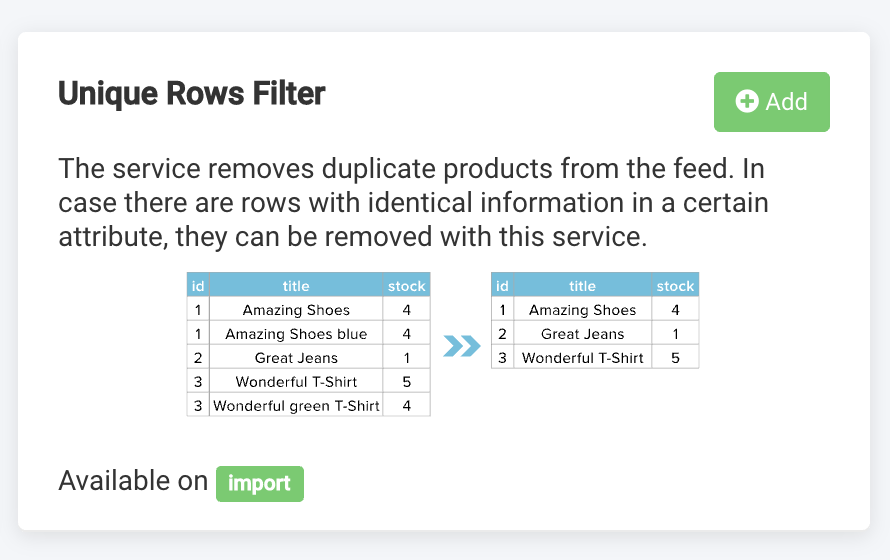
In the site, select Run to import products with the data service.
Confirm that the amount of imported products has decreased since adding the Unique Rows Filter service.
Continue to the following section, Both methods.
Method 2:
Create a new master site in your Facebook Sandbox by going to the project level and selecting ADD SITE.
Import a feed that contains all available products across different markets (de-duped).
Continue to the following section, Both methods.
Both methods:
In Exports, select ADD EXPORT and add Facebook Dynamic Ads.
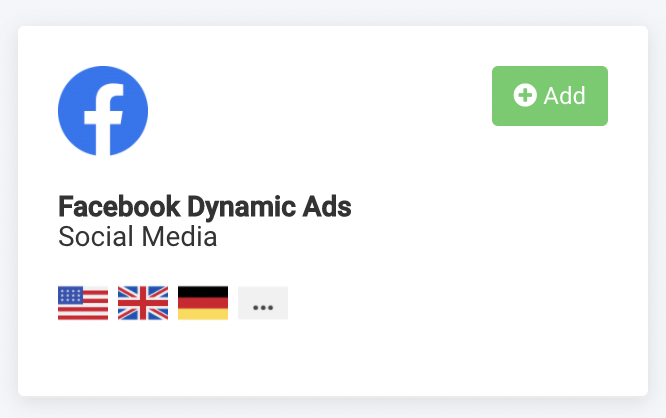
Map all fields according to Facebook’s Data Feed Fields and Specifications for Catalogs document.
Select Export to send the feed.
In Data Sources, select Scheduling then Add Schedule, then enter the details according to your needs.
Add the master feed to your Facebook Business Manager.
Country feed
For country feeds, submit country-specific product information to Facebook, such as the title, availability, size, link, etc. Even though you can send a consolidated feed combining all products across countries, the recommendation is that you submit one (1) country feed per country. A consolidated feed can quickly become considerably large and challenging to manage. As a result, potential issues can come from the IDs not being unique within the feed.
Perform the following steps to set up country feeds:
In Productsup, go to Exports, select ADD EXPORT, and add the Facebook Localized Catalog - Country Feed export to all country sites.

Next, give the feed a unique name and select Add.
In Dataflow, map the correct attributes according to Facebook’s Create a Country or Language Feed for a Catalog document.
Select Export to send the feed.
In Data Sources, select Scheduling, then Add Schedule and enter the details according to your needs.
Add the country feed to your Facebook Business Manager
Language feed
Language feeds are relevant for countries where you want to submit data in more than one language, for example, Belgium. Even though you can send a consolidated feed combining all products across different languages, the recommendation is that you submit one (1) country feed per language. A consolidated feed can quickly become considerably large and challenging to manage. As a result, potential issues can come from the IDs not being unique within the feed.
Perform the following steps to set up language feeds:
In Productsup, go to Exports, select ADD EXPORT and add the Facebook Localized Catalog - Language Feed export to all sites containing products in different languages for the same country. For example, Belgium - French Language or Belgium - Dutch Language.
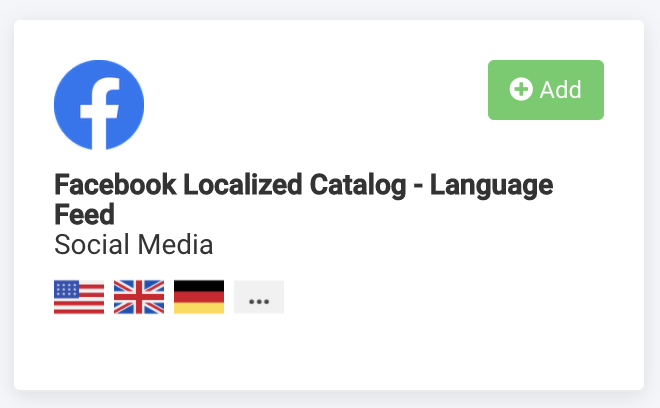
Next, give the feed a unique name and select Add.
In Dataflow, map the correct attributes according to Facebook’s Create a Country or Language Feed for a Catalog document.
Select Export to send the feed.
In Data Sources, select Scheduling, then Add Schedule and enter the details according to your needs.
Add the language feed to your Facebook Business Manager.
More to consider
Facebook recommends that files are no larger than 1 million products. If your feed exceeds this size, split it into multiple parts.
The same feed logic applies if you send the data to Smartly first.
If you send your feeds to Smartly and want to perform country-specific image adjustments, be sure to also export the
imag_linkattribute inside the country feeds. The same applies to all the other country-specific information you want to leverage in Smartly.