Add Google Product Inventory Feed (LIA) export
Learn to export Google LIA data via Productsup.
Introduction
Google Local Inventory Ads (LIA) are Google Shopping ads that provide your customers with up-to-date information on prices, availability, and location of your in-store items. Google Local Inventory Ads (LIA) information is an additional data feed to the Google Merchant Center (GMC) main data feed.
Productsup lets you prepare the Google LIA additional data feed using one of the export templates:
The Google Product Inventory Feed (LIA) export sends your data to selected destination, such as an SFTP of your choice. We recommend this export for exporting feeds with over 10M items.
The Google LIA Delta API export sends your data directly to Google via API. This export sends only the updated items, rather than re-sending the entire catalog.
Note
The Google LIA exports are part of the LIA Module, available at an additional cost in all platform editions. Contact your Customer Success Manager to discuss adding it to your organization.
Note
Productsup still supports the legacy variant of the Google LIA export called (Legacy) Google Local Product Feed (LIA), in case you are already using it.
Prerequisites
Before setting up any Google LIA exports, follow these steps:
Create a Google account and enable your local inventory ads. See Google Local inventory onboarding guide:
Warning
The Productsup Help Center doesn't bear any responsibility for the accuracy of the information provided in the Google Local inventory onboarding guide. The steps of the guide aim to help you follow the process between the Productsup platform and Google instances.
Have a separate site for GMC in Productsup and set up the Google Merchant Center export for your main feed. See Add Google Merchant Center export.
Note
If you want to make a product available online only and prevent it from appearing in certain locations, use the [excluded_destination] attribute.
Set up a new site in Productsup for the Google LIA export. See Create or copy a site. The GMC feed and the LIA feed must be in different sites. The reason is that the Google LIA data feed can have the same item ID multiple times for every store where the item is available, unlike the GMC feed, which has unique IDs per item. That leads to different settings for the two sites.
Add and set up the Google Product Inventory Feed (LIA) export
If you want to prepare and first get your data feed in an SFTP and then manually upload the feed to the Google account, use the Google Product Inventory Feed (LIA) export:
Go to Exports from your Google LIA site's main menu and select ADD EXPORT.
Search for Google Product Inventory Feed (LIA), hover over the export, and select Add.

On the Exports page, select the name of the added export to set it up.
Select Add Destination, choose a necessary destination from the dropdown, give it a name as desired, and then select Save.
Tip
You can choose any destination matching Google's requirements. See Upload options.
Go to the Settings tab and ensure that Product Uniqueness is unselected to let products repeat multiple times in the data feed for different stores.
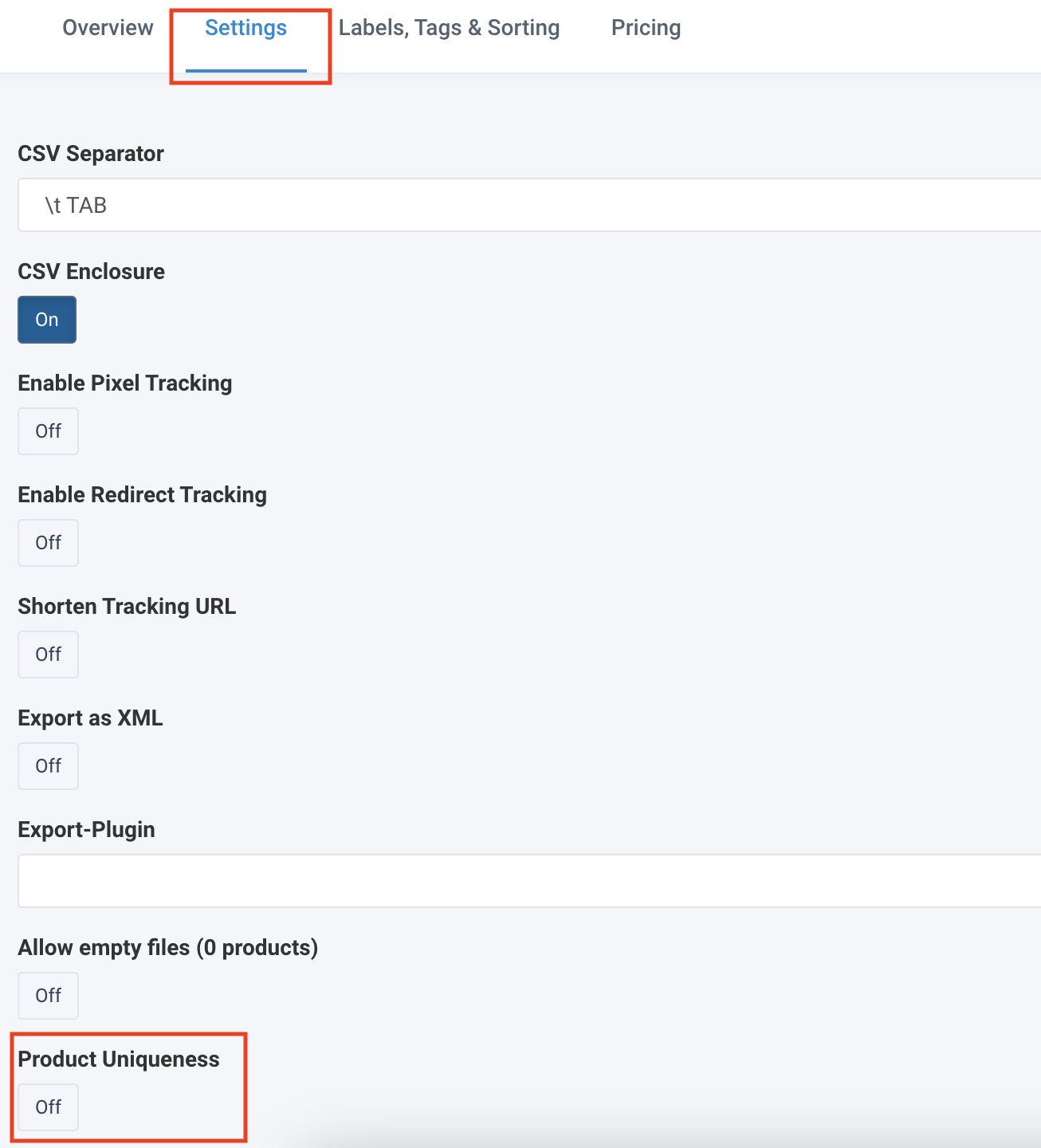
Go to Dataflow and map all mandatory attributes for Google Product Inventory Feed (LIA) from import to export. The mandatory attributes are in blue.
id shows an individual SKU or item ID.
Note
SKUs may appear multiple times in the feed because numerous store locations may have the same items. Ensure that your GMC and LIA feeds use the same ID values.
store code shows in which stores customers can find the items. The store code values are case-sensitive and must match the store codes in your Google Business Profiles. See Google Business Profile for more information.
availability shows whether an item is in or out of stock.
Note
As of June 15, 2023, the quantity attribute is no longer mandatory, while availability is required. See 2023 Merchant Center product data specification update.
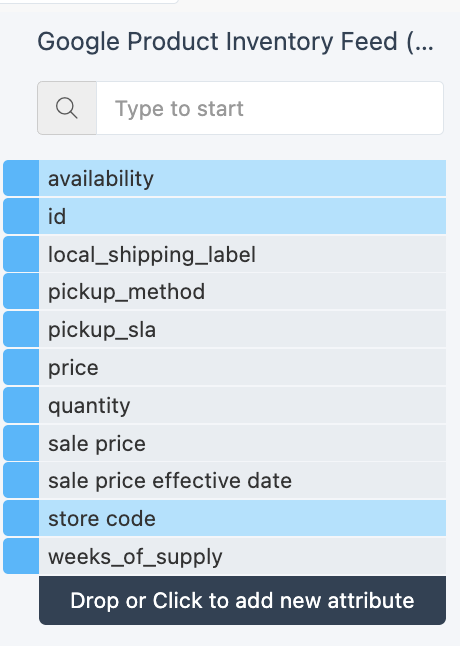
Select Export in the top right corner of the page to run the export.
Next, finalize the setup process on the GMC side and upload your LIA feed to Google.
Finalize your registration in Google and submit LIA data
To finalize the setup process and upload your LIA feed to Google, you must complete your registration in Google Merchant Center. See Local inventory onboarding guide and follow the steps:
Step 6b: Create a local product inventory feed - Step 3: Upload your local products inventory feed
Step 6c: Verify your About page (Austria, Germany, and Switzerland only)
Step 8: Link your Merchant Center and Google Ads accounts (local inventory ads only).
Step 9a and 9b: Enable local products in your Shopping campaigns.
Add and set up the Google LIA Delta API export
Alternatively, if you want to send your data directly to Google via API, use the Google LIA Delta API export:
Go to Exports from your Google LIA site's main menu and select Add export.
Search for Google LIA Delta API, hover over the export, and select Add.

On the Exports page, select the name of the added export to set it up.
Select Add Destination, choose Google LIA Delta Export from the dropdown, give it a name as desired, and then select Save.
Enter your Google Merchant Center account ID in Account ID.
Select Add New Authentication or choose a previously created authentication from the Select authentication dropdown. See Add OAuth authentication to external systems to set up authentication with another platform.
Enter your merchant ID in Merchant ID to send data directly to the selected Merchant Center account. If you have a multi-client Merchant Center account, enter the ID of the relevant sub-account.
Note
If you have several sub-account, you must add and set up a separate export for each of them.
Leave Feedback Import on On if you want to receive a response directly from GMC in case of any export failures.
Toggle Active to On to activate the destination.
Select Save.
Go to Dataflow and map all mandatory attributes for Google LIA from import to export. The mandatory attributes are in blue.
productId shows a unique item identifier.
price.value shows the price of an item.
price.currency contains the currency code for the price, following ISO currency standards such as USD or EUR.
availability indicates whether the item is in stock.
storeCode contains the code of the specific local store.
language shows the code of the language used to display information about an item, such as en for English.
country contains the code of the country where the store is located.
merchantID shows the unique identifier of the Google Merchant Center account.
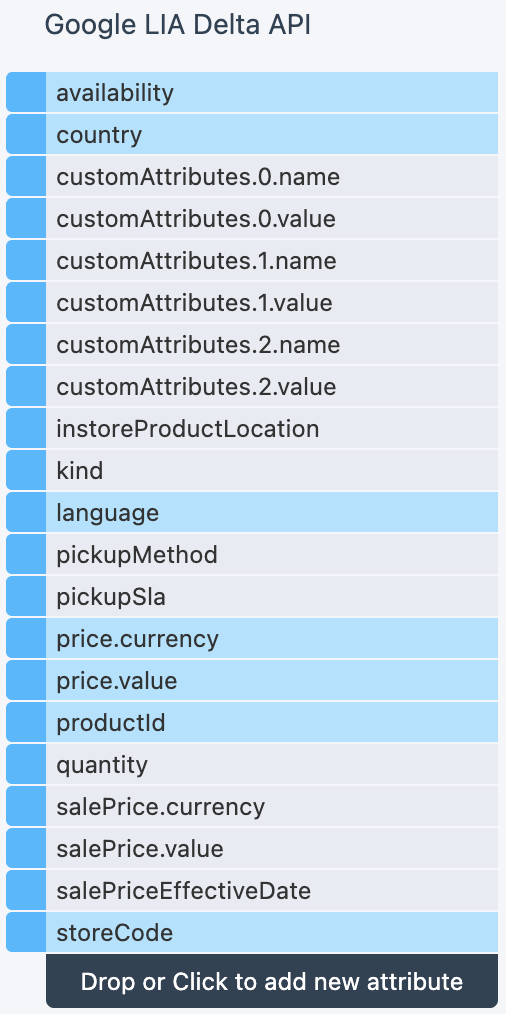
Select Export in the top right corner of the page to run the export.