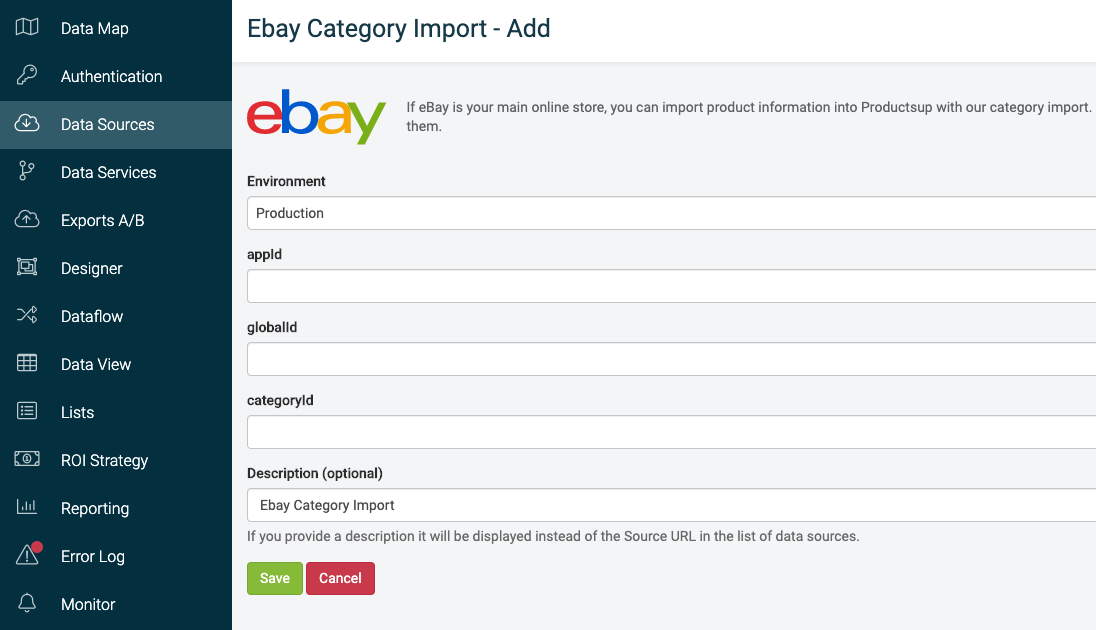Import your products from a shopping platform
Import your products from a shopping platform, such as eBay or Amazon in Productsup.
You can directly import your products from a shopping platform, such as eBay or Amazon. Discover data sources linking to shopping platforms when you add a data source and by selecting the Shopping Platforms tab.
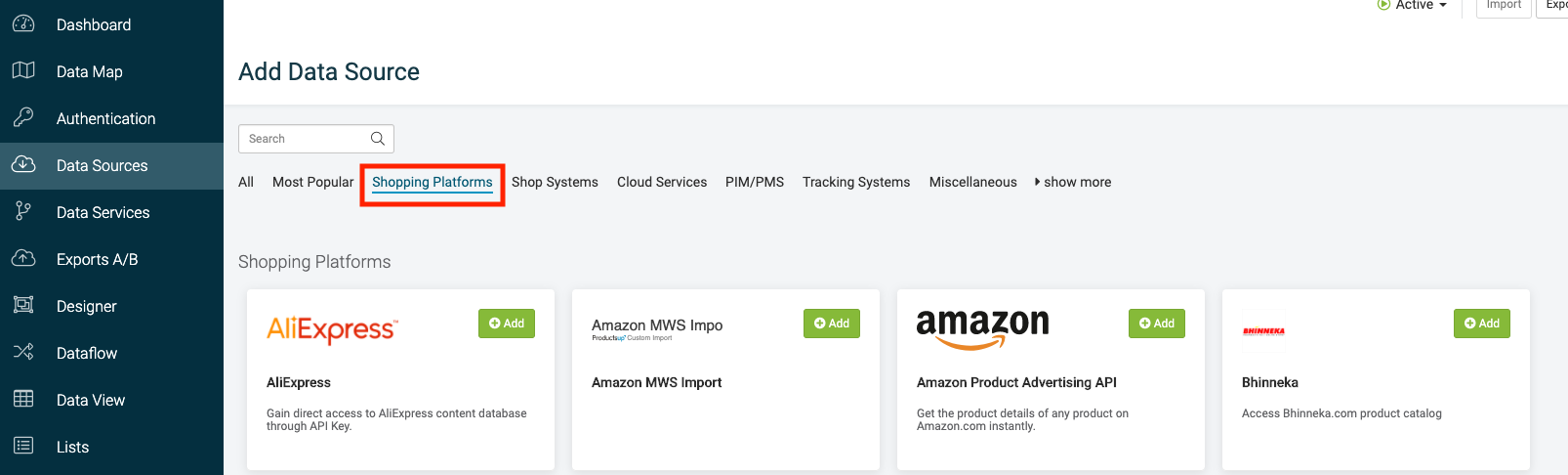
Productsup supports imported products from:
Amazon
Bhinneka
bol.com
Cdiscount
eBay
Elevenia
Etsy
Facebook
Google Merchant Center
Importing your products from Amazon Marketplace
This API lets you instantly pull valuable product details, such as pricing, number of reviews, ratings, model numbers, and categories, directly from Amazon.com. It's helpful for monitoring product information and pricing; you only must enter the required Amazon ASIN.
Note
Amazon limits the import to up to 100 products per brand. You can request products for multiple brands, however.
To import your products from Amazon Marketplace:
Go to Data Sources from your site's main menu and select ADD DATA SOURCE.
Select Add for the Amazon Product Advertising API data source.
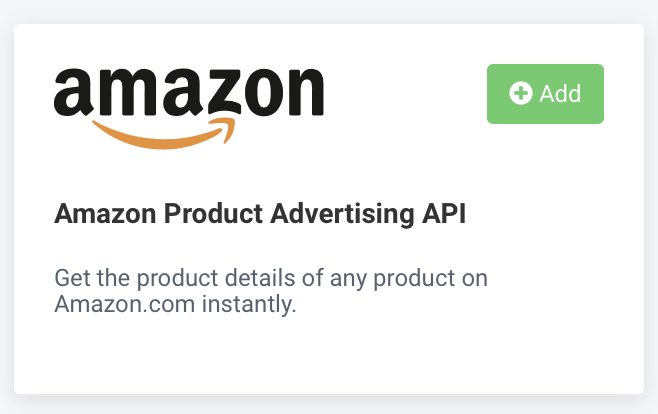
(Optional) Give your data source a custom name. This custom name replaces the name of the data source on the Data Sources Overview page. Then, select Continue.
Add your login credentials in AWS API key (mandatory), AWS API Secret Key, and AWS Associate Tag (mandatory).
If you do not have these credentials, see Amazon Associates - Amazon’s affiliate marketing program.
Add the relevant country in Country (mandatory).
In Category (mandatory), enter search criteria under at least the Browse Node, Keywords, or Brand field.
In Brand, list brands comma-separated without spaces, for example, Apple,Samsung,Huawei,Oppo.
(Optional) Filter product availability in Availability. Choose between No Available or Available.
In Merchant ID, select Amazon or No Merchant ID set.
(Optional) In Condition, you can select a product's condition from the following drop-down list:
No Condition
New
Used
Collectible
Refurbished
All
(Optional) In Minimum Price, enter a minimum price in cents.
(Optional) In Maximum Price, enter a maximum price in cents.
Add sorting criteria to inform Amazon how to filter your products if your pull returns more than 100 products in Sort.
Possible options are:
AvgCustomerReviewsFeaturedNewestArrivalsPrice:HighToLowPrice:LowToHighRelevance
Select Save.
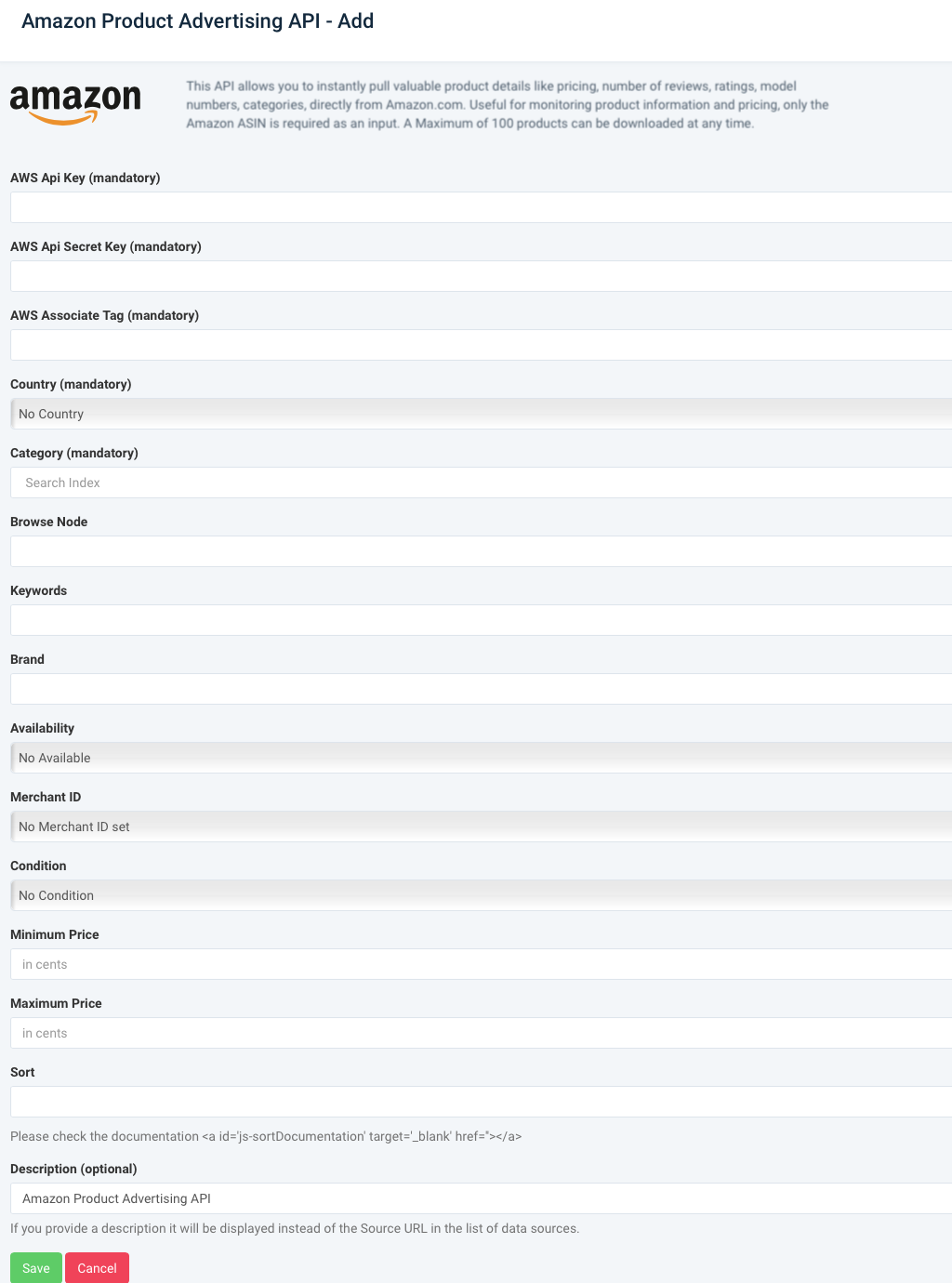
Import your products from eBay
If eBay is your primary online store, you can import product information into Productsup with the category import.
Note
eBay is very restrictive in using its API. If you have multiple categories, add a data source for each category to import them.
To import your products from eBay:
Go to Data Sources from your site's main menu and select ADD DATA SOURCE.
Select Add for the eBay Category Import data source.
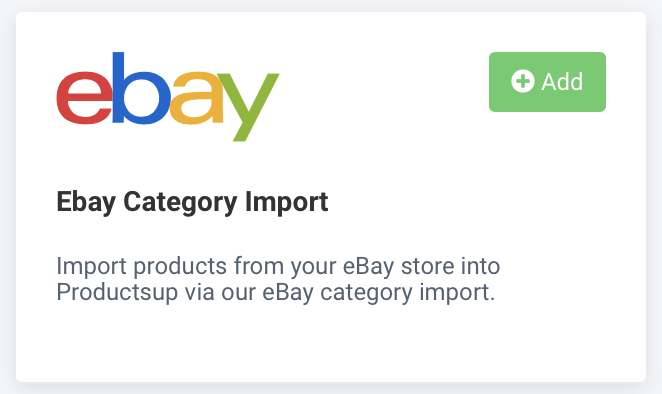
(Optional) Give your data source a custom name. This custom name replaces the name of the data source on the Data Sources Overview page. Then, select Continue.
In Environment, select the space you want to import from eBay. You can choose Production or Sandbox.
In the appId and globalID fields, enter credentials from your eBay account.
In categoryId, enter the product categories you wish to import.
Select Save.