Add CJ Affiliate Products Delta API export
Add the CJ Affiliate Products Delta API export in Productsup to send your products to CJ Affiliate.
CJ Affiliate is one of the biggest online advertising companies operating worldwide in the affiliate marketing industry.
You can use the CJ Affiliate Products Delta API export template in Productsup to send your new or updated product data to CJ Affiliate via API. The export uses delta logic, meaning it sends only updated product data instead of the entire catalog.
Prerequisites
To send your products to CJ Affiliate, you need:
An account in CJ Affiliate.
Set up CJ Affiliate Products Delta API export
Go to Exports from your site's main menu and select ADD EXPORT.
Search for CJ Affiliate Products Delta API, hover over it, and select Add.

Go to Exports and select CJ Affiliate Products Delta API.
Select Add Destination.
Select Commission Junction from the Destination dropdown, and choose Save.
In Company Id, enter your CJ Company Id.
In Access Token, enter your Cj Access Token.
Leave the Feedback Import toggle On to let the platform receive feedback files from CJ Affiliate in case of export errors to troubleshoot the setup.
Toggle Proxy to On, if needed.
Toggle Active to On to activate the destination.
Select Save.
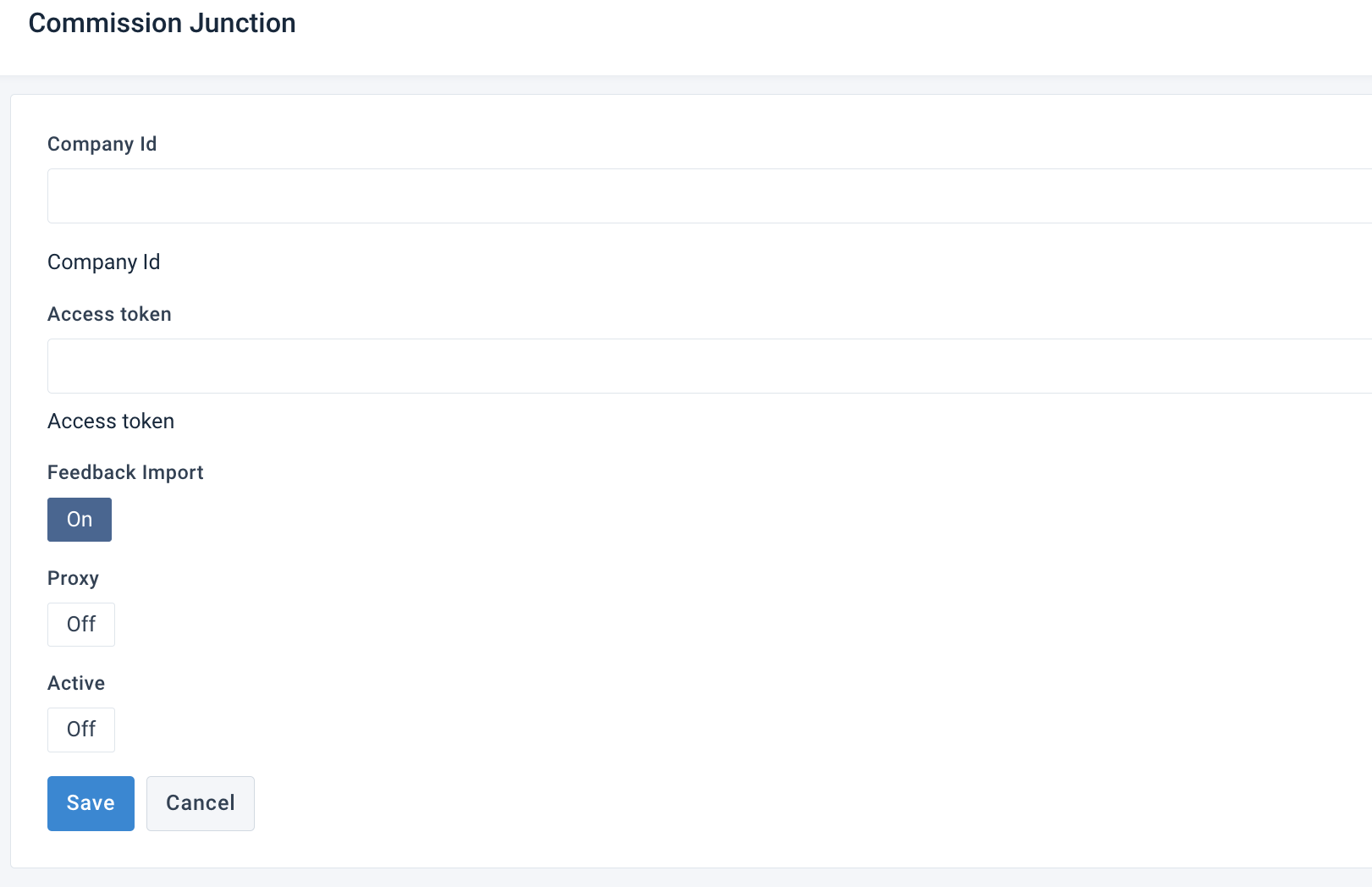
Go to Dataflow from the site's main menu and choose the added export from the dropdown in the top ribbon on the left.
Map the attributes from import to export. See Use Dataflow to map your attributes from import to export for more information.
Note
Your export must have the AdID attribute containing the advertiser link IDs for every product from CJ Affiliate. If it is missing in the import file, add it as and additional data source. Or, if only few products are missing the AdIDs, add the attribute in the export stage of the Dataflow and add values using the Static Value rule box. See Static Value to learn how to add a static value.
Tip
If you want to add many additional images, you must add custom attributes like additionalImageLink.1 and additionalImageLink.2, up to 20 attributes. Each attribute should only contain one image URL. See Create new user-generated attributes to learn how to add custom attributes.
Check your export readiness. See the following section.
Check your export readiness
Use analyzer tests in Data View to check your data completeness and readiness for export.
Go to Data View from your site's main menu and select CJ Affiliate Products Delta API from the dropdown at the top left-hand side.
Select Full View in the top ribbon and refresh the Data View page.
For each attribute, select Analyze to ensure your data meets the CJ Affiliate requirements. Alternatively, select the Overview dropdown and choose Readiness. See Analyze your data in Data View for more information.
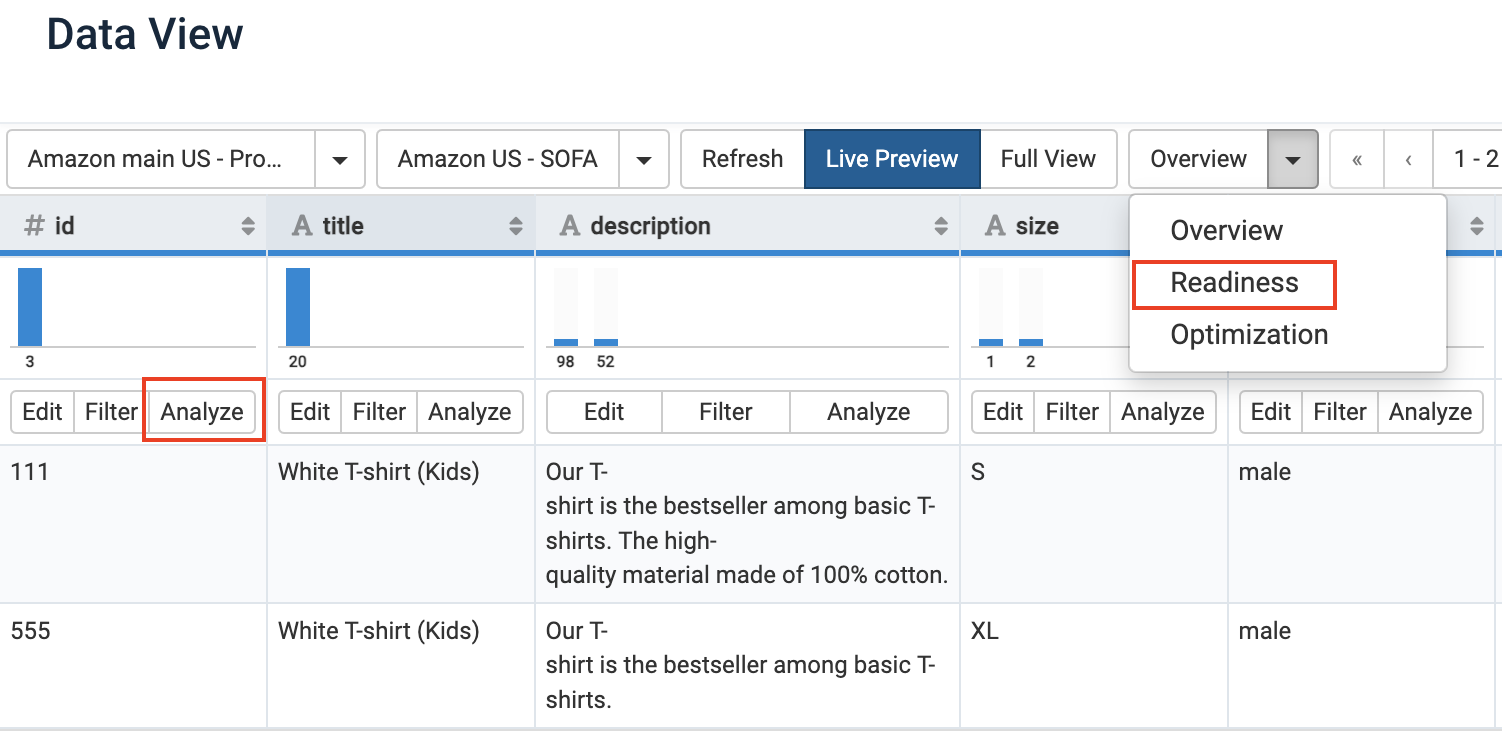
See the core readiness score and correct the data using rule boxes, if needed.
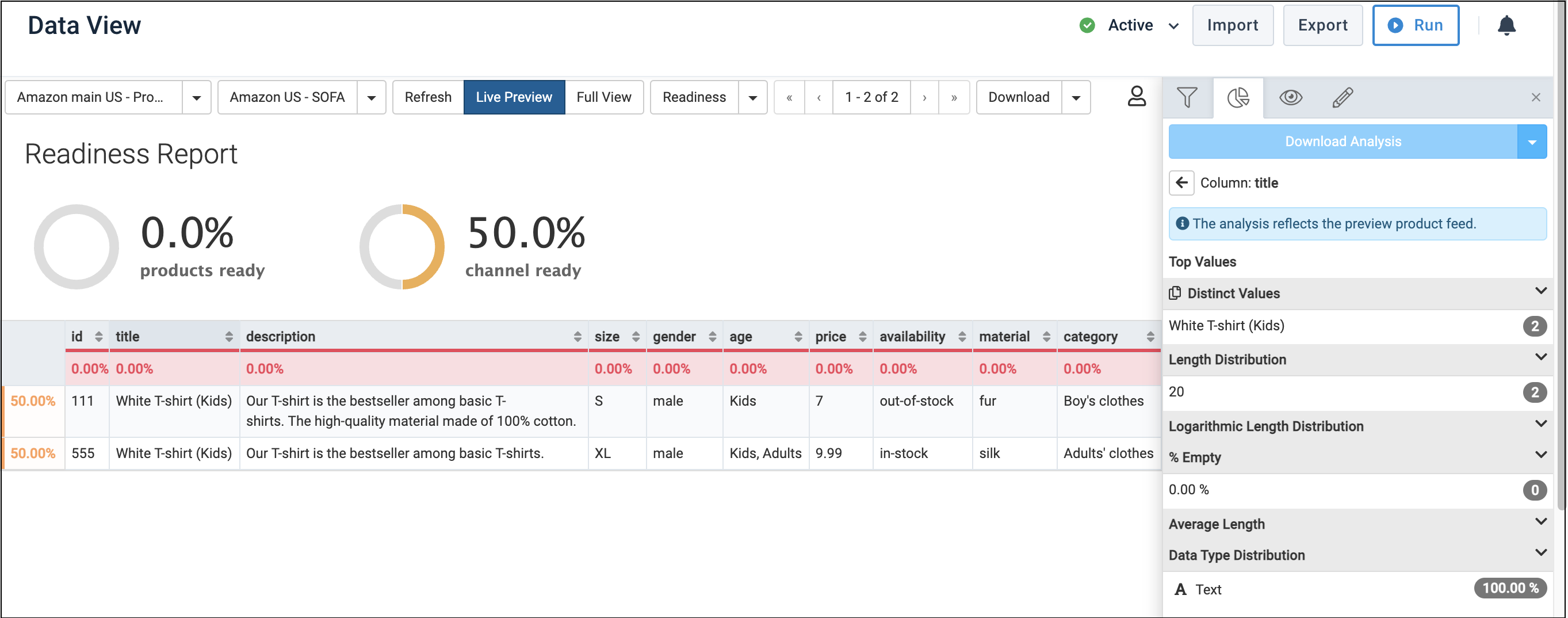
Once your data is ready, select Run in the top-right corner of your view to send your products to CJ Affiliate.
Note
You can open the Notifications panel
 to check the export progress.
to check the export progress.