Add Google Things To Do export
Add the Google Things To Do export in Productsup to list your tours, activities, and attractions in Google Travel.
Things to do is an area within Google Travel where users can discover and book tours, activities, and attractions. You can list your tours, activities, and attractions, providing descriptions, prices, and availability information. When users select a listing, they get to the operator's website and can book directly without any Google's commission.
You can use the Google Things To Do export in Productsup to upload your product feed to Google in the specified JSON format.
Prerequisites
To set up the Google Things To Do export, you need:
Create a Things to do centre account and Secure File Transfer Protocol (SFTP) endpoints in Google. During the setup, you need to provide the following SSH key to Google:
ssh-rsa AAAAB3NzaC1yc2EAAAADAQABAAABgQDNnqgT4GoIWhMaY7kp1XvLJXjWLy7Q49ltWaLGbFFN80GzWWWRYOjpGZSPi8KgvkbACkbGu5kYDGYDy+jBlhiiI/XDTO02h5ZNjkaEHJ8s/FMqhaY6eOwwiRfQDdwBAoPY5yxZI/yfsdP3lJaZgZykyMPCiYviUK662j1H6gvLBFcIhROCD1BIby5x2JgRck7apgkEWAmdArWjCDJCMtouEb1X90gQZwgkzsZDDiE8gKxFvqyMoLtCM2Vo6caC/IyIX9mrj9cOhsOOYxK1LCHZTOL1UiYkDGGJpaItyQwjkVuQ4ACuWv1eVGGWCZCw7dShntBOuY4ryu5YzcAbBGm8r/lzdZ+bVnmBeCC8Cf1Al+46jV+KmpVkqcXeLuWCA1rk9xLPv0fa92DFQcRW5x9GLV+Kq25Q4F34RxmQ3LLX6gTky+MhVa8NFBijRcTiaPrTyjzlRKS2acYuX8rnBFfI9l8MqDPzZq0XEjO2HJNzmAzknwFR6ZogDzxUybu+GbU= google-things-to-do@productsup.comSee Things to do centre: Starter guide for more information.
Set up Google Things To Do export
Go to Exports from your site's main menu and select Add export.
Search for Google Things To Do, hover over it, and select Add.

In Exports, select the added export Google Things To Do.
Select Add Destination.
Select Google Things To Do from the Destination drop-down menu, and choose Save.
In SFTP Host, enter your SFTP server address without prefixes, such as
sftp://.In Port, enter the port number that the platform should use to establish a connection with your SFTP server. By default, the platform uses port
22.In SFTP Username, enter your server username.
If you want to send your data to a specific folder on your SFTP server, provide the path to the desired folder in SFTP Directory. By default, the platform sends your data to the root folder.
Leave the Feedback Import toggle On to let the platform receive feedback files from the Google API in case of export errors. This helps to troubleshoot the setup.
Toggle Active to On to activate the destination.
Select Save.
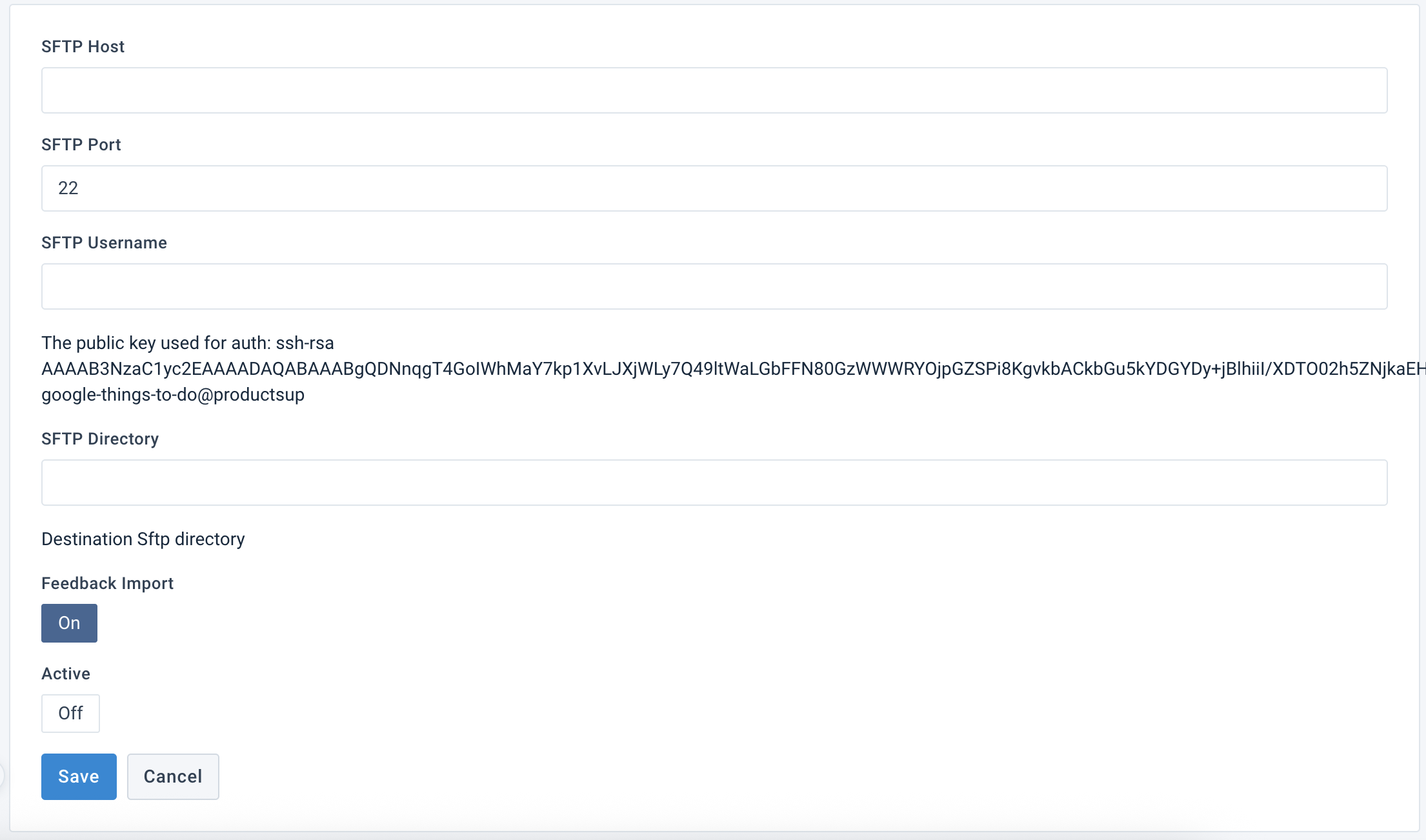
Go to Dataflow from the site's main menu and choose the added export from the drop-down menu in the top ribbon on the left.
Map the attributes from import to export. See Use Dataflow to map your attributes from import to export for more information. Use the following recommendations:
The platform creates the attributes for the data in English. If you need to add attributes containing the data in other languages, you can add user-generated attributes in Dataflow. Provide them with the names according to the following naming convention:
product.title.[language abbreviation]such as product.title.en for English, product.title.de for German, and so on.For sections with multiple values, such as product features, product media, and product options, for the sake of brevity, we support only one value by default. If you need more values, you can add them by creating separate user-generated attributes. Name them the same way as shown in the example:
For product.media[0].url, add product.media[1].url, product.media[2].url, and so on.
For option[0].id, add option[1].id, option[2].id, and so on.
For option[0].price_option[0].id, add option[0].price_option[1].id, option[0].price_option[2].id, and so on.
To provide coordinates in the coordinates attribute, use the comma (
,) separator, such as-25.3510319200353,131.03269662583725.As the products for Things to do can serve different user experiences, the mandatory attributes may vary, which we can't highlight on the platform as usual. You can find the list of mandatory attributes that you must map in Required and recommended fields.
If your data is ready, select Run or Export in the upper right corner of the page. If you don't want to run the entire site, including all active exports set up in it, you can go to Exports, select the added Google Things To Do export, and then choose Export this export.