Import your data from Google Merchant Center
Import product feed data and product statuses from Google Merchant Center in Productsup.
Introduction
Google Merchant Center is a digital platform where retailers upload their product data to make it available in Google Shopping and other services.
If you already have a data feed in Google Merchant Center, Productsup lets you import it directly from there and create data feeds for other export channels.
Prerequisite
To use the Google Merchant Center data source, you must set up authentication to Google Merchant Center. See Add OAuth authentication to external systems.
Import your product feed from Google Merchant Center
Note
Ensure the sites importing from Google Merchant Center don't export the data back to prevent data looping.
To import product feed from Google Merchant Center in Productsup, take the following steps:
Go to Data Sources from your site's main menu and select ADD DATA SOURCE.
Search for Google Merchant Center and select Add.
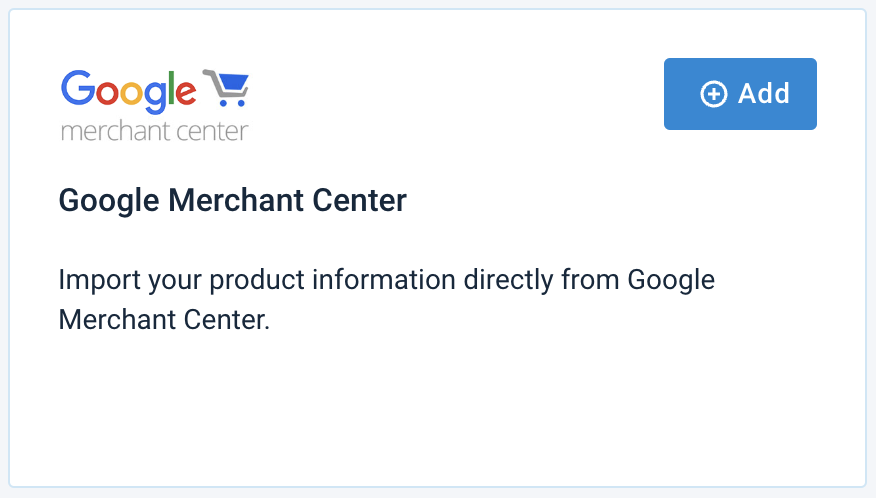
(Optional) Give your data source a custom name. This custom name replaces the name of the data source on the Data Sources Overview page. Then, select Continue.
Add the Merchant ID Into the Merchant ID (with data) field. If you have a multi-client Merchant Center account, enter the ID of the relevant sub-account.
Select your Google Merchant Center account in Authentication to use.
In Requested fields to partial import, you can add only specific attributes you want to import. You can add multiple attributes by separating them with the comma (
,).Note
For example, you can add frequently updated attributes such as
sales priceandavailability. See the list of attribute in Google's products.list.(Optional) Enter or edit your data source name in Description.
Select Save.
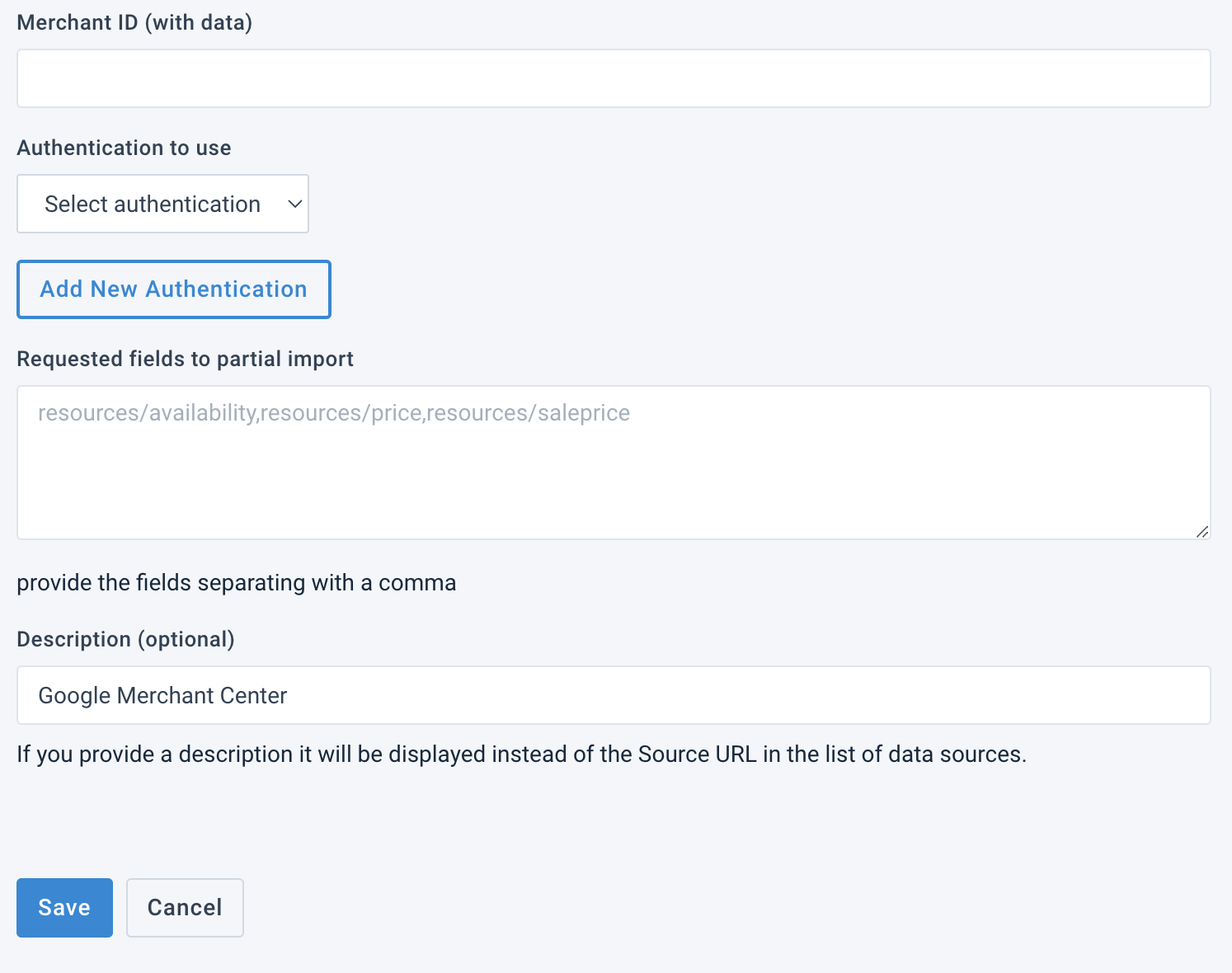
Import product statuses from Google Merchant Center
Apart from importing the data feed from the Google Merchant Center, you can import statuses from this platform as an additional data source for your feed. This information helps improve your product data feed. See Google's Product status definitions.
To import product feed from Google Merchant Center in Productsup, take the following steps:
Go to Data Sources from your site's main menu and select ADD DATA SOURCE.
Search for Google Merchant Center Statuses and select Add.
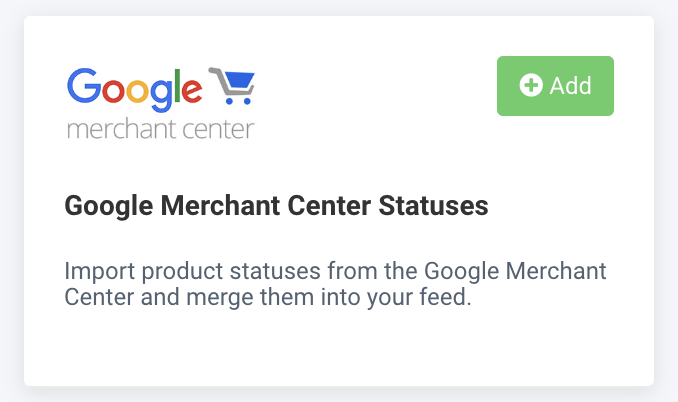
(Optional) Give your data source a custom name. This custom name replaces the name of the data source on the Data Sources Overview page. Then, select Continue.
Add the Merchant ID Into the Merchant ID (with data) field. If you have a multi-client Merchant Center account, enter the ID of the relevant sub-account.
Select your Google Merchant Center account in Authentication to use.
(Optional) Enter or edit your data source name in Description.
Select Save.
The Google Merchant Center Statuses data source appears in the Main Data Sources list.
To convert the feed into an additional data feed, select the cogwheel icon (⚙).
In the Content Mode panel on the data source setup page, select Additional Data Feed.
Define the columns you want to use as a connection between this data source and your main feed.

Select Save.