How to configure your Meplato export
How to configure your Meplato Export
This article will show you all the necessary steps to export your products to Meplato.
1. Create the Meplato Export
Go to Exports and click on the Green Add Export Button in the top right corner.
Choose the export Meplato and click on Add.
Setup the Meplato Destination by clicking on the setup button of your export, clicking Add Destination and choosing Meplato API from the dropdown.
After clicking save you will be forwarded to the API Setup.
2. Setup the Meplato API
Enter your API User and API Pass as login credentials and the API Key and API Pin to access the desired catalog.
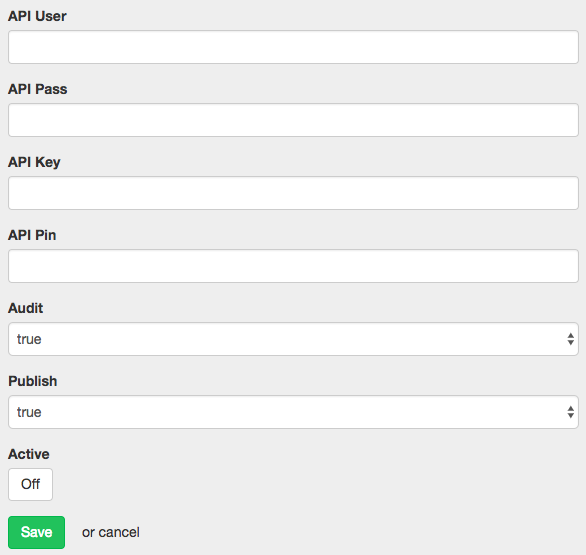
Audit
If you just want to push new products to Meplato set Audit to false.
If products that have been removed from your feed should also be removed from your Meplato catalog, set Audit to true.
Publish
There are three settings for the Publish option: true, false and only.
If you want your products to be published directly, set the option to true.
To have them uploaded to Meplato without publishing them, set this option to false.
When you have uploaded them without publishing and want to manually publish them later on, you can set this option to only.