Add the Amazon S3 destination
Learn how to set up the Amazon S3 destination in Productsup.
Introduction
All exports in Productsup have the option of sending data to Amazon S3 using the destination Amazon S3. Using this destination, you can export your data to an object storage for analysis, backup, archiving, or other purposes.
Prerequisites
To set up the destination Amazon S3, you need:
The region of the Amazon S3 account where you need to send data.
The name of the bucket where you need to send data.
Authorization data for the needed Amazon S3 bucket, such as an access key ID and a secret access key. See Managing access keys for IAM users.
Set up the destination Amazon S3
Go to Exports from your site's main menu and select an export from the list to open the export setup page. If your site doesn't have the needed export yet, select ADD EXPORT to find and add an export.
On the export setup page, select Add Destination, choose Amazon S3 from the drop-down list, give it a name, and then select Save.
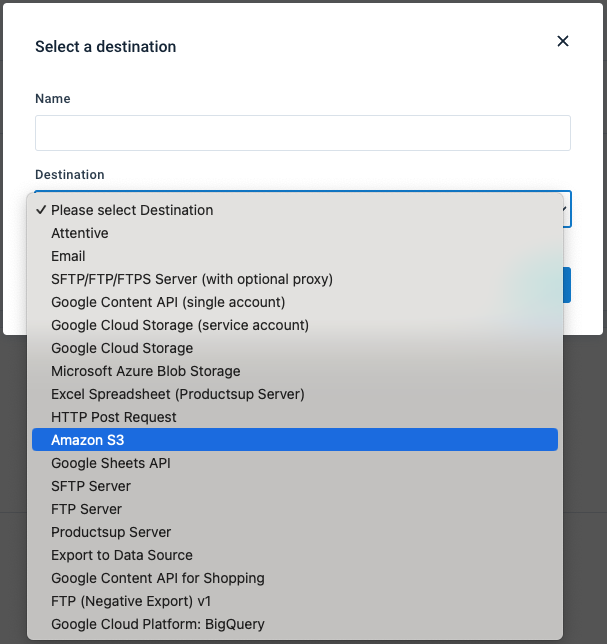
To let Productsup authenticate in the needed Amazon S3 account, provide your authorization data in Access Key ID and Secret Access Key.
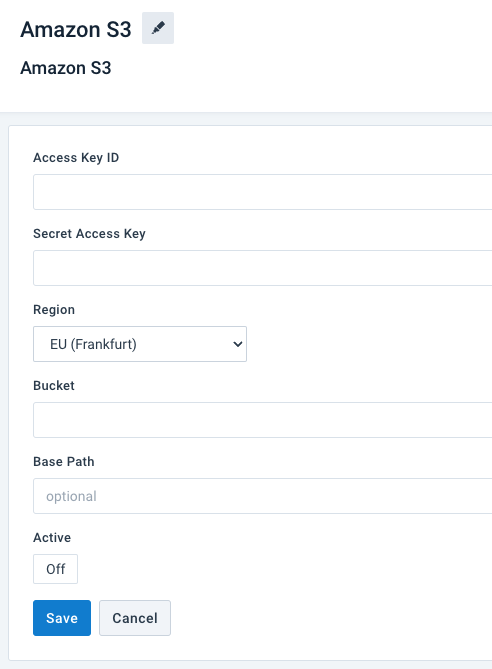
In Region, choose the location of your Amazon S3 account.
In Bucket, enter the name of the bucket where you want to send data.
If you want to send your data to a specific folder in your Amazon S3 bucket, provide the path to the desired folder in Base Path. By default, the platform sends your data to the root folder.
Toggle Active to On to activate the destination.
Select Save.
When your data is ready for export, select Run in the top-right corner of your page to let the platform import, process, and send your data to the destinations of all active exports in your site.
If you want to run only the export where you added your Amazon S3 destination, you should:
Select Import to let the site import and process your data.
Go to Exports, select the needed export, and choose Export this export.

Once the site finishes the export, you can go to your Amazon S3 bucket to check the uploaded data. If everything is as expected, you can let your export channel system start an import from the bucket.