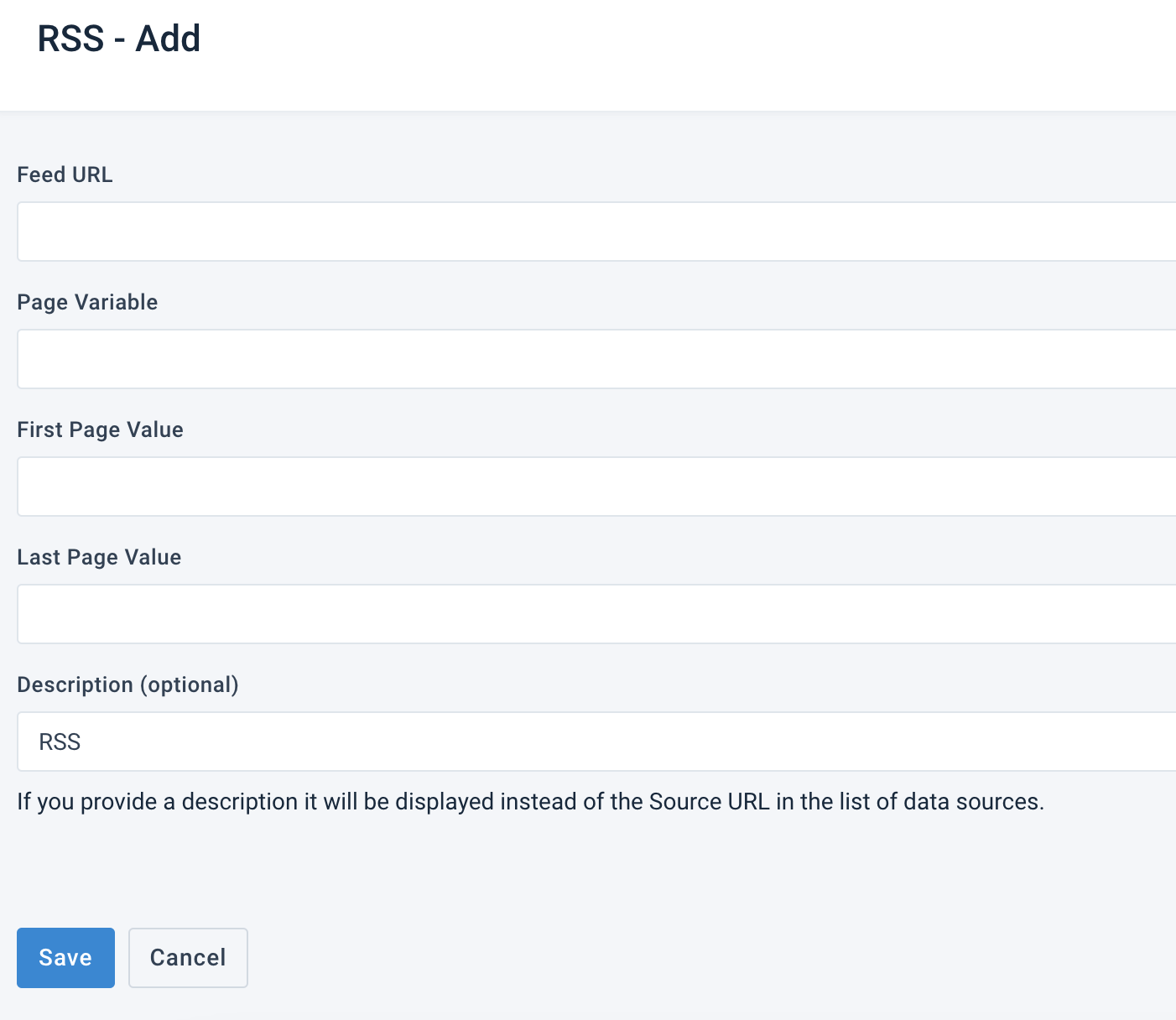Import data from an RSS feed
Import feed data from an RSS feed in Productsup.
Introduction
Productsup lets you import data from an RSS feed.
Set up an RSS data source
Productsup lets you import data from an RSS feed.
Go to Data Sources from your site's main menu, and select ADD DATA SOURCE. Then choose RSS and select Add.
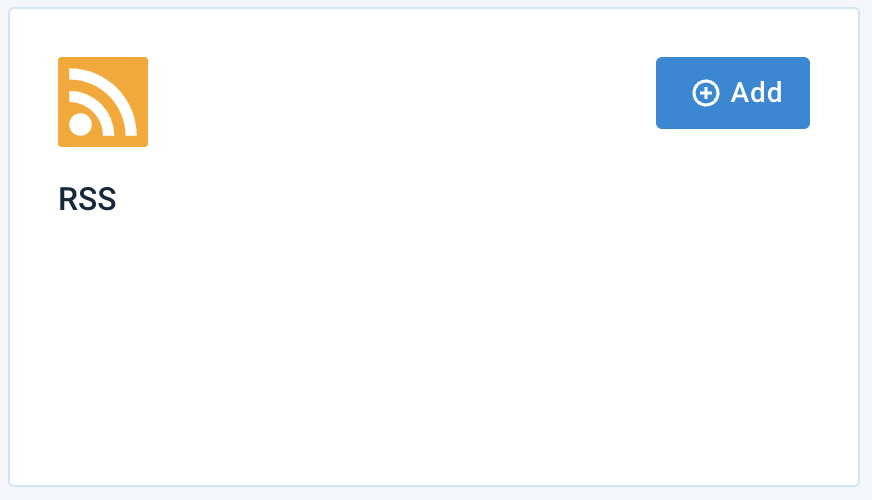
(Optional) Give your data source a custom name. This custom name replaces the name of the data source on the Data Sources Overview page. Then, select Continue.
Enter your RSS feed link in Feed URL.
If your products are on several pages, add the following values:
In Page Variable, enter the URL parameter that determines the page value. For example,
http://www.yournewsfeed.com/rss/xml?page=1- In this example, the page value ispage.http://www.letsfeedit.com/rss/xml?paginated=1- In this example, the page value ispaginated.
In First Page Value, enter the page where your RSS feed starts.
In Last Page Value, enter the page number where your RSS feed stops.
Enter a file description in Description (optional). The label you enter serves as the file's name in the platform.
Select Save.