Set up a bucket destination
Store your export data in a bucket on the Productsup server.
Productsup lets you store your export data in a bucket on the Productsup server. You can choose from a list of buckets you previously set up or establish a new bucket destination in Exports.
Important
All data feeds set to use the same bucket must have the same structure.
Set up a bucket destination in Exports
Go to Exports from your site's main menu and choose your single-merchant site export.
Note
Go to step 4 if you have already set up your export. To add an export, select ADD EXPORT and search for your export.
Next, select Add. Select Add again to confirm it as an export.
Give your export a custom name if desired, then select Add.
On the Exports page, select the name of the added export to set it up.
Select Add Destination and choose Export to Data Source from the dropdown. Give it a name as desired, and select Save.
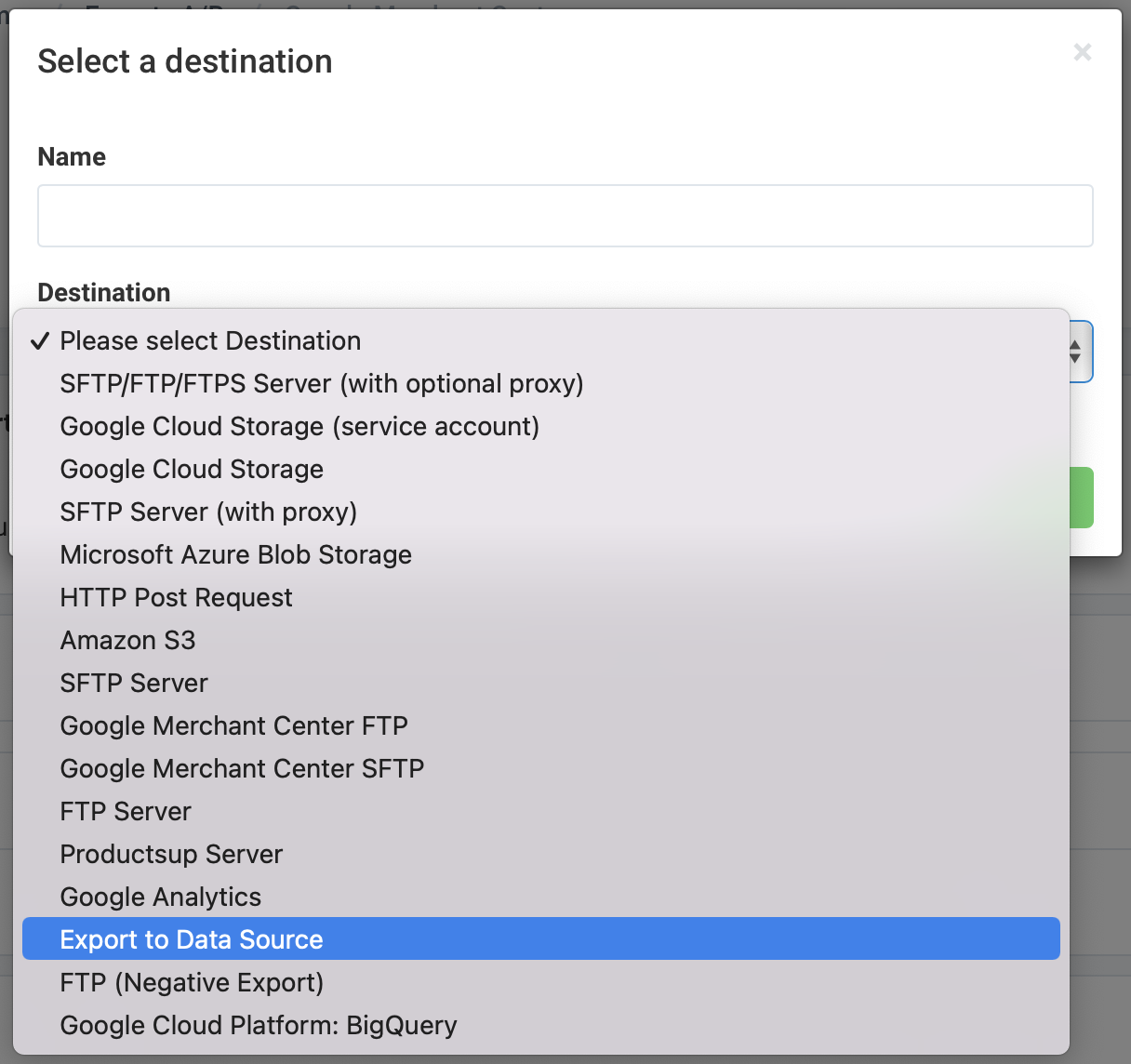
On the destination setup page, add a unique bucket name in Bucket.
Important
You can't choose an already-created bucket in this field. If you want to send your data to an existing bucket, you must manually enter the existing bucket name. The field is case-sensitive.
By default, the destination doesn't export skipped items. To include skipped items in the export, toggle Allow skipped rows to On.
By default, the destination includes platform-generated attributes, for example, created by a data service, into the export and sends them to the bucket. This allows you to use these attributes in other sites without needing to apply the same data services or other features again. If you don't want to export these attributes to the bucket, toggle Remove Passthru Columns to On.
By default, the destination sends empty attributes to the bucket. To avoid sending empty attributes to the bucket, toggle Remove Empty Columns to On.
By default, the destination sends the export output file to the bucket regardless of whether it contains any data. To avoid exporting files without data, toggle Prevent Empty Upload to On.
Toggle Active to On to activate the destination.
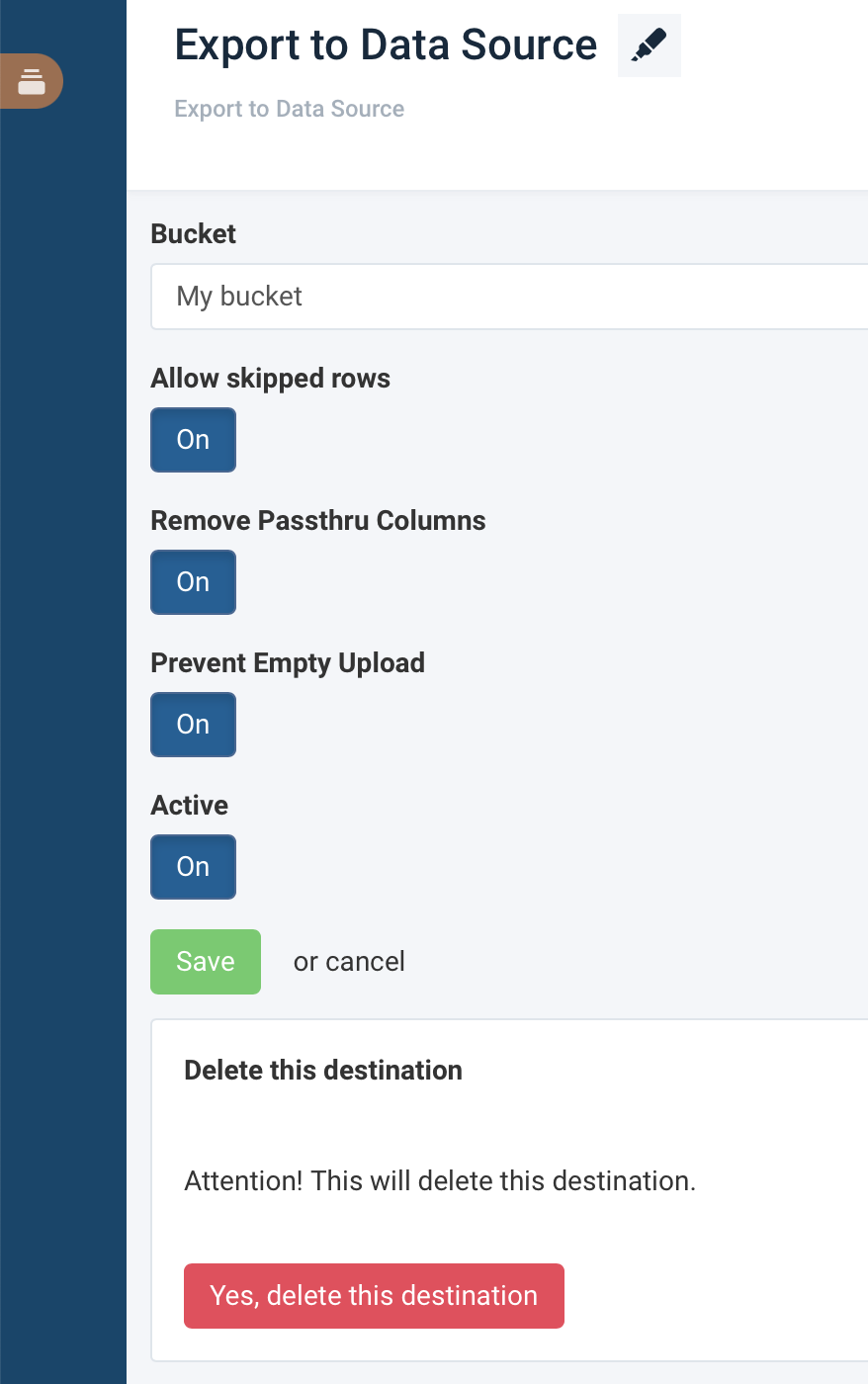
Select Save.
Select Export this export in the top-right corner of the page to send your data to the destination. Alternatively, the platform exports the data during the next scheduled run.
Note
Export to Data Source is a destination and not a file format. As a result, you can't edit file settings, such as file name, item limit, sorting actions, or item count.