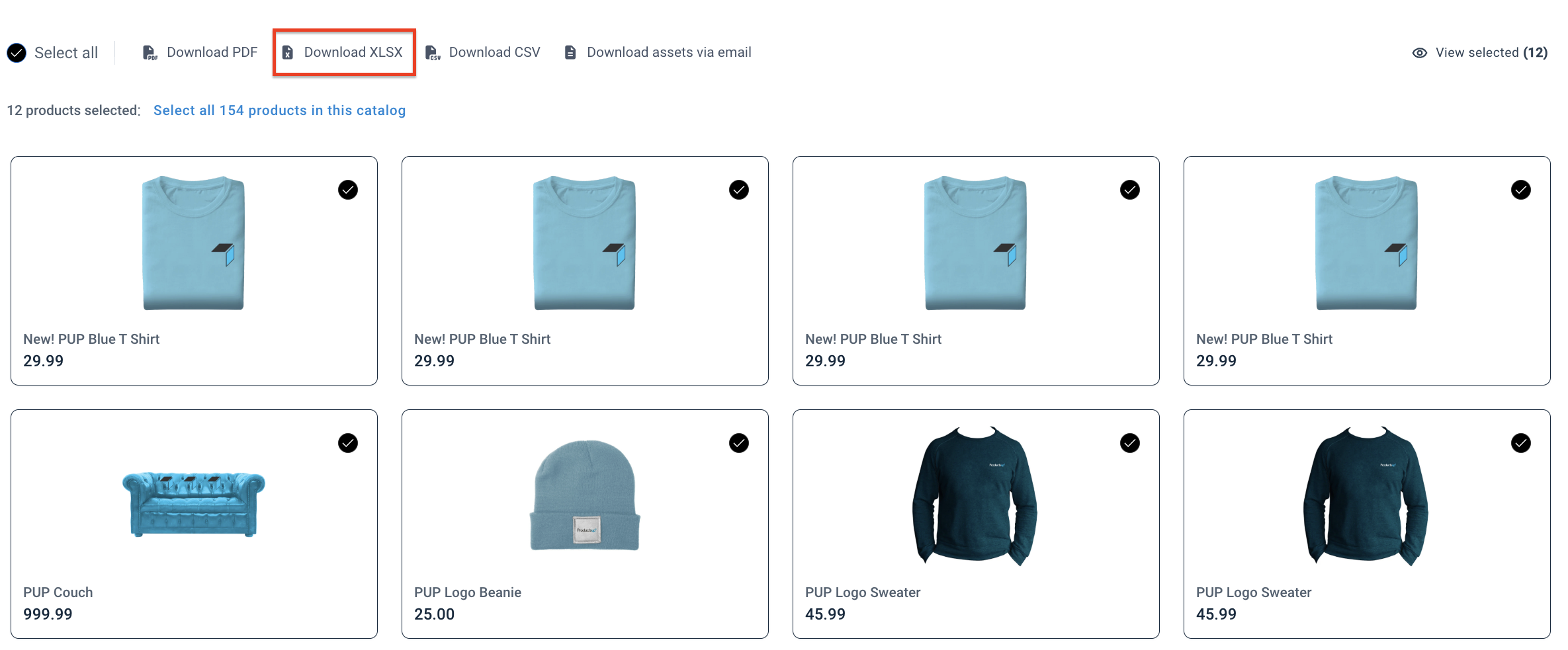Set up the Content Portal Catalog export
Set up the Content Portal Catalog export in Productsup.
When you create a product catalog in Content Portal, you must export your product data to it using the Content Portal Catalog export.
Important
You can also use the Content Portal Catalog destination using other exports. The advantage of the Content Portal Catalog export is that it already has the required attributes in Dataflow, ready for mapping.
Set up the Content Portal Catalog export
When you add the Content Portal Catalog export, the mapping of the mandatory attributes is automatic.
Note
If you use a different export with the Content Portal Catalog destination, ensure you map all mandatory attributes to it. You can see the required information in the Content Portal Catalog setup.
Go to Exports from your site's main menu and select Add export.
Search for Content Portal Catalog, hover over it, and select Add.
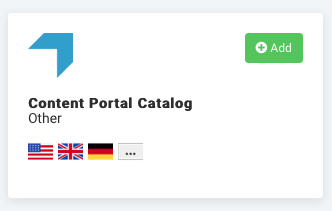
On the Exports page, select the export you added to set it up.
Select Add Destination and choose Content Portal Catalog from the dropdown. Give it a name as desired, then select Save.
Select the attribute that contains unique values in the ID dropdown.
Go to your catalog's settings in the Content Portal and copy the CATALOG ID. The catalog identifier is a universally unique identifier (UUID).

Paste the copied catalog ID in Catalog Identifier, adding a prefix
uuid:, such asuuid:af22423c-8f0e-11e8-981a-1c36bbed83ab.
Select the respective attributes from the dropdowns.
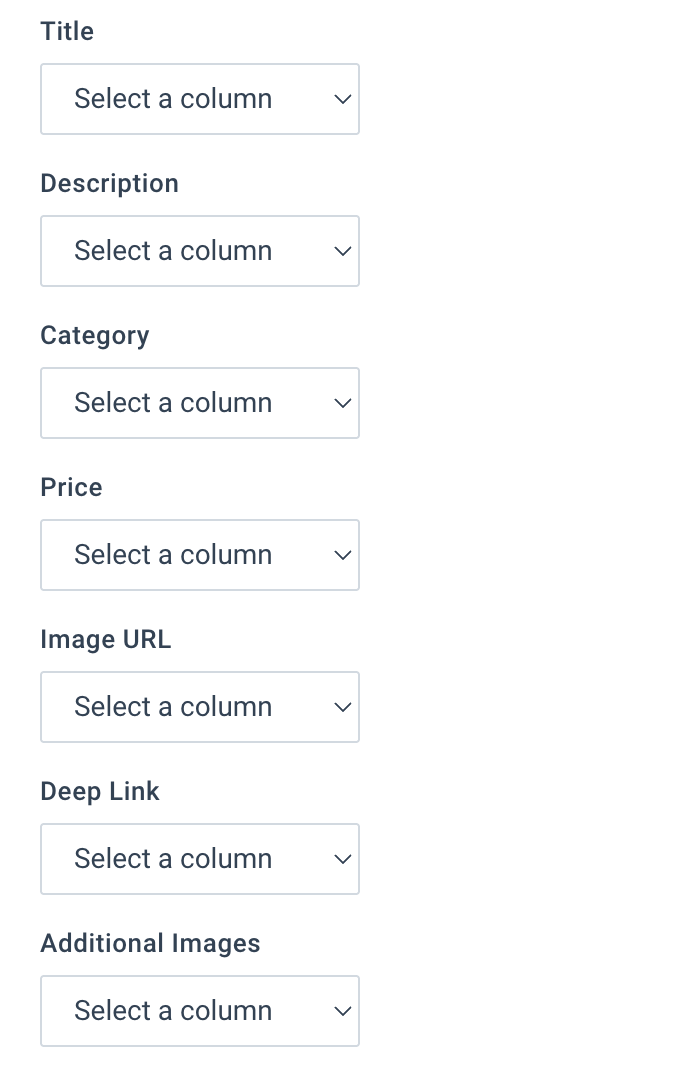
Toggle Active to On to activate the destination.
Select Save.
Go to Dataflow from your site's main menu and select Content Portal Catalog in the dropdown on the left.
Map all relevant attributes from import to export.
Select Run or Export in the top-right corner of your view.
Create your template for Content Portal downloadable file
If you want to create a downloadable file of a certain format, then set up the Content Portal Catalog export as described in Set up the Content Portal Catalog export, and fill out the template fields that will appear in downloadable XLSX file:
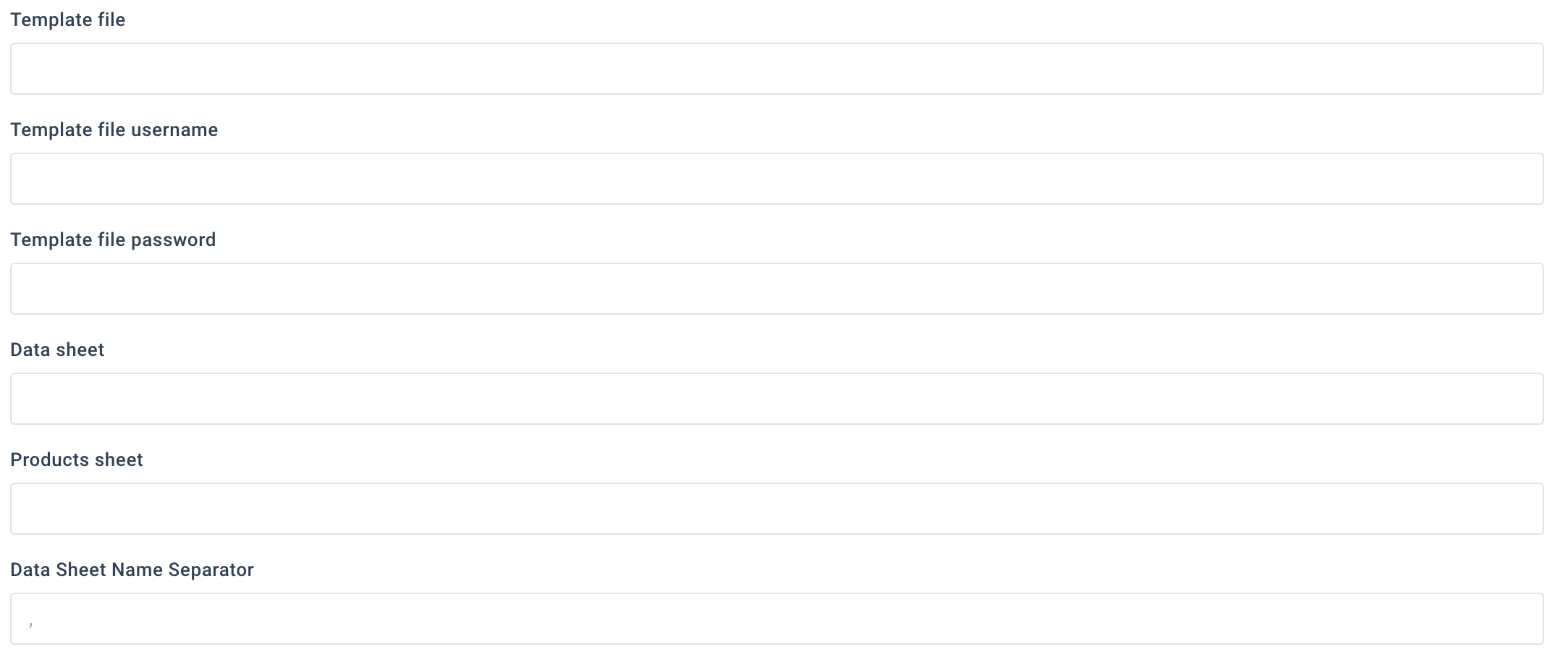
Your template must have placeholders for the attribute headers. The placeholders are text strings that refer to the needed attributes in the data in the catalog to populate spreadsheet with the product data. The placeholders follow the format such as PRODUCTSUP_VALUE('attribute_name').
Note
If you leave the template fields empty, the downloaded file will be in the default format containing all attributes.
In Template file, add a URL to your template file stored on your FTP server.
Note
Your file should contain the names of the items and data sheets and be in .xlsx format, such as ftp://ftp.productsup.com/product-export.xlsx. See Add Excel Export to learn how to prepare such a file.
In Template file username, enter your FTP username.
In Template file password, enter your FTP password.
You can use either the data sheet or the product sheet format for the XLSX file, depending on your settings:
If you want to create a file with all products in one data sheet tab, use in Data sheets. Enter the sheet tab name exactly as it appears in your file.
Note
If you want to have different attributes in several sheets, for example three (3) attributes in one sheet and three (3) in another, you can add all data sheet names in the Data sheet field, separating them by a delimiter of your choice. For example, a comma (
,). Then, you must enter the same delimiter in the Data Sheet Name Separator field below.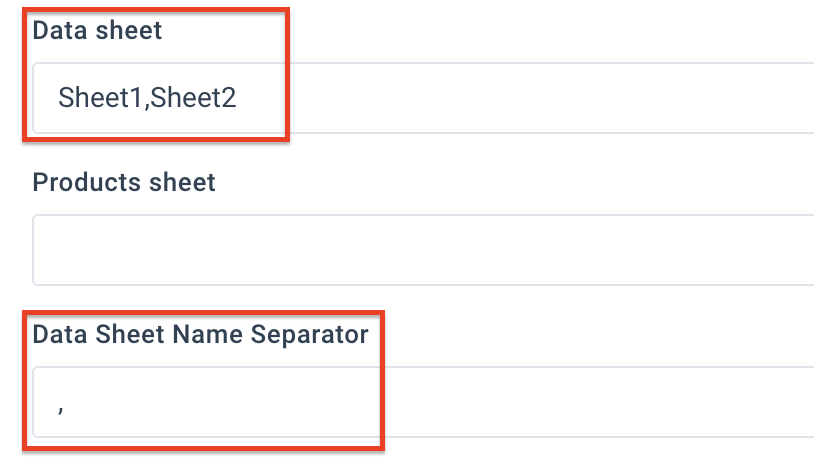
If you want to create a file where each product is in a new sheet tab, use Product Sheets. Enter the name of the sheet tab containing the product data.
Note
You must fill out at least one of these fields if you want to use your template.
If you have several data sheets, then in Data Sheet Name Separator, enter the same delimiter that separates the data sheet names as in Data sheet. By default, it is a comma (
,).Toggle Active to On to activate the destination.
Select Save.
Go to Dataflow from your site's main menu and select Content Portal Catalog in the dropdown on the left.
Map all relevant attributes from import to export.
Select Run or Export in the top-right corner of your view.
Now, users can download the catalog as an XLSX file by selecting Download XLSX in the Product page, and the file has the same layout as your template file.