Invite and manage users in Content Portal
Learn how to invite and manage users in the Productsup Content Portal.
As an Admin of the Content Portal, you can invite new users and manage access to the catalogs for the existing users.
To view existing or add new users:
Go to your Content Portal from the left side panel in the main menu of the Productsup platform, or follow the link to the Content Portal.
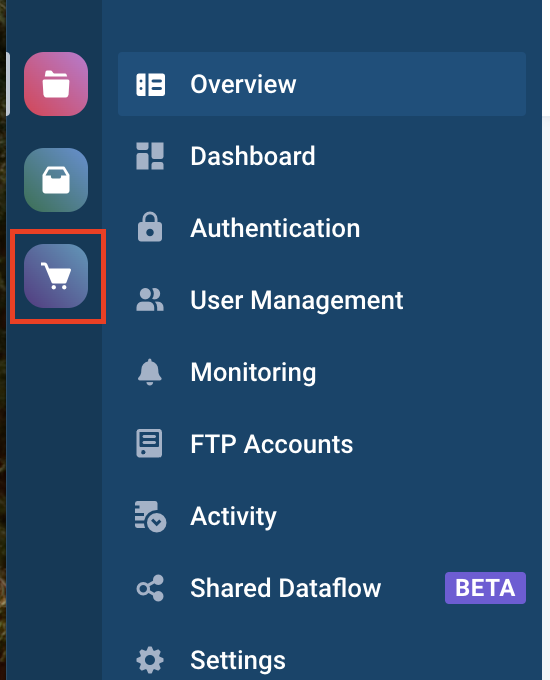
Go to the Settings tab.
Select Users in the left menu.
In the Users page, you can view all invited users and their roles.
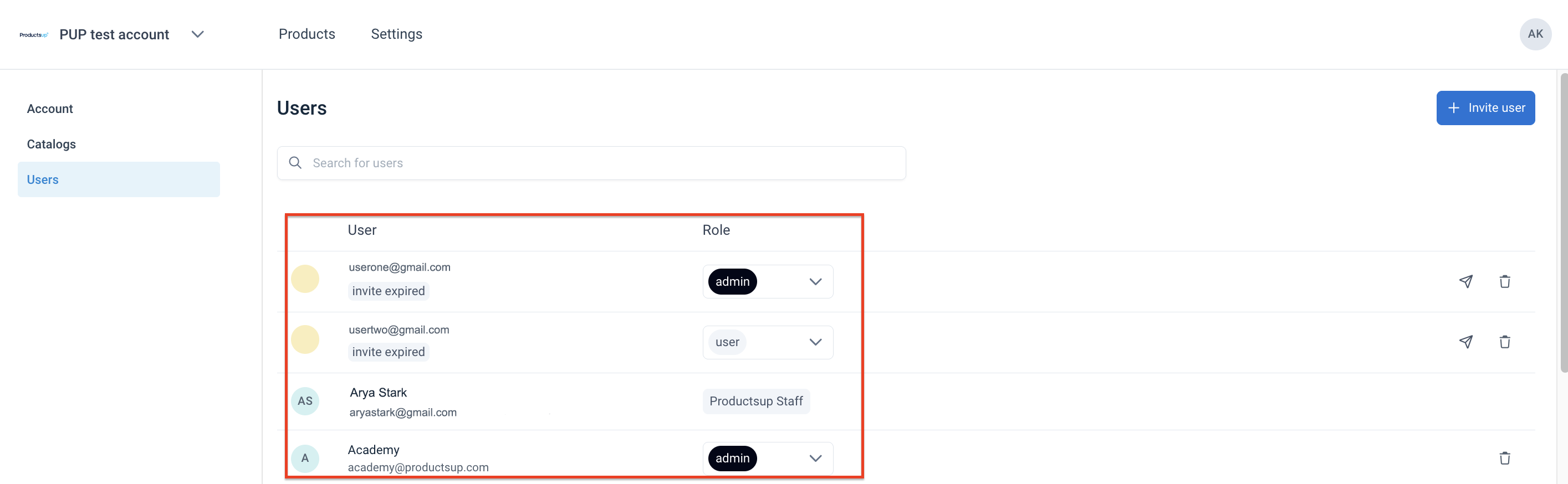
In the Users page, you can perform the following actions:
Invite new users.
Delete existing users by selecting the trash bin icon
 next to the user's name.
next to the user's name.Change the user's role in the Role dropdown.
Resend the invitation by selecting the airplane icon
 next to the user's email.
next to the user's email.
Invite new users in Content Portal
Go to the Settings tab and select Users in the left menu.
Select Invite user.
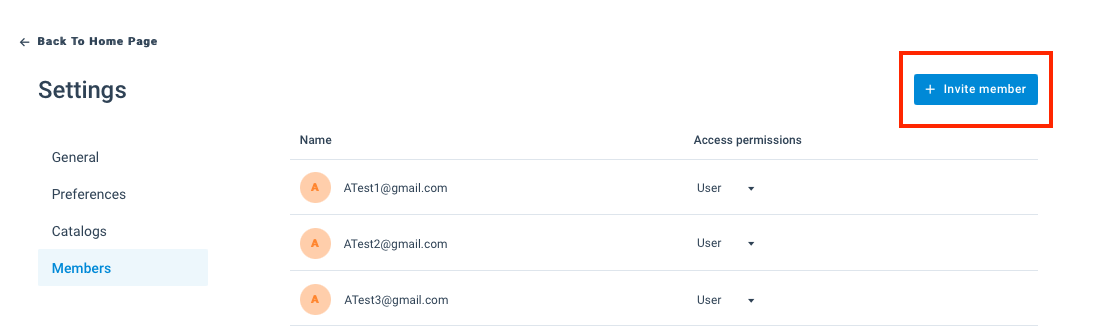
Enter your invitee's email address in the search bar and press Enter or Return key.

Tip
You can add multiple emails by separating them with a comma (,).
Assign one of the following roles for your invitee in Role:
Admin
User
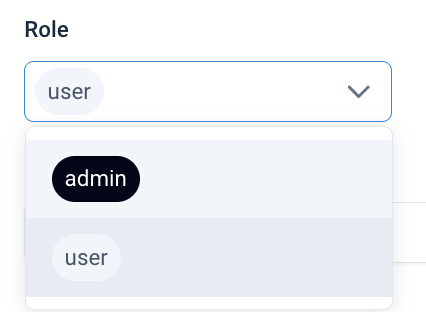
You can invite users to specific catalogs by selecting them from the Available catalogs. Or you can select the option Select all.
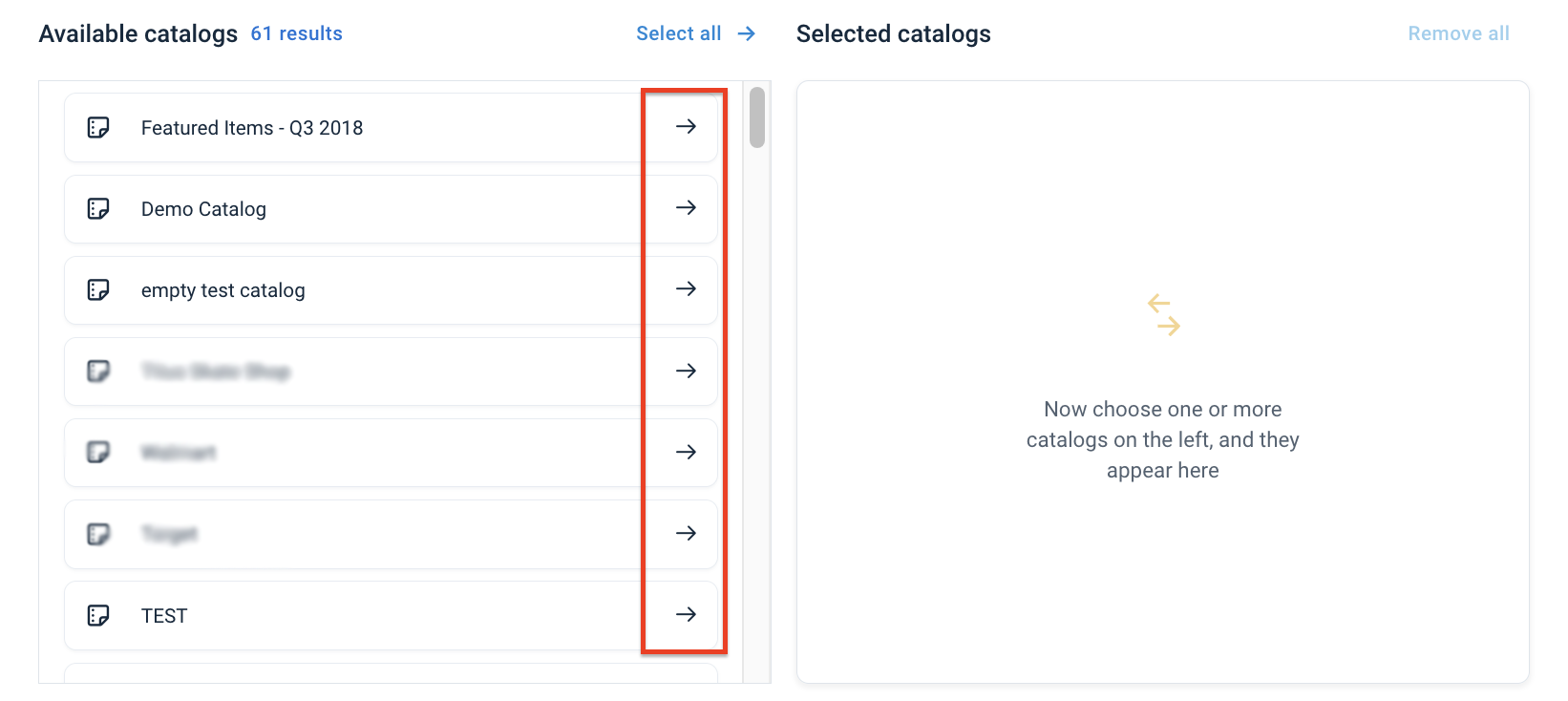
Select Send invitation to send an access link to your invited user via email. The invitation expires after seven (7) days.
When a user's invitation expires, you can resend the invitation or remove the user from the Users page.