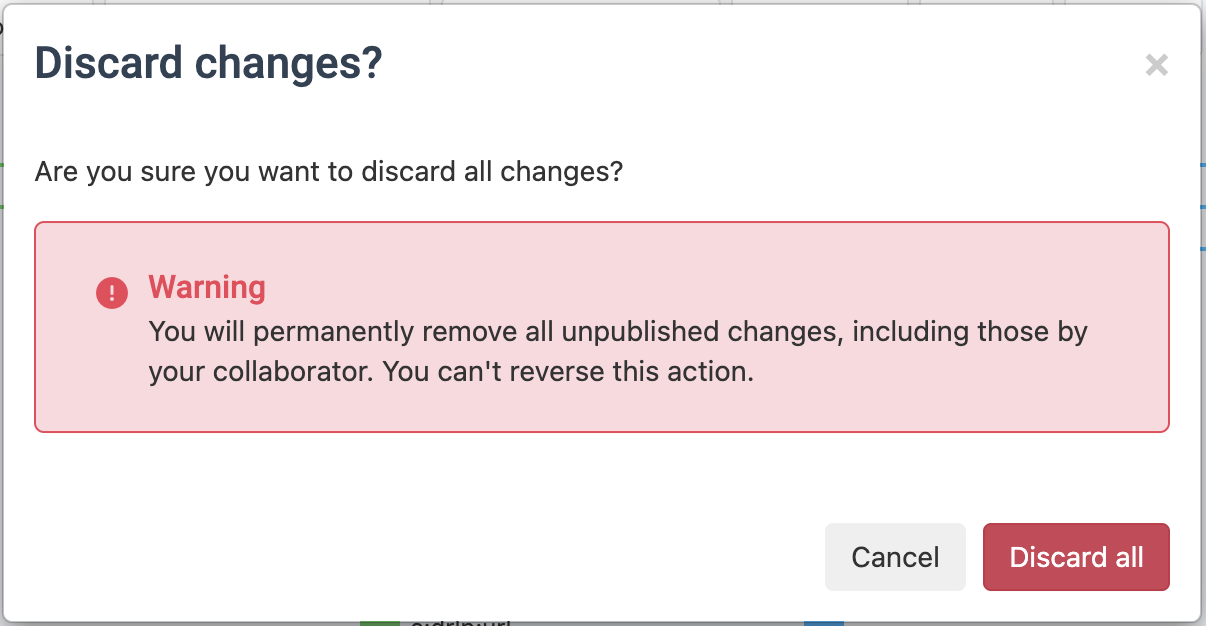Publish your changes in Dataflow or Data View
This feature isn't live yet. Coming soon!
Now you can make any changes to your data using rule boxes or attribute mapping in Dataflow or Data View without fear of breaking your setup. We have long received feedback that many users are afraid to make any changes in Dataflow or Data View because they don't want to cause wrong data to be exported. This new feature lets you experiment and feel safe while making changes.
The platform records all changes and saves them as a draft that you can review and either discard or apply by publishing. In the draft, you can see all unpublished changes made by you or your colleagues. Only after publishing does the platform include the changed data in the next export.
Every time you publish the changes, the platform creates an autosaved version of the previous setup in Versions, and you can revert to an older autosaved version at any time. The platform saves up to 10 most recent autosaved versions, while you can still create your manual versions without a limit.
The publishing is necessary now for the following changes in Data View and Dataflow if you want these changes applied to the data and included in the next export:
Rule boxes in Dataflow or Data View:
Adding, editing, pausing, or removing a rule box. See Add a rule box learn about work with rule boxes.
Changing the rule boxes order. See Add a rule box in Data View to learn about changing the order of rule boxes.
Scheduling a rule box in Data View. See Schedule rule boxes to run at a specific time to learn how to schedule a rule box.
Attribute mapping in Dataflow:
Adding or removing a connection between the Dataflow stages. See Map attributes from import to export to learn how to add or remove connections.
Selecting and applying any option from the Automap connections dropdown. See Map attributes with Automapper to learn about the Automapper feature.
Selecting any option from the Delete dropdown in More.
Rule box conditions in Dataflow or Data View:
Adding, editing, or deleting a rule box condition. See Apply rule boxes based on conditions to learn about rule box conditions.
Note
If you use shared dataflows, note that only the changes made and published in the source dataflow apply to the shared dataflows.
Review and publish your changes
Every time you make any changes described in the previous section, a gray info banner appears above the top toolbar, showing the number of changes you made.
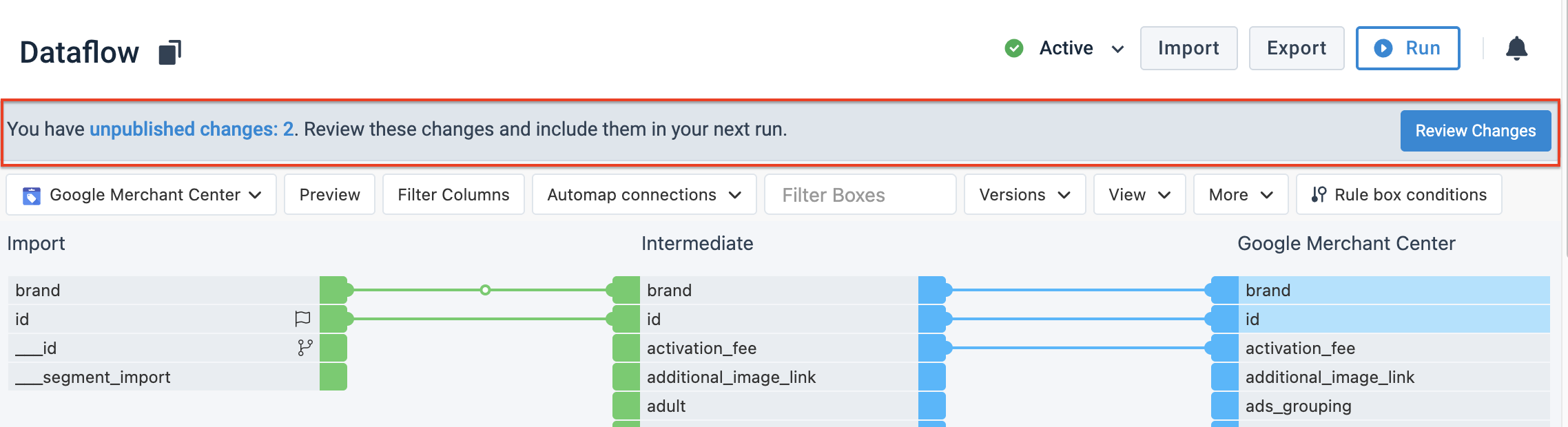
Note
You can see and publish not only your changes but also those made by other users in your organization.
To publish your changes in Dataflow or Data View:
Select Review Changes in the gray info banner.
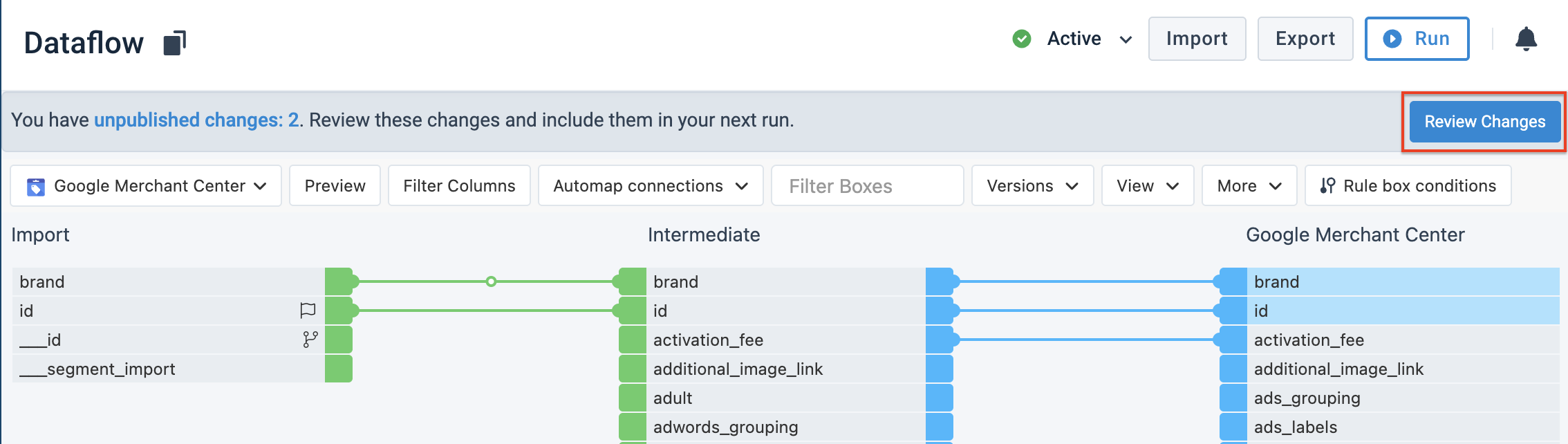
Review the log of the changes listed in the Unpublished changes pop-up.
Select Publish.
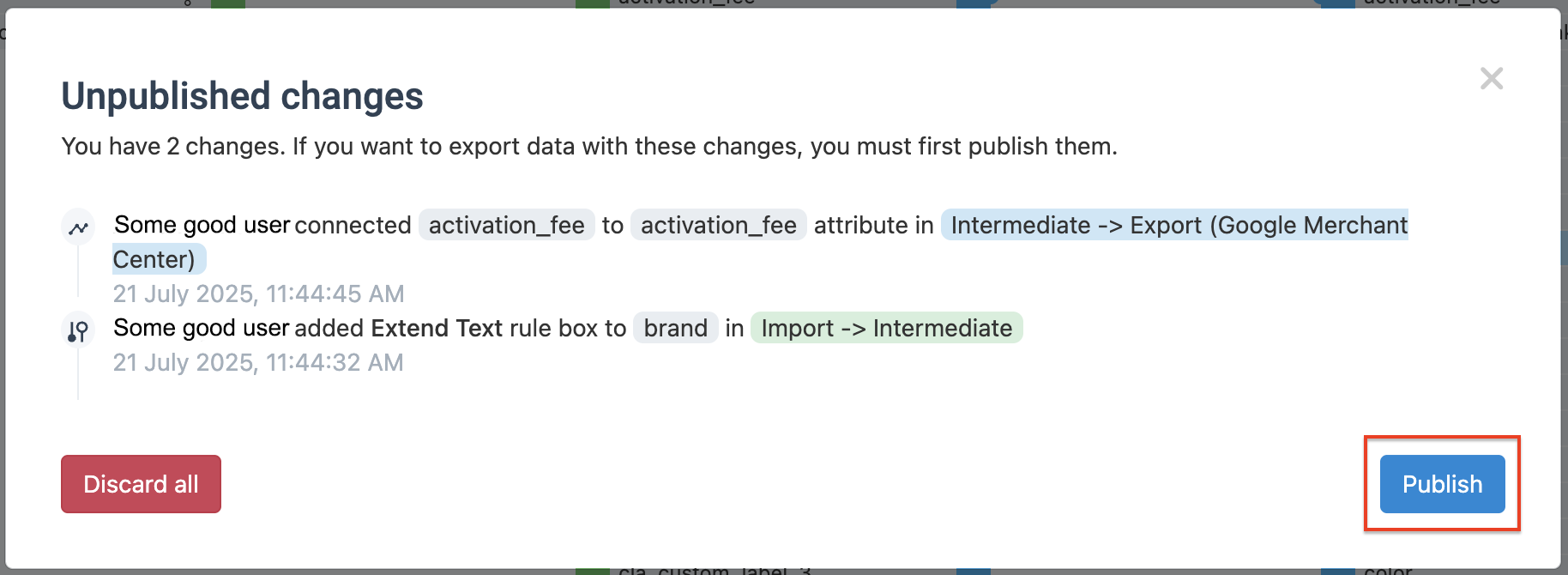
Discard the changes
You can discard all unpublished changes if you don't want to publish them.
Note
For now, you can only discard all changes displayed in the Unpublished changes pop-up. It's impossible to choose which changes you want to edit or delete. To edit or delete a specific change, you must do it in the particular area of Dataflow or Data View where you applied this change before.
For example, you added four (4) connections and one (1) rule box. Then, you decided to revert the changes made with the rule box. You can't discard a particular change from the pop-up. You must go to Dataflow or Data View and delete this rule box. And then, you can select Publish to apply the rest of the changes.
To discard your changes in Dataflow or Data View:
Select Review Changes in the gray info banner.
Review the log of the changes listed in the pop-up.
Select Discard all.
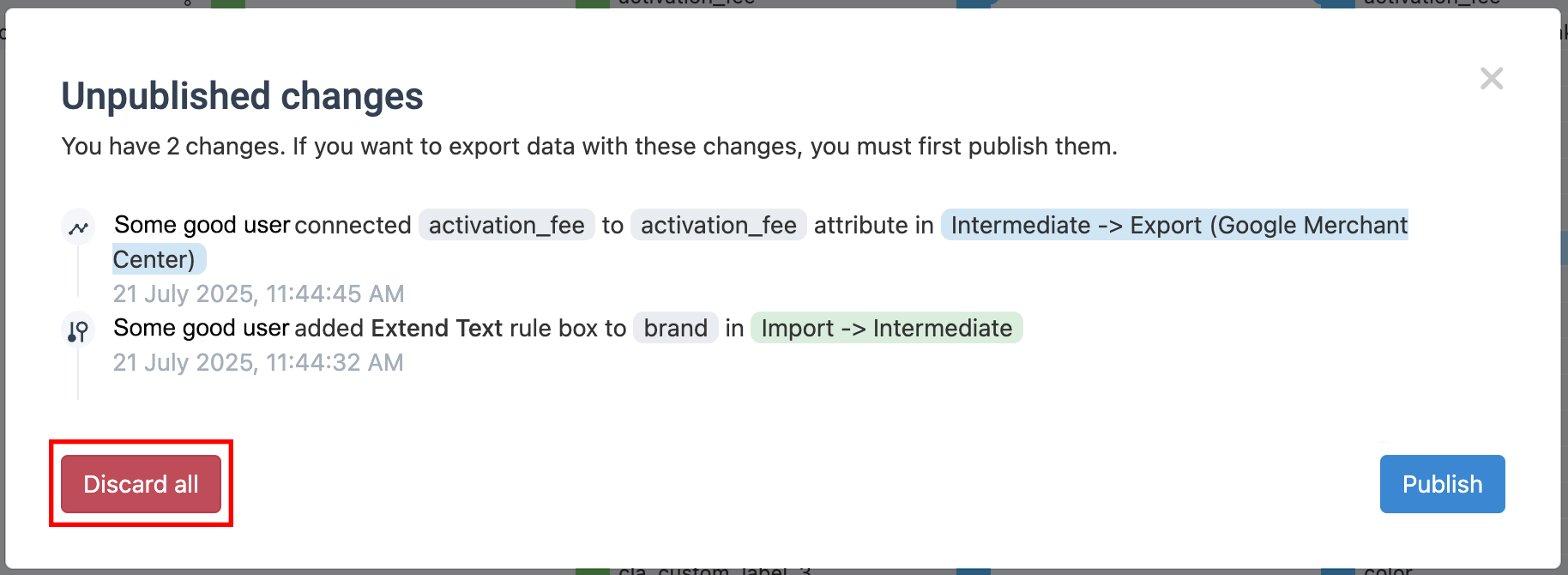
In the Discard changes? pop-up, confirm your decision by selecting Discard all again.