Add Smartly Delta & Full Export
Add the Smartly Delta & Full Export to send some or all product data to Smartly directly from the Productsup platform.
Introduction
Smartly Delta & Full Export lets you send product data to your Smartly instance from the Productsup platform. Productsup designed this export template as a delta channel, which means that the platform creates and sends four separate files with new, deleted, changed, and unchanged product data. But additionally, Smartly Delta destination creates two more delta files named merged.csv and full.csv. You can download all files in the Filename section of the Smartly Delta & Full Export setup page.
Filename | Description |
|---|---|
new.csv | All new products that you added since the last run |
deleted.csv | The products you deleted since the last run |
modified.csv | The products you modified or updated since the last run |
unchanged.csv | Products that you have not changed since the last run |
full.csv | All active, not deleted, products |
merged.csv | All new products that you added and all products that you modified or updated since the last run |
Add and set up Smartly Delta & Full Export
To add and set up the Smartly Delta & Full Export export in Productsup:
Go to Exports from your site’s main menu.
Select ADD EXPORT and search for
Smartly Delta & Full Export, hover over it, and select Add.In the Exports page, select the cogwheel icon (⚙) next to the added export.
Select Add Destination and choose Smartly Delta from the drop-down list. In Name, you can customize the destination name as desired. Select Save.
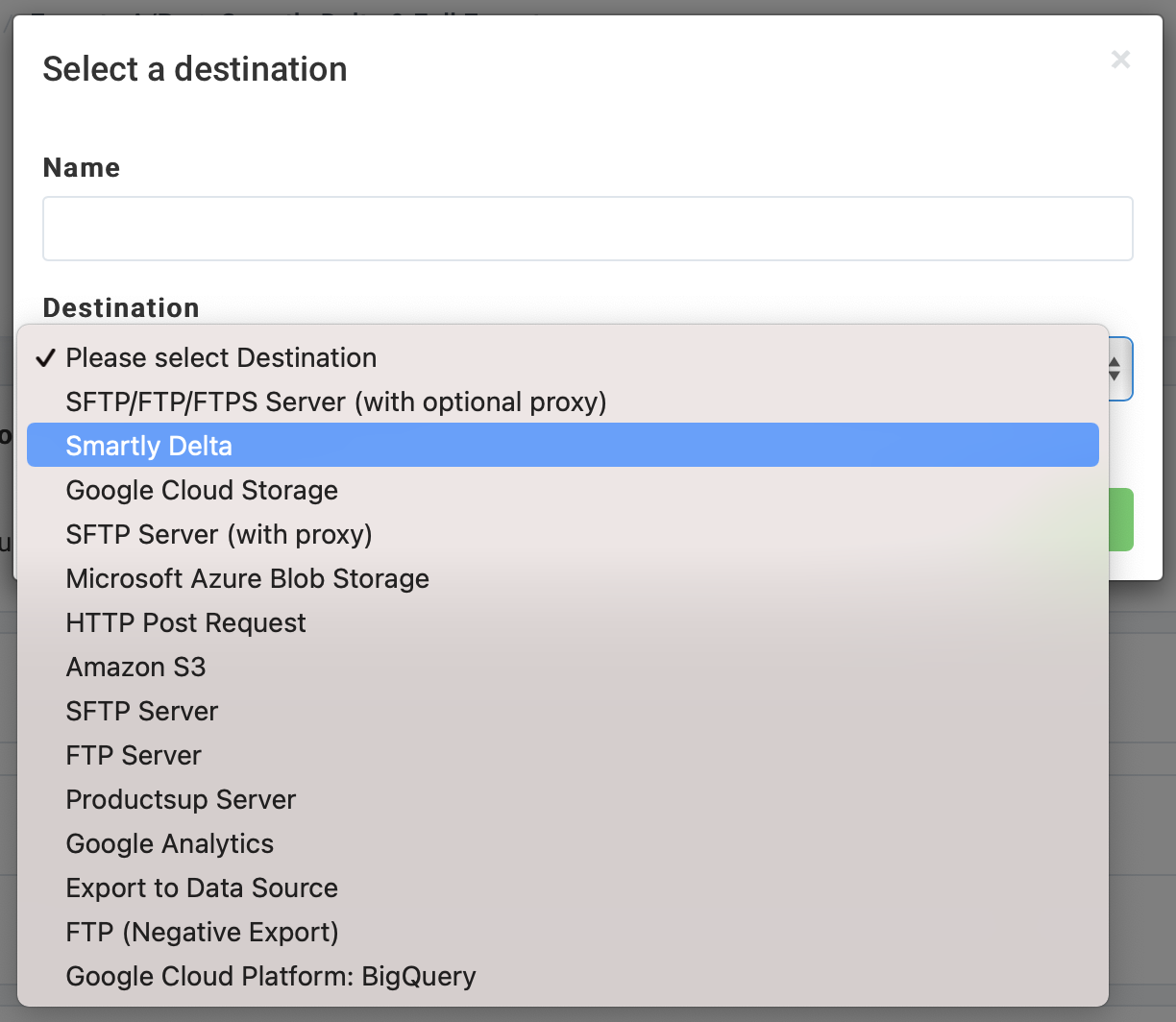
Optionally, in Full file name and Merged file name, customize the names of the created files.
Turn on the destination by switching Active to On.
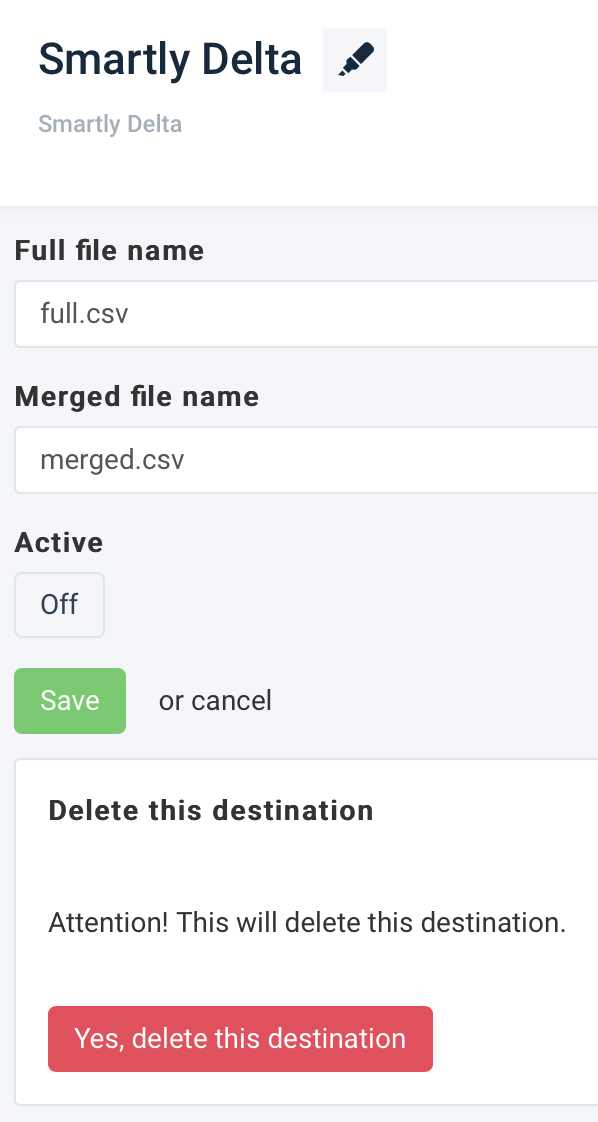
Select Save.