October 2023 release notes
Check out what we released to the Productsup platform in October 2023.
At Productsup, we are continuously working to offer you the best P2C experience. See the updates and new features we released to the platform in October 2023.
Platform features and updates
Copy Dataflow now copies CSA exports together with the main export
Productsup offers multiple exports, such as ETIM or TikTok Shop, that support category-specific attributes. Using these exports, you go to the channel's export stage in Dataflow to map product attributes that are common across all product categories. Then, you run the site and open the Classifications drop-down list in Dataflow to map category-specific attributes per each relevant product category.
To let you save time while migrating to newer versions of exports that support category-specific attributes, we have enabled the Copy Dataflow feature to copy not only the mapping of the main export but also the connections of all its category-specific attributes.
With this update, you will only need to map the attributes added in the newer version of your export, which saves you from remapping all category-specific attributes anew after each export channel update.
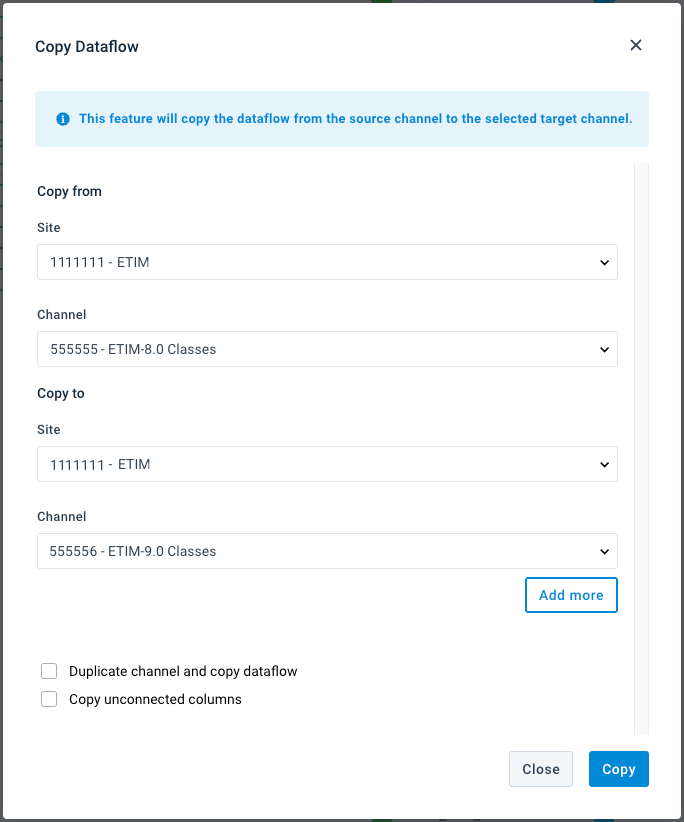
New filters in Dataflow help you focus and remove visual noise
To help you work with a busy feed in Dataflow, we have released a feature that lets you focus on attributes one by one. Select the target icon next to an attribute and hide everything from your view besides the chosen attribute and its connections.
The target icon is available for all attributes at all stages in Dataflow.

We have additionally enhanced Dataflow with new Hide/Show filters that should help you reduce visual noise.
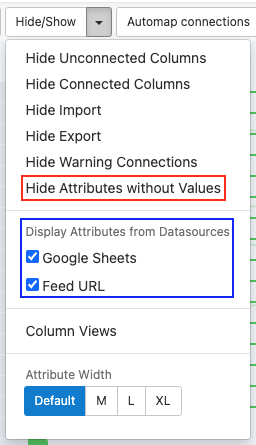
Hide Attributes without Values
Using the Hide Attribute without Values filter, you can now hide attributes that have empty values. If you open Preview in Dataflow and click through different products, every product will display only those attributes that have values.
before | after |
|---|---|
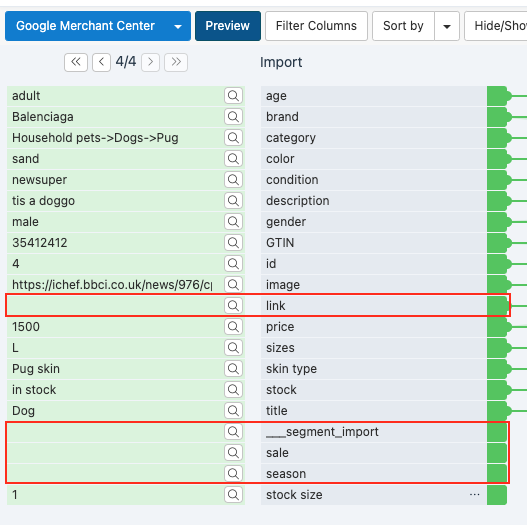 | 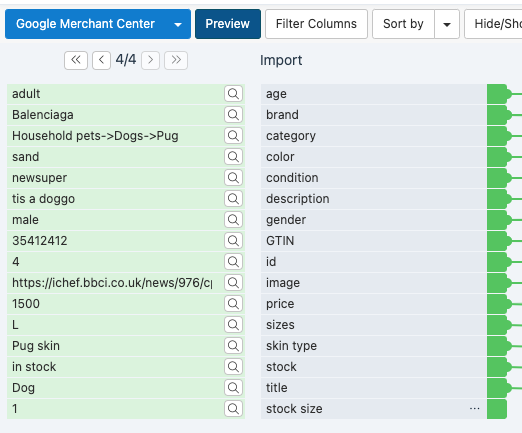 |
Display Attributes from Datasources
Using the Display Attributes from Datasources filter, you can now see which attributes come from a specific data source. Open the Hide/Show drop-down menu and uncheck the boxes next to the data sources you wish to filter out. Once ready, Dataflow will display only the attributes imported from the chosen data sources.
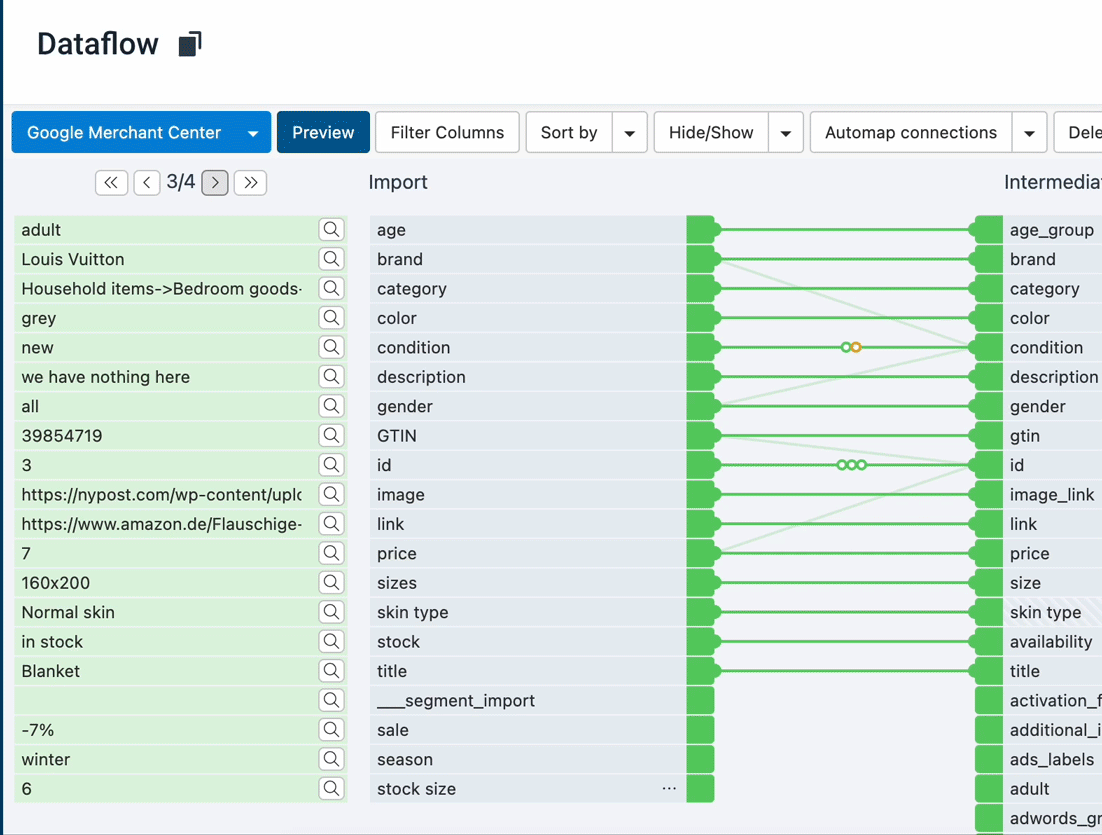
Add multiple custom attributes in Dataflow at once
If you need to add multiple custom attributes to a stage in Dataflow, you can now do so by following these steps:
Go to Dataflow and scroll down to the bottom of the needed stage to select Drop or Click to add new attribute.
Type the name of the needed custom attribute.
Start a new line by pressing the Enter or Return key on your keyboard. Key combinations Enter+Shift and Return+Shift also work.
Type as many custom attribute names as needed and separate them with new lines.
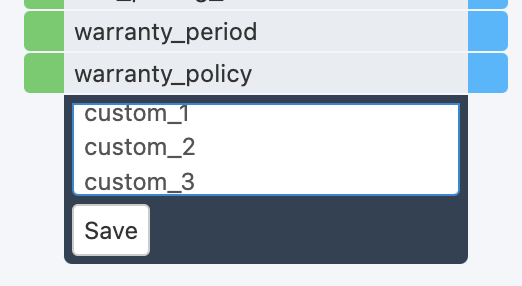
To finish the process, select Save or press the Enter or Return key twice.
You can no longer delete a segment used in at least one rule box
We have configured Data View to make it impossible to delete segments used in at least one rule box within the site.
This update makes sure users in your Productsup account can't delete segments by mistake. To delete a segment, you first have to remove it from all rule boxes.
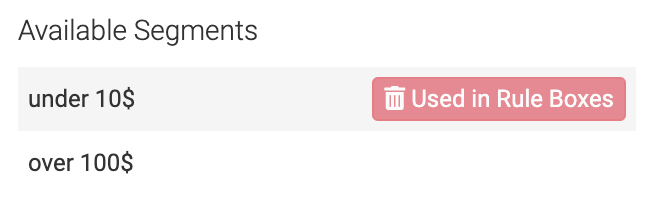
New integrations
New way to send data from SAP to Productsup
You can import product data from your SAP Commerce Cloud or SAP Commerce solution to Productsup to optimize and send it to your desired export channels. The integration between the two systems uses the Productsup Connector installed in SAP and the Productsup Stream API.
To connect SAP and Productsup, you need to first configure your SAP Commerce or SAP Commerce Cloud system by installing the Productsup Connector. Then, you need to create a stream in the Stream API and use the Productsup Stream API data source to import your product data into the needed Productsup site.
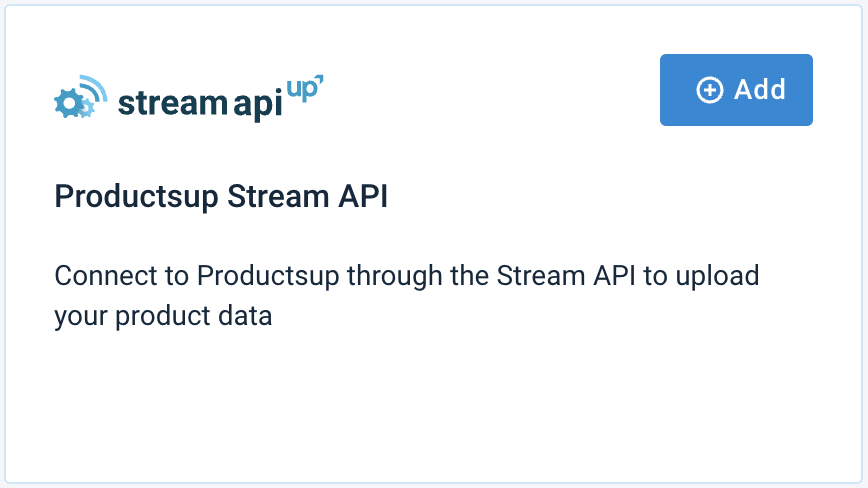
See Import products from SAP Commerce Cloud and SAP Commerce.
Updated exports: ARGE 9.0
The new ARGE 9.0 exports released to the platform in September 2023 now have analyzer tests to let you check and validate your data for ARGE. You can access them in Data View by selecting Analyze under the name of any needed attribute.
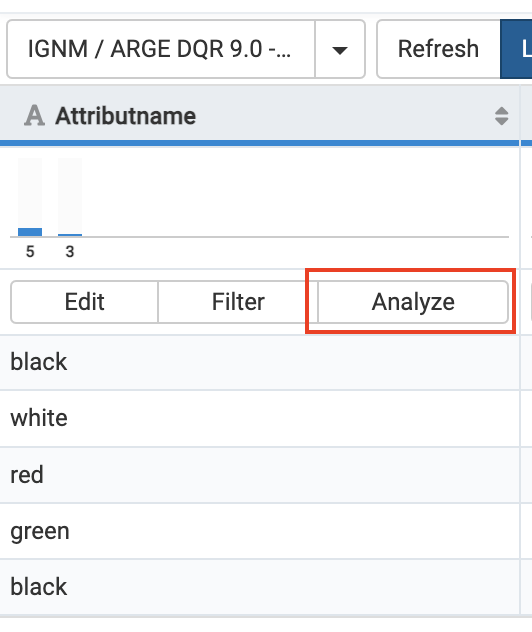
See Analyze your data in Data View for information on using analyzer tests.