How to configure your Google Regional Inventory Delivery Zones Export
Delivery Zones are used when working with a regional inventory. This allows to provide different shipping rates and delivery times for different areas.
How to set it up
In case delivery zones are being provided to the GMC from several sources, it is necessary to also import the existing ones, as the API import is likely to overwrite them and therefore other Delivery Zones than the ones provided via Productsup will be lost.
Setting up the channel
In the Exports section, click on "Add Export" and search for "Google Delivery Zone". Click on "Add" in the tile for the "Google Delivery Zones" export. Navigate to the Dataflow after the channel has been added.
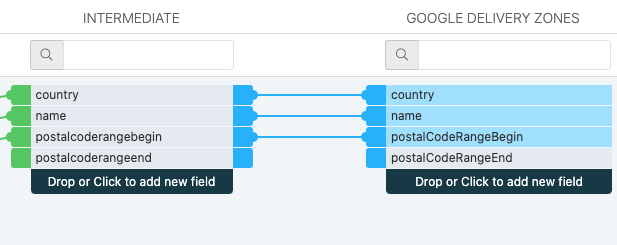
Mandatory columns: - country: Populated with the country code - name: Name of the delivery zone - postalCodeRangeBegin: Postal code of the delivery zone or first postal code (numeric order) when the delivery zone covers more than one postal code area
Optional column: - postalCodeRangeEnd: When the delivery zone covers more than one postal code area, the last area (numeric order) needs to be added here
Setting up the destination
Go to Exports and click on the setup icon for the "Google Delivery Zones" channel. The Destination has already been automatically added. Click on the "Setup" button of the destination.
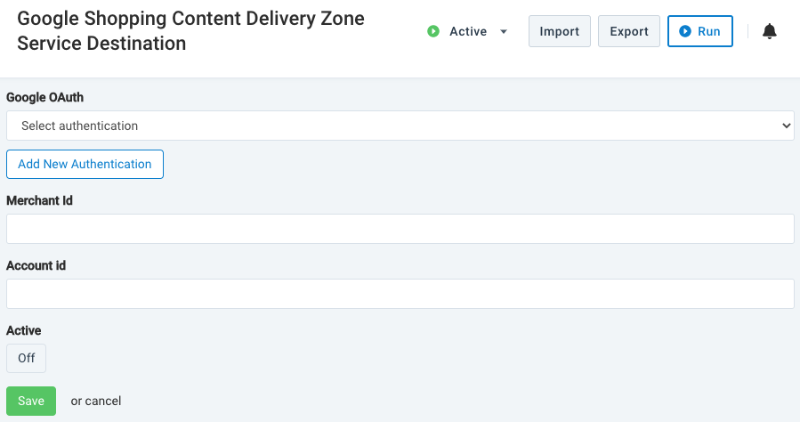
Select the Authentication to use from the dropdown or click on "Add Authentication" to add a new one. Add the Merchant ID and Account ID, click on "Active" and save the destination.
It is now ready to export.